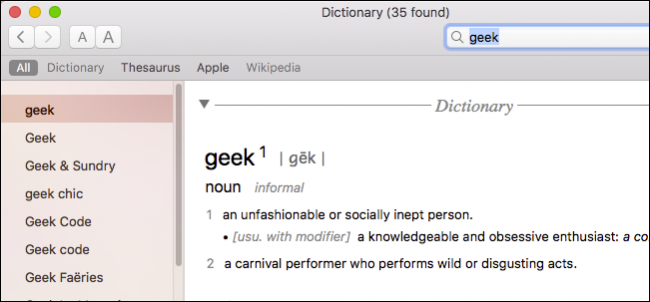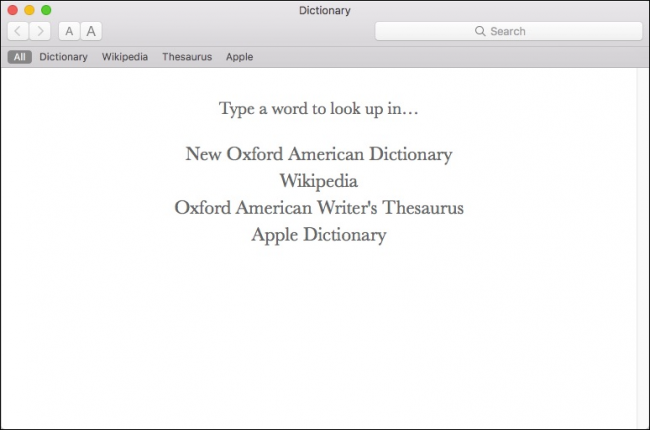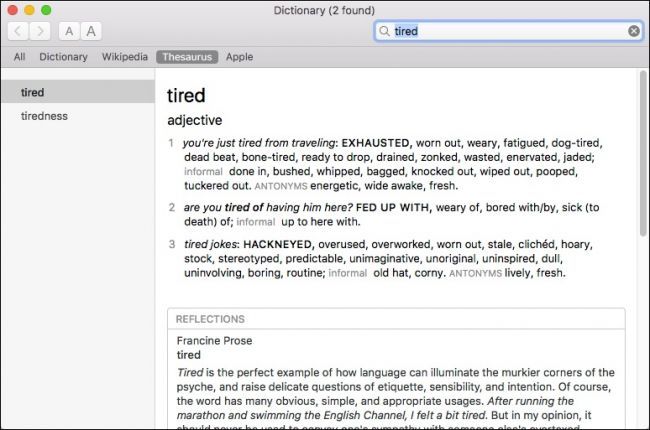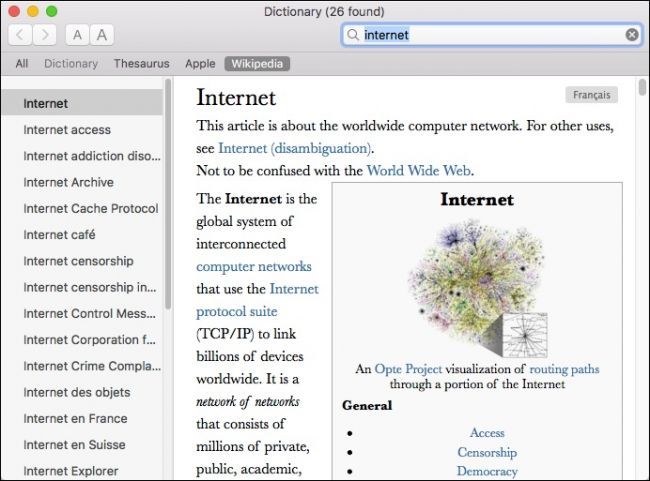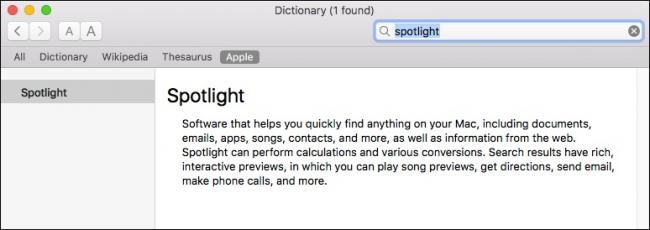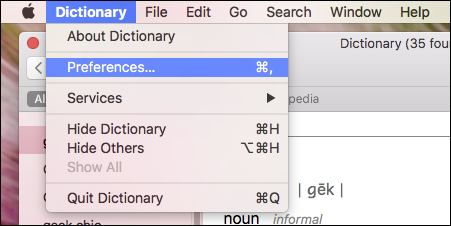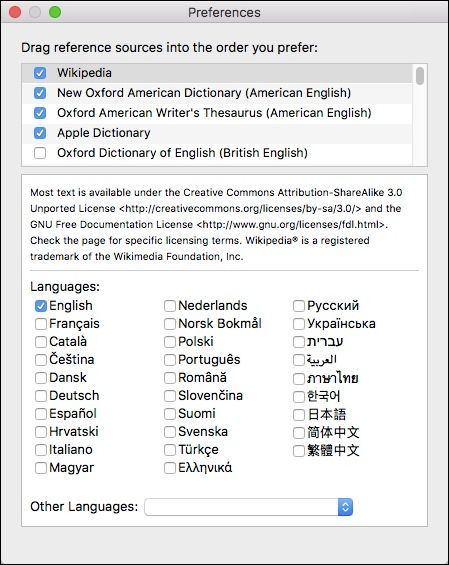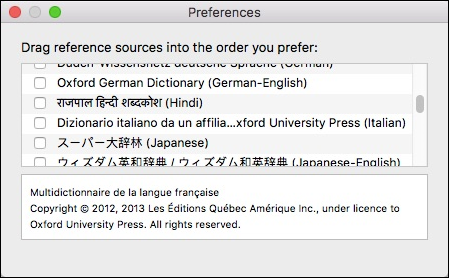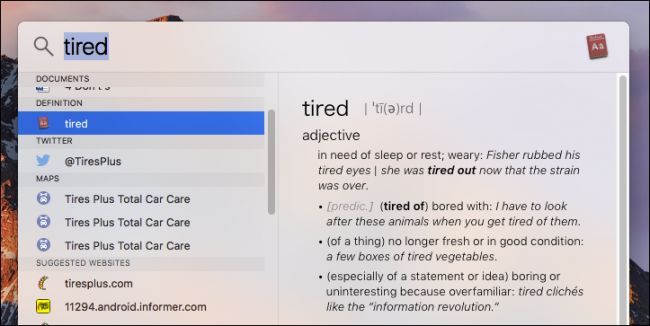During the course of using your Mac, you've no doubt probably used the Dictionary application from time to time to look up a word, but did you know that the Apple Dictionary extends far beyond the Oxford English experience?
The Apple Dictionary is sort of a jack-of-all-trades compendium of verbiage. It's so much more than a means of looking up words in your particular language. Today let's have a look at the many powers this deceptively simple application.
Upon launching Dictionary, you can see its many skills right upfront. You can look up any word in the dictionary, thesaurus, Apple's dictionary, Wikipedia, and any language you might enable in the preferences.
Normally, when you search for a term, it will display All results in the order on the toolbar below the Search field (you can rearrange this order in the preferences).
If you want to pare down your choice to one specific source, click to select it. For example, if you only want results from the dictionary, select "Dictionary" and so forth.
For example, you can look up a word in the thesaurus, if you want to find different word to express yourself.
You can also look up articles on Wikipedia without actually having to visit the site. This can come in handy when your kids might need to do research, but you don't want them browsing the web endlessly (or when you're just too lazy to open a new tab).
Perhaps the neatest feature is the Apple Dictionary. Apple has invented and marketed an enormous number of unique features and terms over the course of its lifetime, using the Apple Dictionary, if you aren't sure what something like Spotlight or Dashboard is, you can simply look it up.
Okay so that highlights a few of the cooler Dictionary features. What about rearranging your current dictionaries or adding more? It's simple to do this by accessing the Preferences from the "Dictionary" menu or pressing Command+, on your keyboard.
To start, you can drag sources into your preferred order. So if you want to see Wikipedia results first, you can drag it to the top.
Additionally, Dictionary comes included with a bevy of foreign language dictionaries too. You can choose from German, Hindi, French, Turkish, and up to about a dozen more.
Don't forget, you can also use Spotlight to look up definitions. Simply type the word in the Spotlight field and then scroll to the definition in the resulting list.
Obviously, the Apple Dictionary is more than just a simple way to look up words. Being able to add sources can really up your research game, while enabling foreign dictionaries can obviously help anyone looking to learn a new language or simply augment their existing language skill set.