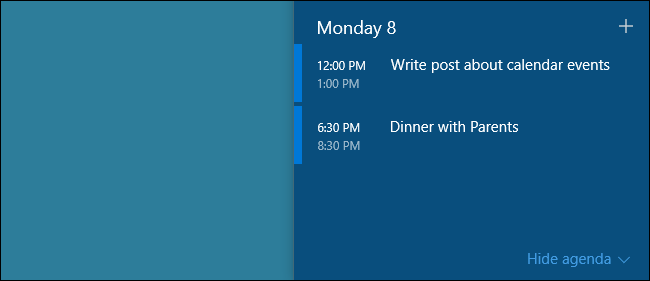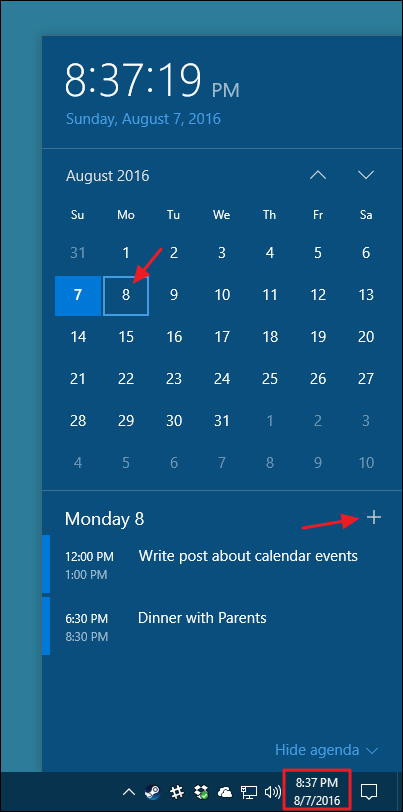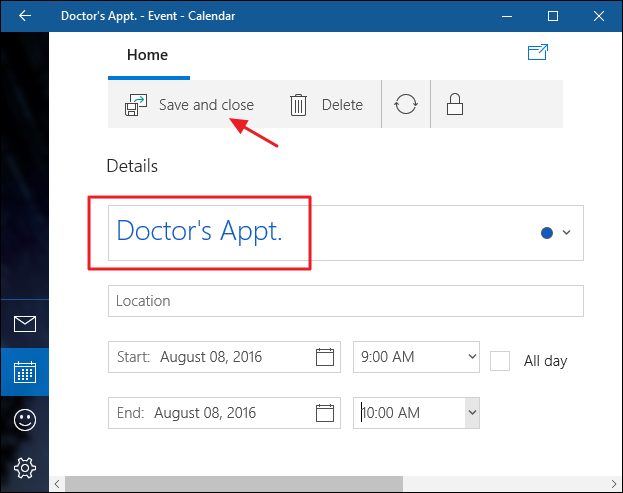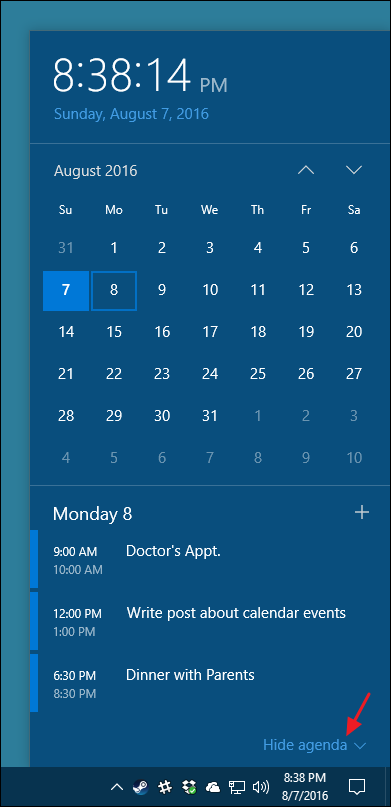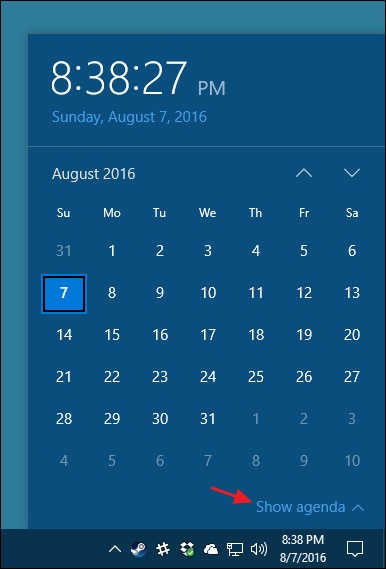Even if you don't use the Windows Mail & Calendar app, the Windows calendar is actually pretty nice. And with the Anniversary Update to Windows 10, you can now see your agenda and add calendar events right from the Windows taskbar.
To see your agenda, just left-click the time and date on the Windows taskbar. If you've already got your calendar set up--or you're syncing with another calendar--you can click any day on the calendar to see a list of events for that day. Click any event to jump to the full calendar page with details. To add a new event, click the Add button (the plus sign).
Your calendar will open directly to a page for creating a new event, with the date already filled out. Just give the event a name and whatever other details you want, and then click "Save and close."
Back on the taskbar calendar, you should see the new event you added. When you prefer not to see your event list, click "Hide agenda" to minimize it.
And just click "Show agenda" to pop it back open when you need it. If you don't use the Windows calendar app at all, hiding your agenda is unfortunately the only way to get it mostly off your taskbar. Windows has no option for removing the agenda altogether.
It's a fairly small change, but having quick access to your agenda can make a pretty big difference in your workflow if you use Windows calendar. And if you've never bothered to check out the app before, you might want to give it a shot. It's lightweight, attractive, and syncs very well with calendars from services like Google.