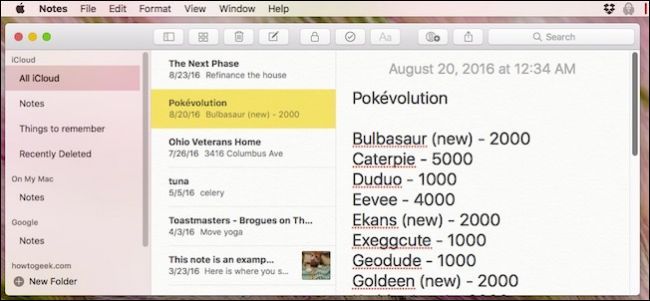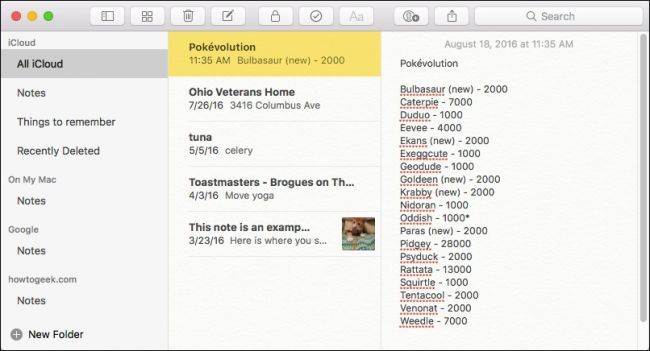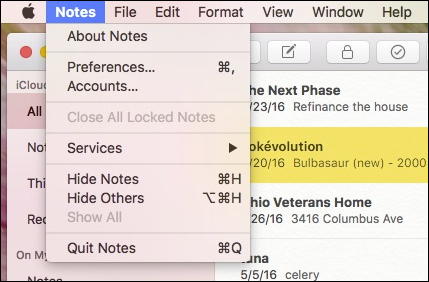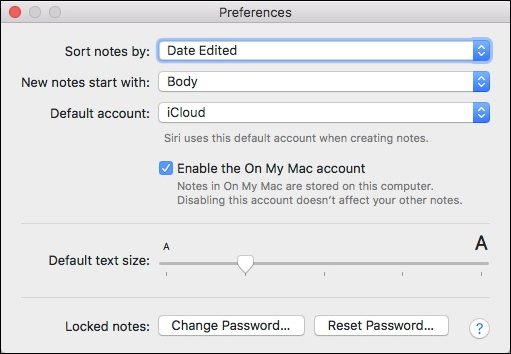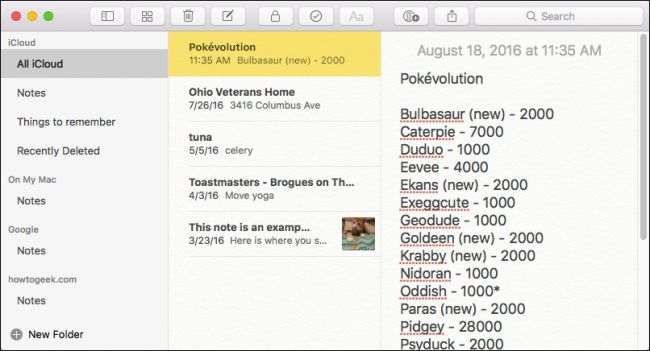We can't all be blessed with 20/20 eagle-eye vision. Truth is, the font on most smartphone and computer displays is just too small. If you use Notes on macOS Sierra, you can now increase the default font size and squint less.
The ability to change the font size on your notes is a new feature, one which a lot of Mac users have clamored for years about. And, while it is a relatively simple new feature, it's one that will make a lot of people happy.
To change the font size, open the Notes app and observe the current size of the type. That's pretty small and could really stand to be larger.
Next, open the preferences by either clicking on the Notes menu and selecting Preferences or pressing Command+, on your keyboard.
As you can see, there along the bottom of the Preferences panel is a slider that will allow you to change the default text size.
Observe in the following screenshot how much easier text is to read once the font size is increased.
As you might have noticed, the default text size slider goes both ways, meaning you can not only make Notes' text larger, but smaller as well.
This feature is only available in the Notes app included with the latest version of macOS Sierra, which gives you just another reason to upgrade.