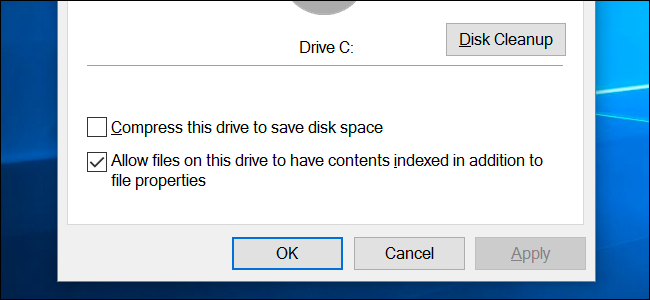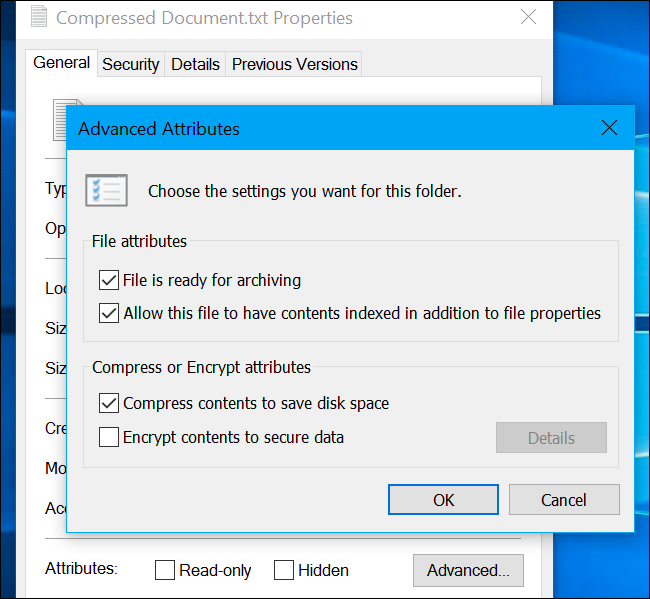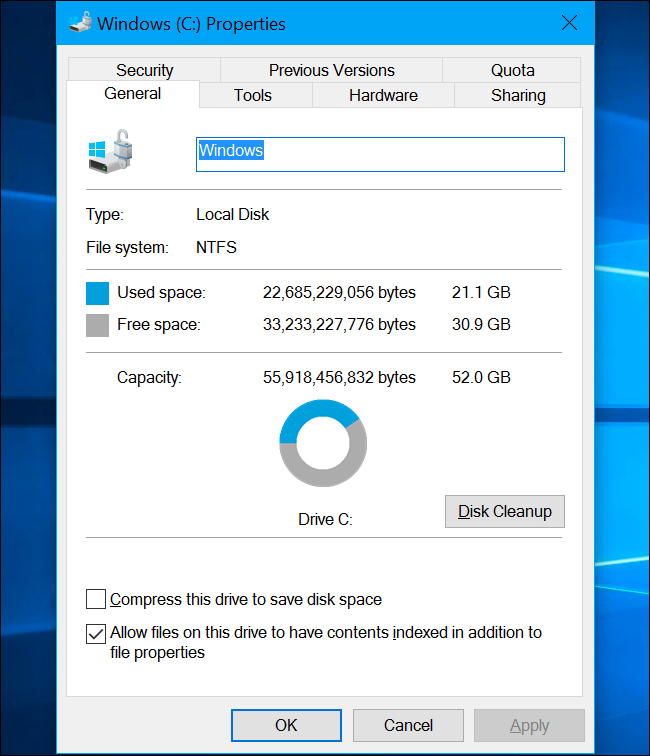Quick Links
Open a drive's properties window, and you'll see an option to "compress this drive to save disk space" on Windows. But how much disk space will you save, and what's the catch?
This Option Uses NTFS Compression
Windows uses the NTFS file system, and NTFS has a built-in compression feature that allows you to compress individual files and folders.
The option in a drive's properties window--open File Explorer or Windows Explorer, right-click a drive, and select "Properties" to find it--allows you to apply NTFS compression to all the files on a drive and all the files you add to it in the future.
Will This Slow Down My Computer?
NTFS compression works similarly to other types of compression, like zipping a file. However, it's entirely transparent. In other words, you'll still be able to access all the files on your drive normally after flipping this option. Windows handles the compression in the background.
Will it slow file access times down? Well, that depends. When you load a compressed file, the CPU has to do more work decompressing it. However, that compressed file is smaller on the disk, so your computer can load the compressed data from disk faster. On a computer with a fast CPU but a slow hard drive, reading a compressed file might actually be faster.
However, it certainly slows down write operations. Even if you're just copying a file to another folder, the computer has to load the compressed file, decompress it, move it to the other folder, and compress it again it before writing it to the drive.
How Much Space Will I Actually Save?
So is it worth it? That's a good question, and there's no ironclad answer. It depends on the types of files you'll be compressing.
If the drive contains files that are already compressed or just don't compress well, you won't save much space. For example, if you compress a drive full of .zip files, those .zip files are already compressed files and the additional compression won't do much.
On the other hand, if you compress a drive full of text files (.txt files), you'll likely see huge space savings. (You'd see similar huge space savings by compressing those .txt files into .zip files, too, of course.)
But the NTFS compression algorithm is optimized to be more speedy and lightweight, so it compresses less than similar file compression algorithms. In 2011, Tom's Hardware did a benchmark and found that enabling NTFS compression for a Windows system drive shrunk the drive from an original size of 70.9 GB to a compressed size of 58.4 GB, for a 17.6% space savings. The exact space savings will depend on your drive and the files on it.
Should I Use This Feature?
If you have a computer with a slower CPU, you should probably avoid this option. This is especially true on slow laptops and tablets. That's unfortunate because a cheap Windows notebook or tablet will often have a small amount of storage, making this option tempting. But that slower CPU means enabling compression will tax your system and slow things down.
If you have a computer with a faster CPU, you can probably enable this option fairly safely. Your CPU can keep up with the compression. But if you're buying or building a speedy computer, you're probably better off buying a larger drive--or a secondary drive--so you can store more files without having to compress them. A larger drive will give you much more space than enabling compression would, anyway, and usually pretty cheaply.
Plus, even if you have a computer with a fast CPU, your computer's CPU may be busy when it comes time to read or write files. This could slow file access times down in some cases.
This option can be enabled on USB flash drives and other external hard drives to save a bit of space, but--again--getting a larger drive is probably a better solution.
You won't actually know how much space you'll save and how the performance is different unless you actually enable the option and benchmark it on your files and hardware. Even after performing such benchmarks and seeing good results in an artificial situation, you might see slowdowns if your CPU is busy and you need to read or write files.
We're being a bit skeptical of NTFS compression here, although we've heard reports that it works very well in certain situations. If you have a files that compress very well, it can save you a lot of space and potentially be very worthwhile. But you may want to compress only those files instead of an entire drive.