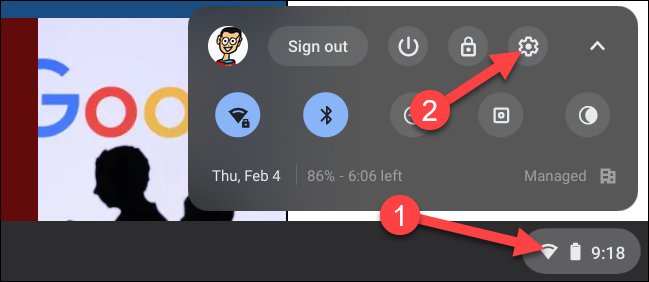Chromebooks have a slightly different key layout than most keyboards. If you're the type of person who likes to yell on the internet, the search key---which is in the same spot where you'd normally find a Caps Lock key---can really throw you off your game. Nothing quite like hitting a Google search mid-rant.
But if you're not into that, we have good news: you can change the search key. In fact, you don't have to change it to Caps Lock. There are several options available---so let's get to it.
The first thing you'll want to do is get into the Chrome OS settings menu. Click the status tray in the bottom right corner, then click on "Settings."
In the Settings menu, look for the "Device" section---here you'll find a button that reads "Keyboard settings." Go ahead and click that bad boy.
The very first option here is "Search," the dropdown menu provides several options that can be used in place of searching. Most people will probably want to jump on Caps Lock, though, since that's what really feels natural there. But go ahead---try it as your backspace or escape key. Who knows, maybe you'll like it.
That's pretty much that. If you want to change it back, now you know how. And knowing is half the battle.