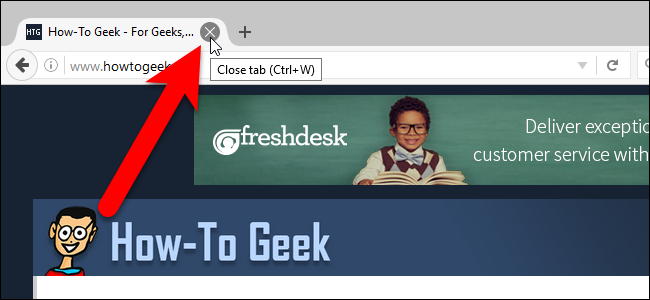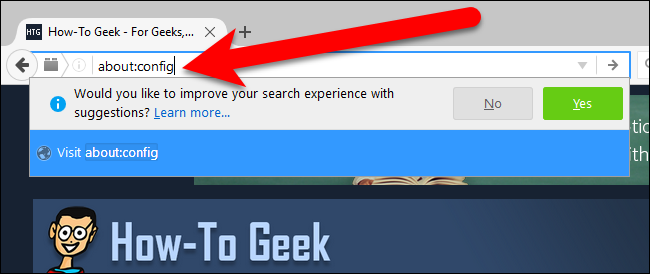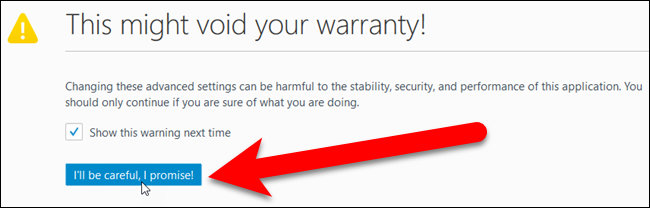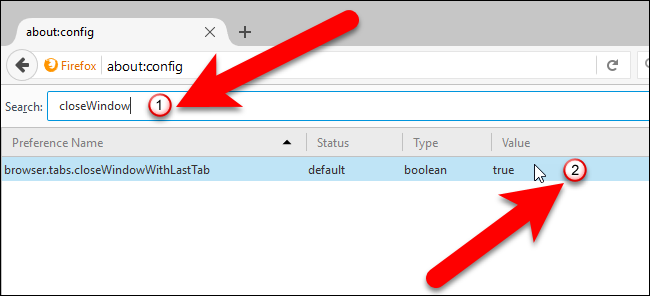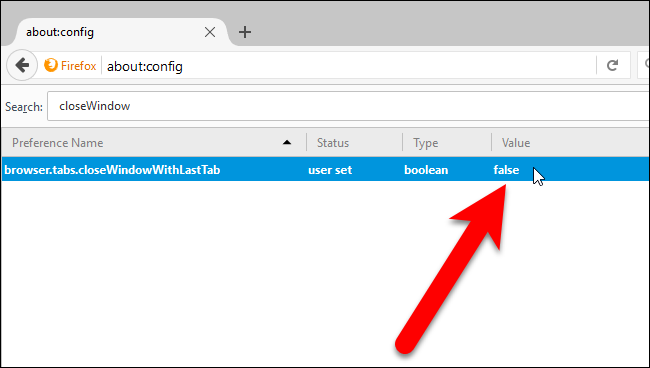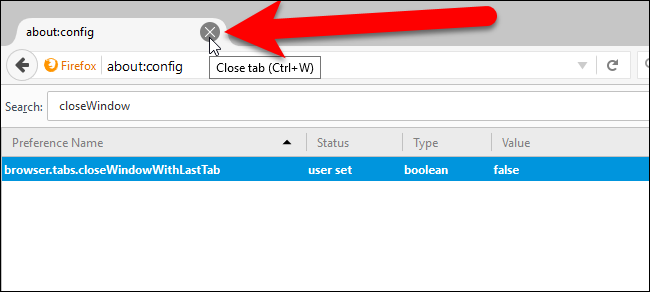By default, when you close the last open tab in Firefox, the entire browser closes. If you’d rather be able to close the web page on the last open tab without closing Firefox, there’s a simple setting you can disable.
Instead of closing the browser when you close the last tab, disabling this setting will make the last tab reopen and display the New Tab page. Maybe you don’t want to end your browsing session, because you want to be able to reopen closed tabs (the list of recently closed tabs resets when you close the browser). Or, maybe you just want to quickly access the new tab page on the last open tab.
The setting we’re going to disable is not in the standard Firefox settings. Don’t worry, though. It’s easy to find and change. To access this setting, enter
about:config
in Firefox’s address bar and then press Enter.
A message displays saying that this might void your warranty and you should only continue if you’re sure of what you’re doing. As long as you follow our instructions, you’ll be fine, so click “I’ll be careful, I promise” to continue.
Start typing
closeWindowWithLastTab
in the Search box to find the setting. The
browser.tabs.closeWindowWithLastTab
setting should display. By default, it’s set to "true" which will close the browser when you close the last tab.
To disable this setting, double-click on it. You’ll see the Value change to “false” and the entire setting displays in bold, indicating the Value is not set to the default.
Now, click on the “Close tab” button on the last open tab in Firefox.
Firefox stays open and the last open tab reopens and displays the New Tab page. If you change your mind and want to have Firefox close when you close the last tab, simply double-click this setting again to change the Value back to "true".