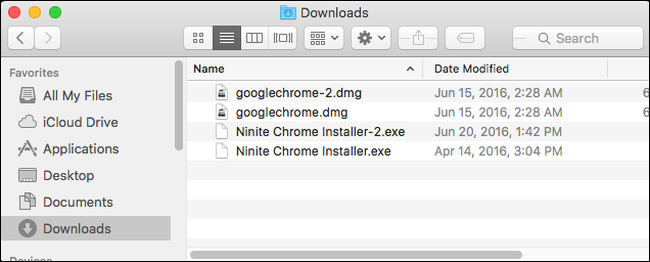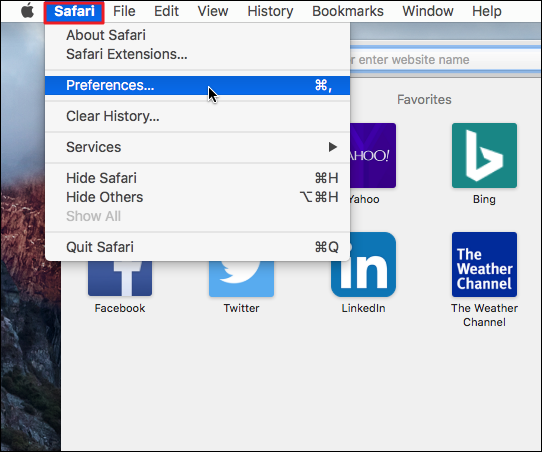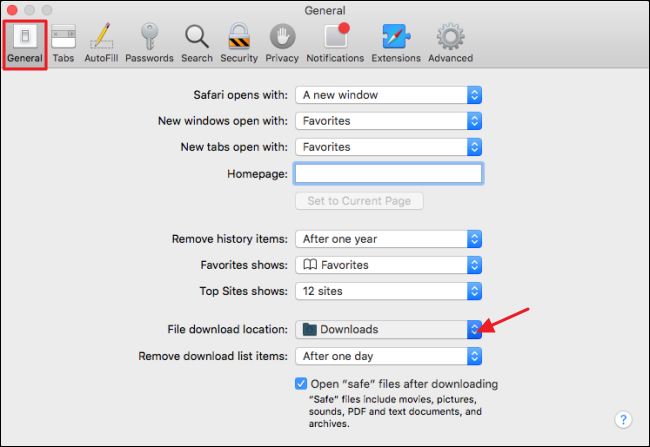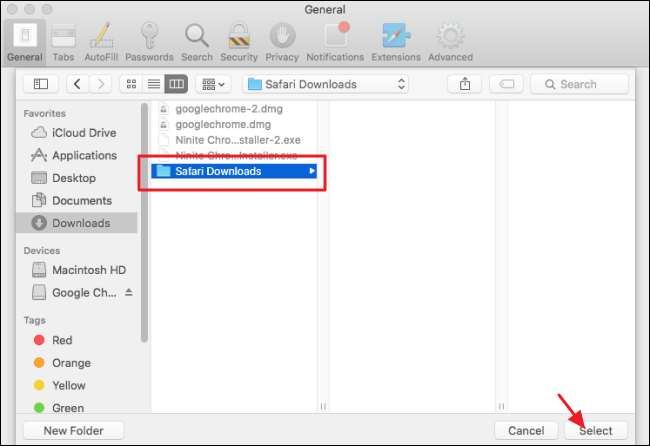By default, when you download something using Safari, it gets saved in your Mac's main Downloads folder. If you'd rather save your files somewhere else, you can change the default save folder. Here's how to do it.
With Safari open, click the "Safari" menu and then click "Preferences."
On the General tab of the preferences window, click the "File download location" drop-down menu and then click "Other."
Browse to--or create-- a new folder and then click "Select."
And that's it. It's a super simple change to make, but if you don't know the option is there in the first place, you might not even think to look for it.