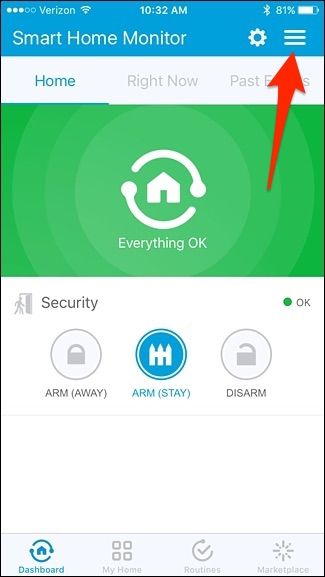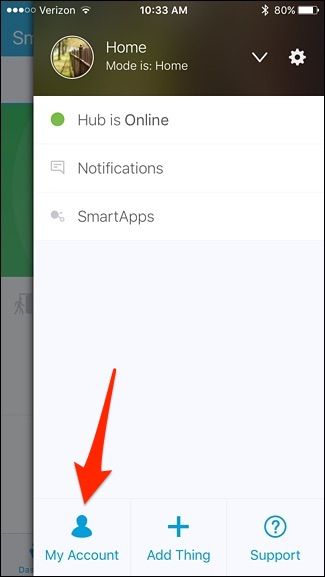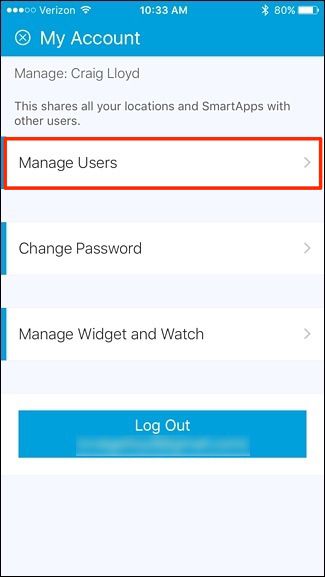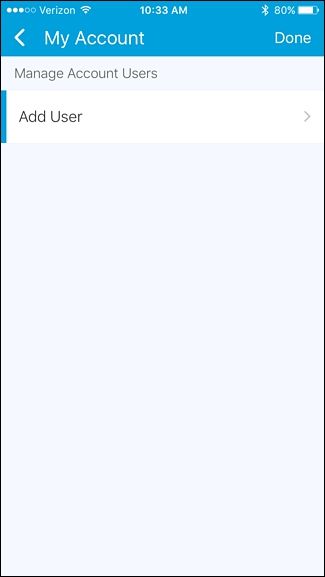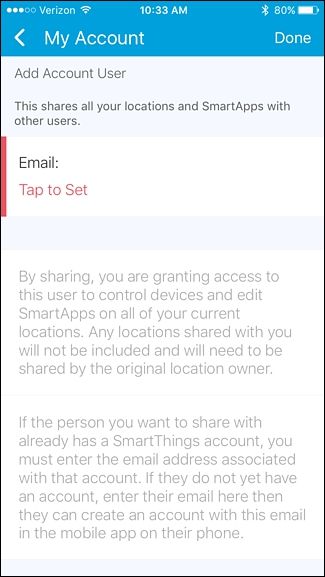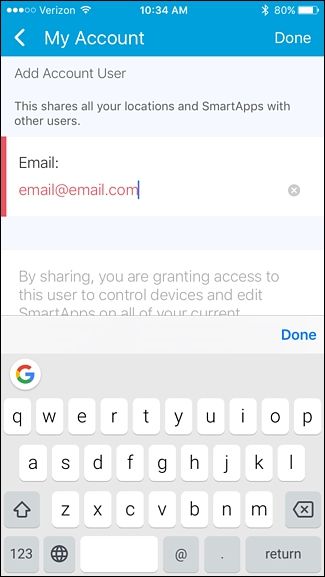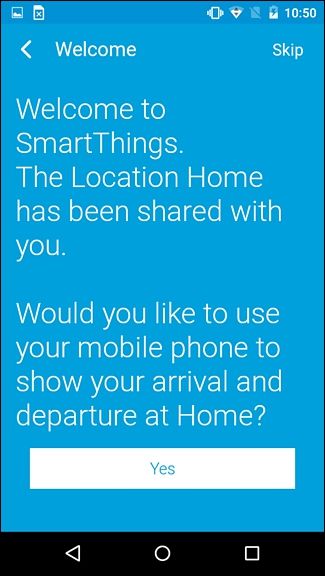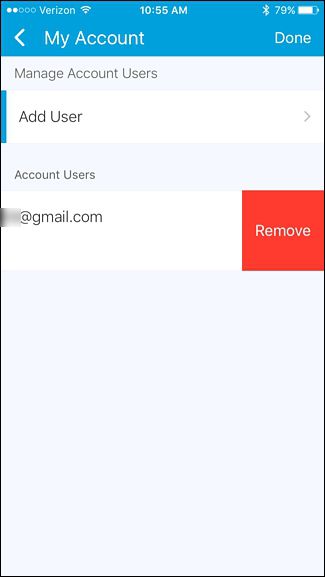If you have multiple people in your household and want them all to have access to SmartThings from their phones, here’s how to share access to SmartThings with anyone you want.
Since you can use your phone as a proximity sensor through GPS, sharing access to SmartThings with your kids and other family members is a great way to see who leaves and comes home. Sharing access also means that other users can control Routines. Here's how to give family members access to SmartThings.
To start, open up the SmartThings app on your phone and tap on the menu button in the top-right corner of the screen.
Tap on "My Account" at the bottom.
Select "Manage Users".
Tap on "Add User".
Tap inside the box where it says "Email: Tap to Set".
Type in the email address of the person you want to share SmartThings access with and then hit "Done" in the top-right corner.
That person will receive an email saying that they've been added to your account. There's nothing they need to click on in the email, but they will need to download the SmartThings app on their phone and create an account if they don't already have one. They can follow our guide on setting up an account to get started, but they won't need to go through the process of setting up the hub or anything.
When they finished the sign-up process, they'll be shown that you have shared your SmartThings setup with them and they can choose whether or not to use their phone to show when they leave and get home.
After that, they'll have full access to your SmartThings setup and they'll show up under the "Manage Users" screen in the app. If you ever want to remove them from your account, simply just swipe their email to the left and hit "Remove".
Unfortunately, there's currently no methods for restricting access to certain features in the app, so if you have kids and just want to know when they get home from school, it might be better to get the SmartThings Presence Sensor and clip it onto their backpack or something.