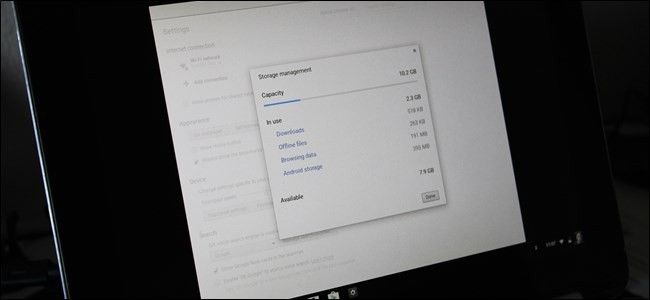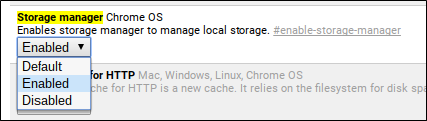I love Chromebooks (and Chrome OS in general), but it has always bothered me that there isn’t an easy way to see how much of my device’s internal storage is actually being used. I get the whole “live in the cloud” thing, but c’mon—sometimes that just isn’t practical. And with the limited amount of storage found on most Chromebooks, you really need to be able to keep a close eye on what’s happening.
The good news is that the Chrome team finally recognized this need, and they’ve implemented a way to check the device’s storage. The problem is that it’s still relatively experimental, so it’s currently only found in the Chrome OS Developer Channel. If you’re already there, then you’re in luck. If not, it’s not hard to switch.
Once you’ve flipped over to the Dev channel, however, you just opened a whole new world of goodies. If you’re using a Chromebook Flip, you can play with Android apps. If not, you’ll still get to check out the newest features while they’re still in the works, including this whole “Storage Manager” thing we’re talking about today.
The first thing you’ll need to do is head into Chrome’s Flags page. Enter the following URL into Chrome's address bar:
chrome://flags/#enable-storage-manager
This will take you directly to the setting you’ll need to toggle. In the dropdown menu, there are three options: Default, Enabled, and Disabled. Select “Enabled.”
Once you’ve changed this setting, the device will require a restart. There’s even a convenient link at the bottom to go ahead and force a restart. Thanks, Chrome!
After the device restarts, jump into the Settings menu by clicking on the status tray in the bottom right corner, then selecting “Settings.”
Under the “Device” category, there should be a button that didn’t exist before: “Storage Management.” Click that box.
This will open a new window with the device’s storage info, including how much storage it has, how much is in use (along with a nice little breakdown), and how much is available. Brilliant.
Honestly, I’m surprised it took this long for the Chrome Team to implement this feature, but I’m especially glad it’s here now. With Android apps already available on the Chromebook Flip and coming to soon to other devices, keeping an eye on storage will be more important than ever—some apps can get up there in size, so 16GB can get filled pretty quickly.