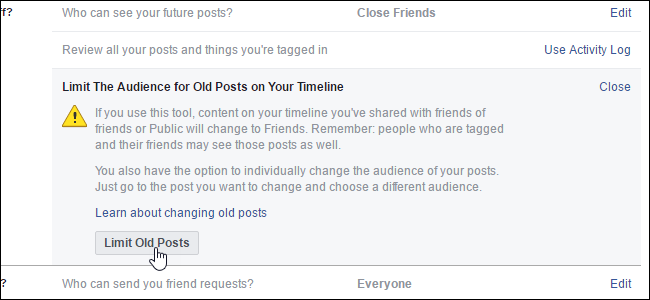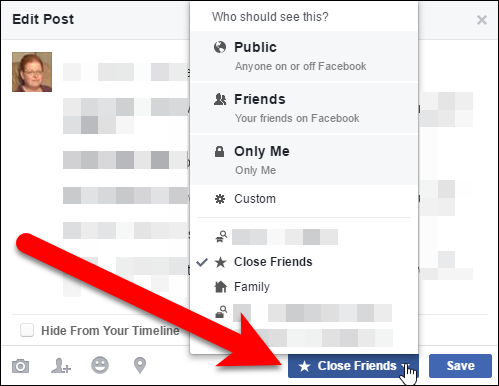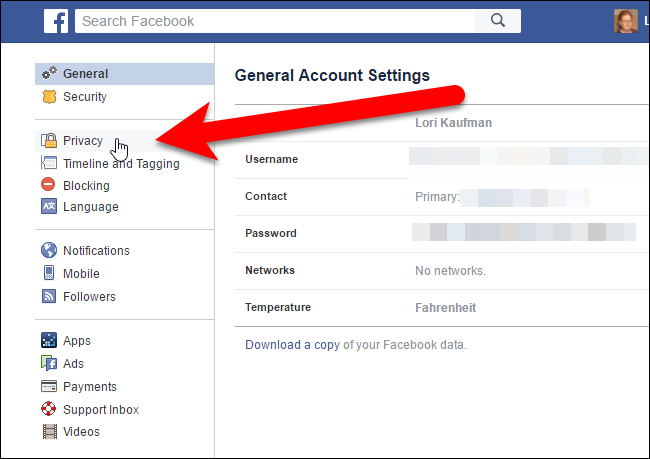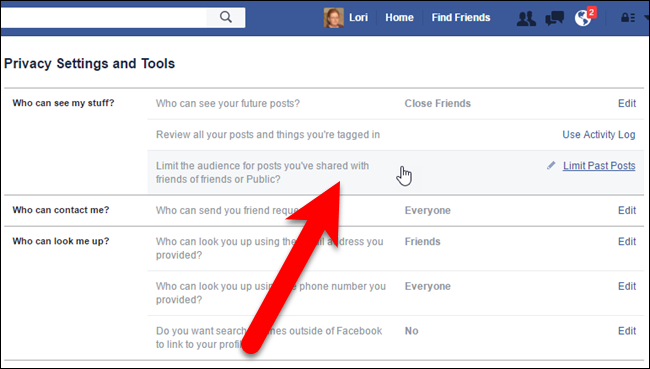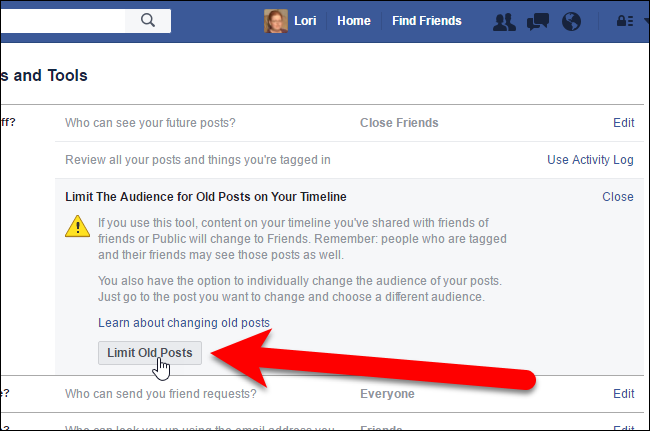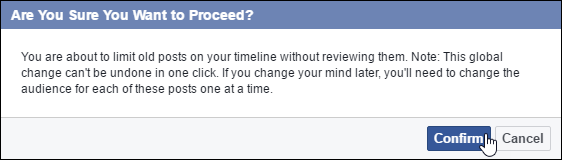When you post on Facebook, you can choose who will see that post, as well as all future posts. However, what if you want to limit who can see all the posts you've made in the past? Facebook has a setting to do just that.
You can limit the audience for any of the posts on your timeline by clicking the down arrow in the upper-right corner of a post, selecting “Edit Post” from the dropdown menu, and choosing your audience from the popup menu next to the Save button. But that only changes one post, and if you want to change every single Facebook post you've ever made, that would be very tedious.
However, there’s a setting that changes all your past posts--or at least your past "Public" or "Friends of Friends" posts--to "Friends" in one click. To change this setting, access your Facebook account in a web browser and click the down arrow next to the Privacy Shortcuts button on the toolbar in the upper-right corner of the browser window. Click "Settings" on the drop-down menu.
On the Settings page, click “Privacy” in the list of options on the left.
The “Privacy Settings and Tools” screen displays. In the “Who can see my stuff?” section, click in the “Limit the audience for posts you’ve shared with friends of friends or Public” section.
The section expands and displays a description of what this setting does. To limit all your past posts to Friends, click “Limit Old Posts”.
NOTE: The Limit Old Posts setting automatically limits the audience for all your old posts to Friends. If you want to limit posts to a custom person or group of people, such as Close Friends, you must change the audience for each post separately, one at a time, as we mentioned earlier in this article.
Once you’ve clicked “Limit Old Posts”, a confirmation dialog box displays to make sure you really want to change the audience for all your old posts without reviewing them.
Make sure you want to do this, as you cannot undo this action! You would have to change the audience for each post one at a time if you change your mind later.
Click “Confirm” if you decide to go ahead and limit all your old posts to Friends.
Another dialog box displays when the change is complete. Click “Close”.
There are a few things to consider when using the Limit Old Posts setting:
- If you’ve shared any posts with custom audiences, this setting will not change the audiences for those past posts. This setting only changes the audience for posts that are shared with friends of friends or the public.
- If you’ve tagged someone in a past post, that person, as well as other people that person included in posts they’re tagged in, are still included in the audience for that post after you limit the audience for all old posts. So, it’s wise to be careful who you tag in posts.
- The Limit Old Posts setting only limits the audience for posts you’ve personally shared. If you were tagged in someone else’s post, only they can limit who sees that post. You can make it harder for people to tag you in posts by preventing your name from being suggested when your friends post pictures that include you.
You can also create custom lists of friends so you can share posts with specific groups of people.