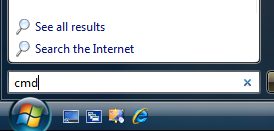Warning: Do not delete system files. Bad things will probably ensue. If you need to delete or overwrite a system file in Windows 7 or Vista, you'll quickly notice that you cannot delete system files, even as administrator. This is because Windows system files are owned by the TrustedInstaller service by default, and Windows File Protection will keep them from being overwritten. Thankfully, there's a way that you can get around this. You need to take ownership of the files, and then assign yourself rights to delete or modify the file. For this, we'll use the command line. Open an administrator command prompt by typing cmd into the start menu search box, and hit the Ctrl+Shift+Enter key combination. To take ownership of the file, you'll need to use the takeown command. Here's an example:
takeown /f C:\Windows\System32\en-US\winload.exe.mui
That will give you ownership of the file, but you still have no rights to delete it. Now you can run the cacls command to give yourself full control rights to the file:
cacls C:\Windows\System32\en-US\winload.exe.mui /G geek:F
Note that my username is geek, so you will substitute your username there. At this point, you should be able to delete the file. If you still can't do so, you may need to reboot into Safe Mode and try it again. For the filename in the example, I was able to overwrite it without safe mode, but your mileage may vary.