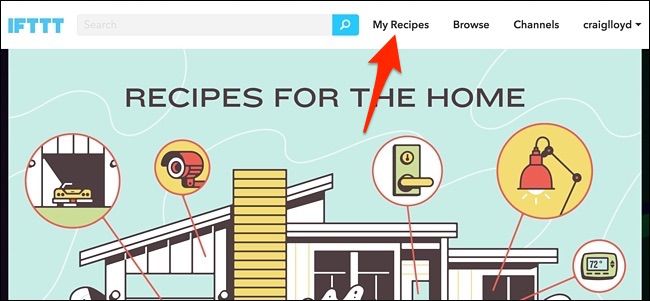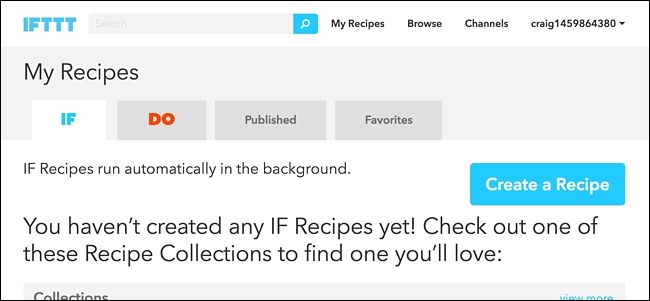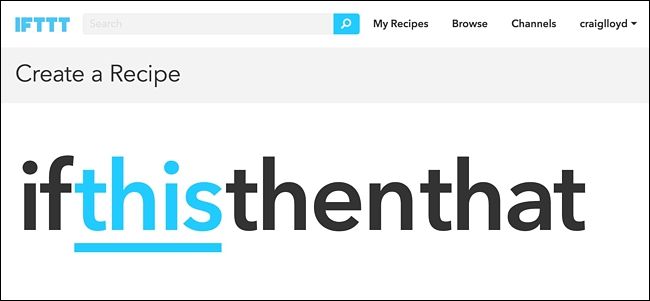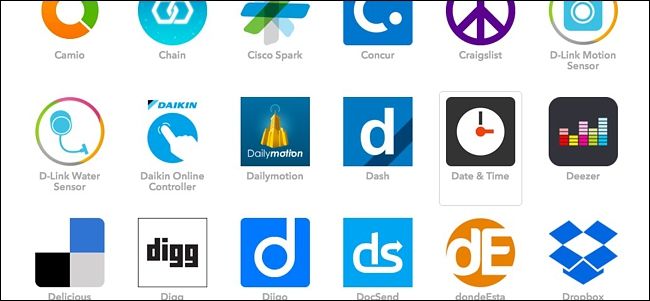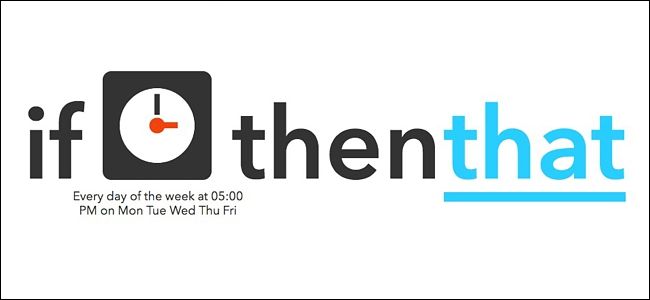Humans are creatures of habit, and it's likely that you turn on your TV close to the same time every day after you get home from work, and turn it off close to the same time every night before you go to bed. Here's how to automate that process by using the Logitech Harmony Hub and an online service called IFTTT.
IFTTT uses actions called “recipes” that connect all sorts of products and services together that you normally wouldn’t be able to connect otherwise, like having every new Facebook photo that you’re tagged in be automatically uploaded to your Dropbox, for instance. In this case, we’ll be using IFTTT to turn on and off your Logitech Harmony Hub at certain times.
If you haven’t used IFTTT before, check out our guide to getting started for info on how to create an account and connect apps and services. Then, come back here to create the necessary recipe.
Furthermore, if you don't already have a Logitech Harmony Hub set up and ready to go, we have a thorough guide that takes you through the process.
For your convenience, we’ve already created the recipe in its entirety and embedded it here–so if you’re already well versed in IFTTT, just click the “Add” button below, but you'll need to connect the Date & Time channel, as well as the Logitech Harmony channel if they aren't already connected to your IFTTT account.
If you want to customize the recipe (which you’ll likely want to), here’s how we created it. Start by heading to IFTTT’s home page and click “My Recipes” at the top of the page.
Next, click on “Create a Recipe”.
Click on “this” highlighted in blue.
Now, there are a few ways you can tell IFTTT that "I'm home". You can:
- Use the "Date & Time" trigger to set the time you usually arrive home.
- Use IFTTT's geofencing ("Android Location" and iOS Location" channels), which detects the location of your phone and knows when you arrive home
- Use a set of door sensors, from a smarthome platform like SmartThings or Wink, to determine when you arrive home.
Keep in mind that we've heard a lot of complaints about IFTTT's geofencing capabilities and how it sometimes provides false positives and takes a while for an action to kick in. So for this tutorial, we'll do it based on a specific time of day.
Find the channel you want to use in the grid and click on it. For this example, we'll use "Date & Time".
Next, choose the trigger that you want. Selecting “Every day of the week at” will allow you to select certain days that the recipe will run on. Otherwise, you can select “Every day at”.
Select the time of day that you want your television to turn on, as well as selecting the certain days that you want it to automatically turn on. Click “Create Trigger” when you’re done.
Next, click on “that” highlighted in blue to set up the action that happens whenever the trigger fires.
Type in "Harmony" in the search box or find the channel in the list below. Click on it when you locate it.
Click on "Start activity".
Under "Which activity?" in the drop-down menu, select the Harmony Activity that you want to turn on and then click on "Create Action".
Next, edit the title of the recipe if you want. Otherwise, click on "Create Recipe".
After that, the recipe is ready to go and will immediately be activated. Keep in mind that you'll need to create a second recipe that will turn off your TV automatically at night before bedtime, so instead of selecting "Start activity", you'll click on "End activity" when you go to create the action for the second recipe.