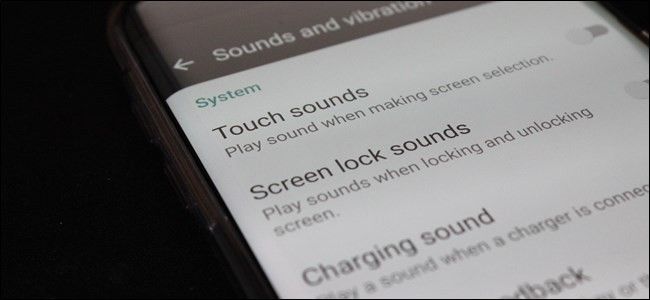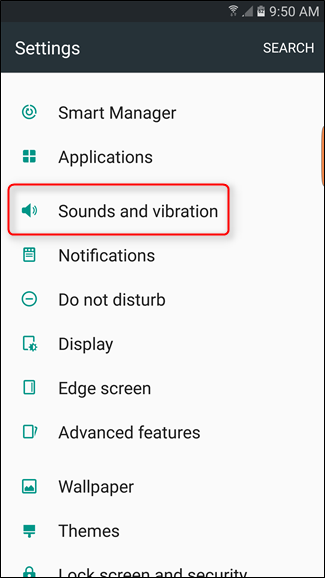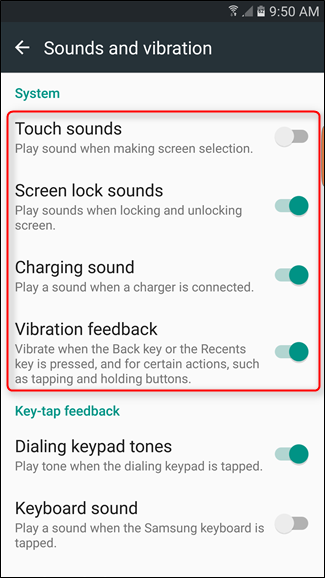You crack open the box for your new Galaxy S7, S6, or Note 5 and start setting that bad boy up. About three taps in, you realize something: this thing is making noise every time you touch it. If that drives you as crazy as it does me, we have good news: it’s easy to disable not only the touch sounds, but also the lock screen and charging sounds.
The first thing you’ll want to do is jump into the Settings menu. Pull down the notification shade and tap the cog icon in the upper-right corner.
From there, scroll down to “Sounds and vibration.”
Now, scroll down to the “System” section. There are toggles here for each of the aforementioned categories: Touch sounds, Screen lock sounds, and Charging sounds, as well as another for Vibration feedback.
Each setting will have a brief description below it as to what this setting does if the title alone isn’t explanatory enough. Really, the only questionable one is probably “Vibration feedback,” which doesn’t necessarily disable all haptic, but rather just the vibration for the back and recents buttons, as well as feedback when long-pressing elements. I would leave that one on. But hey—it’s your phone. You do you, man.