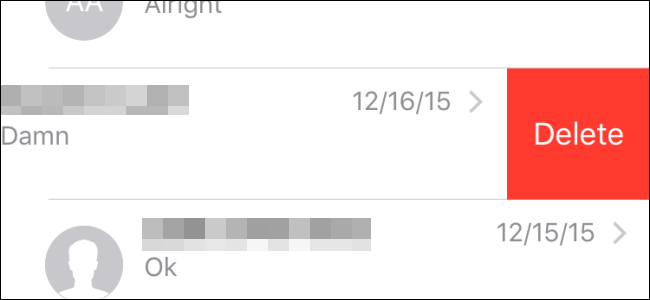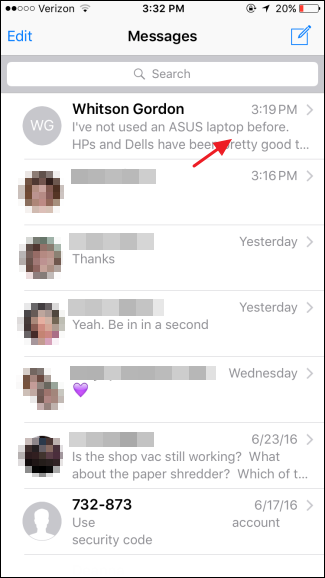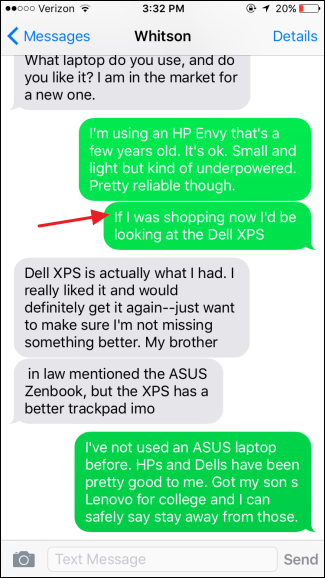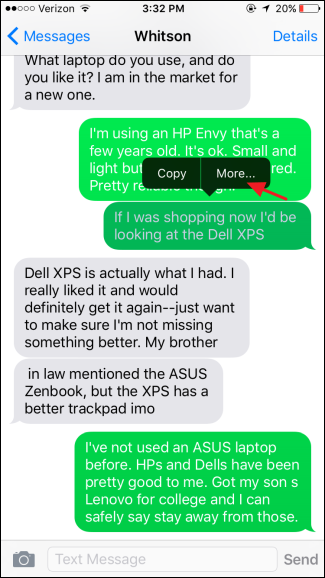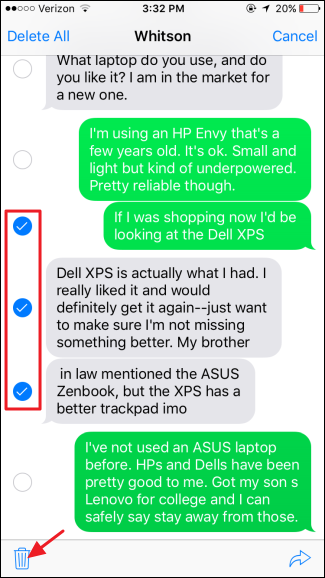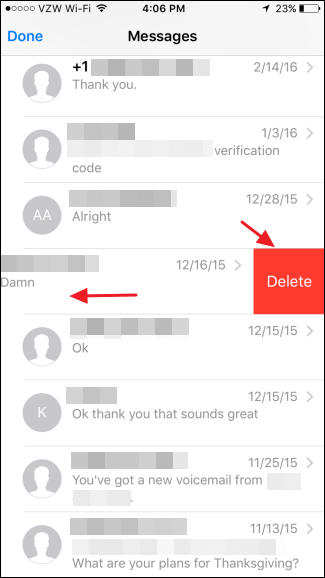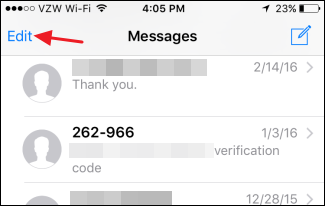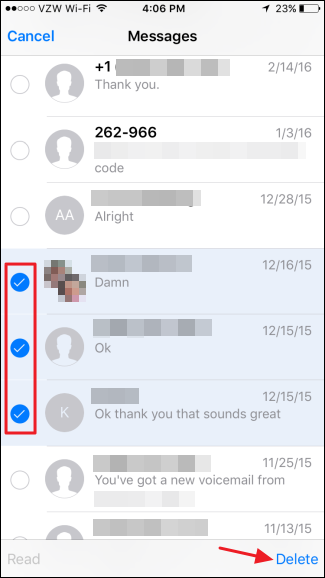Quick Links
Whether you got them by iMessage or SMS, sometimes you need to remove messages from your iOS device's message history. Maybe you're clearing out old clutter, or maybe you need to remove messages with more sensitive information. Whatever your reason, you can remove specific messages from conversations or delete entire conversations at once (and you can also set messages to automatically expire). Here's how to get it done.
Delete a Specific Message from a Conversation
First, we'll look at deleting specific messages from a conversation. In your Messages app, tap the conversation to open it.
In the conversation, tap and hold any message.
On the pop-up that appears, tap "More".
Tapping "More" reveals selection bubbles you can use to select one or more messages in the thread. When you've got the messages selected that you want to delete, tap the trash can icon at the bottom left.
Just note that iOS won't ask you to confirm your choice, so be sure you've selected the right messages before hitting delete.
Delete an Entire Conversation
You can also delete entire conversations at once. Back at the main messages view, just slide a conversation to the left to reveal a Delete button. Tap the button to delete the whole conversation.
Again, there's no confirmation, so be careful with your choices.
Delete Multiple Conversations at Once
And finally, you can delete multiple conversations at a time. On the main Messages screen, tap "Edit."
Tapping "Edit" reveals selection bubbles you can use to select as many conversations as you want. When you've selected the conversations you want to delete, tap "Delete" at the bottom right. And once again, there's no additional confirmation. The deletion happens right away.
And that's it. It's pretty straightforward, even if the option for deleting specific messages from a conversation is somewhat buried under other options. But at least the option is there. Now, you can remove those old messages to save a little space, ensure a bit of extra privacy, or just get them out of your way.