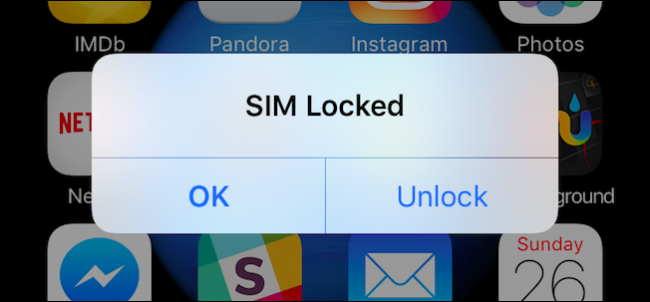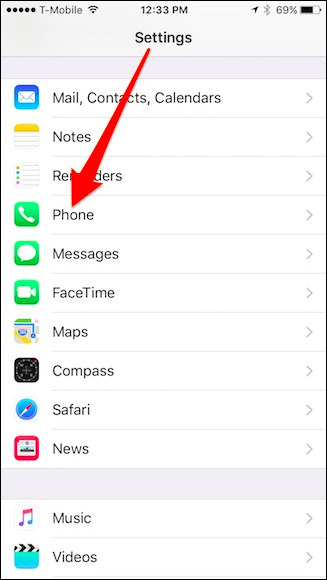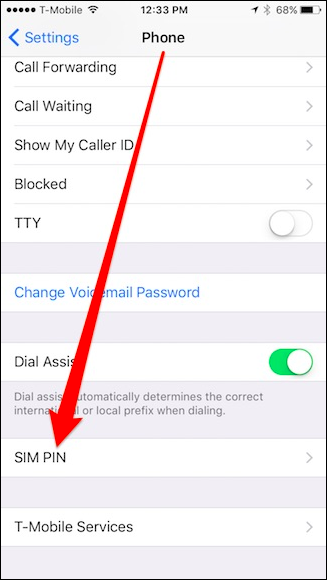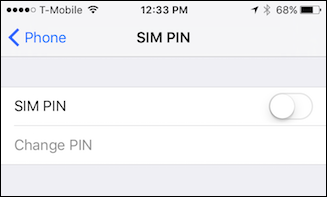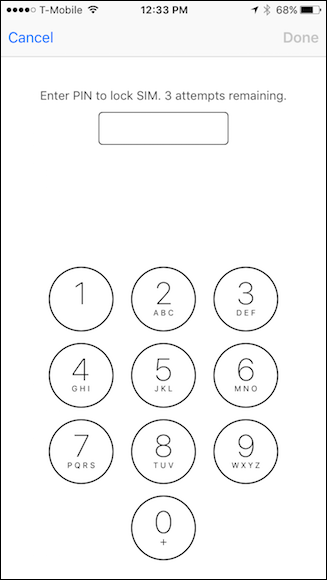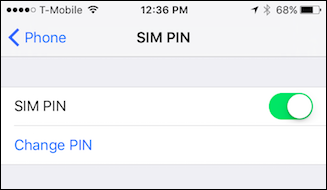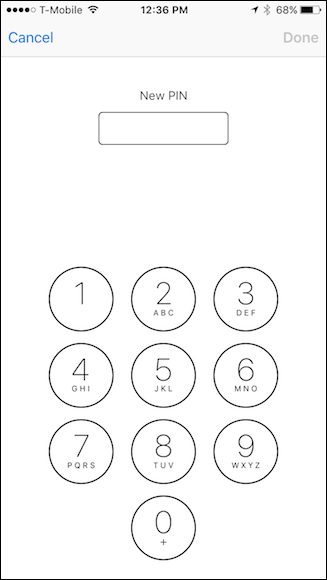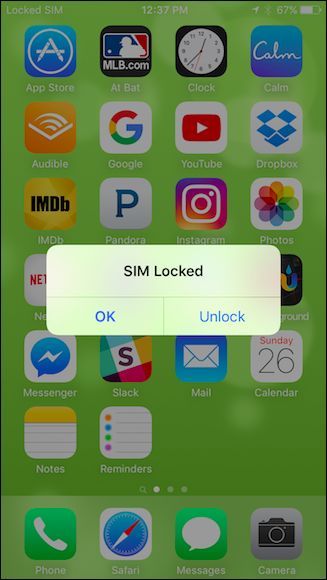Locking your iPhone's SIM card adds yet another layer of security, meaning that even if someone can get into your phone, they still can't use it to call, text, or access your data plan.
Locking a phone's SIM card isn't a new concept. It's a basic security feature on pretty much all phones, including Android ones. After you enable it, your phone will ask for a special SIM PIN every time you start it up--without it, you won't be able to make calls, text, and use the device's data plan. A SIM card lock won't prevent a thief from swapping out your old card for a new one but that's okay, at least you know they can't use your phone or your precious data.
With that in mind, we're willing to bet that many users aren't even aware they can lock their iPhone's SIM card, so today we want to show you how.
To lock your iPhone's SIM card, first open the Settings and tap "Phone".
Next, tap "SIM PIN" to turn access this feature.
Tap "SIM PIN" to activate it.
Your SIM will come with a default PIN set by your mobile carrier. This will vary by carrier, but for Sprint and T-Mobile, it should be 1234, for AT&T and Verizon, try 1111. If these codes don't work, you can either call your carrier or do some Googling. Just make sure you don't try blindly guessing because if you don't get it right in three attempts, your SIM card will be disabled.
Once you enter the correct default PIN, your SIM PIN will now be active. Now you still need to change it to your own PIN, since you obviously don't want it to be the default.
Tap "Change PIN".
First, you'll again need to enter the current PIN, which should still be the default (either 1111 or 1234 usually). Then, you need to enter and confirm your new PIN.
Next, restart your phone. You should get a prompt noting that your SIM is locked. If you simply tap "OK" at this point, your SIM card will be temporarily unavailable until the device prompts you to unlock it again, such as if you try to call or text someone. Tapping "Unlock" will allow you to enter your SIM PIN.
Just be warned, you will get three tries to enter the correct SIM PIN, after which your SIM will be disabled and you will need to contact your carrier for a new one. Make sure you set up a PIN you can remember, but is difficult to guess.
Obviously, adding a SIM PIN gives you another layer of security. In addition to the lock you have on your screen, to actually access the device, you need to enter another code to be able to properly use it. For many, this can kind of peace of mind will let you breathe easier especially when a mobile phone is so easy to lose to or can be stolen.