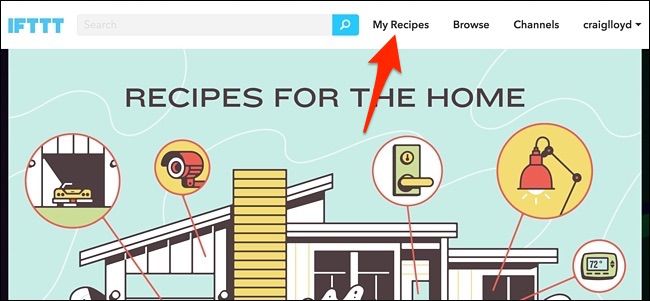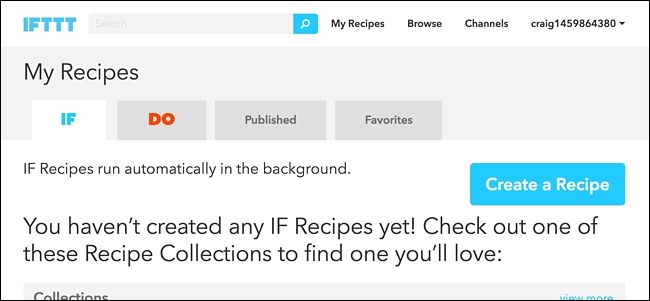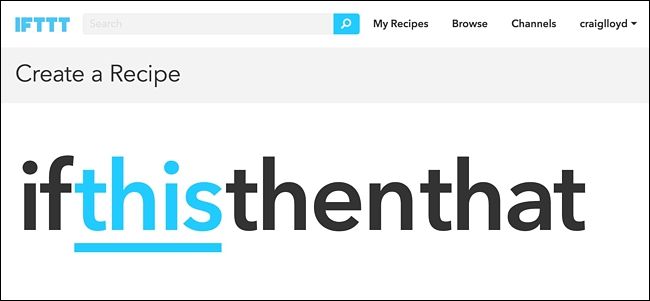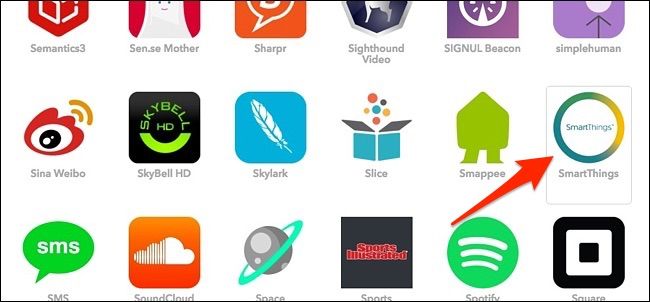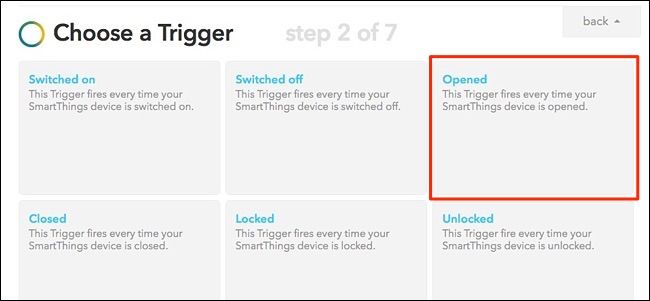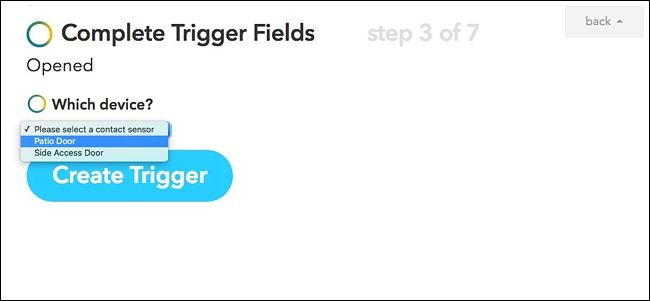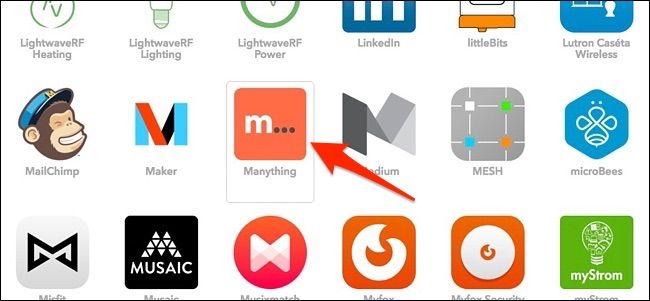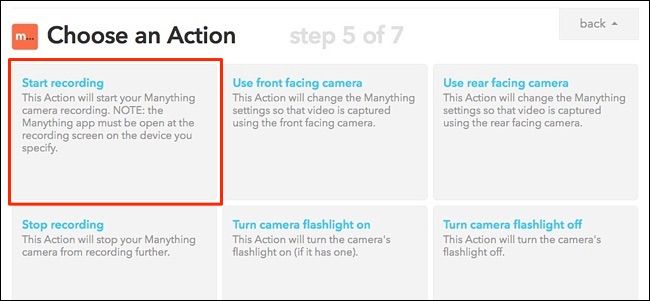With Manything, you can turn an old smartphone into a home security camera and have it start recording whenever motion is detected. However, if you have pets, the motion feature sort of goes out the window. By using sensors from SmartThings or Wink and pairing it with IFTTT, you can have Manything only record whenever a door or window opens.
If you've never used IFTTT before, check out our guide to getting started, which is full of info on how to create an account and connect apps and services. Then, come back here to create the necessary recipe.
For your convenience, we’ve created the recipe in its entirety and embedded it here--so if you're already an IFTTT veteran, just click the “Add” button below to instantly get the recipe. You’ll need to connect the Manything channel, as well as the SmartThings or Wink channel if they aren't already.
If you want to customize the recipe or use a different smart home platform than SmartThings, here’s how we created it. Start by heading to IFTTT’s home page and click “My Recipes” at the top of the page.
Next, click on “Create a Recipe”.
Click on “this” highlighted in blue.
Type "SmartThings" or "Wink" in the search box (or whatever other smart home platform you use that has door and window sensors) and find it in the grid of services below that. Click on it when you find it. For this tutorial we're using SmartThings.
On the next screen, click on "Opened".
Click on the drop-down menu under "Which device?" and select the sensor that you want to associate with Manything. Unfortunately, you can't select more than one, so you'll need to create a new recipe for each sensor you want to use. When you select a sensor from the drop-down menu, click on "Create Trigger".
On the next screen, click on "that" highlighted in blue.
Find the "Manything" channel in the list or just use the search box at the top. Click on it when you find it.
Click on "Start recording".
Under "Which device?", select the smartphone that you are or will be using with Manything. You can also select "Any device" if you have more than one smartphone set up for Manything.
Under "Recording duration", select the amount of time that you want Manything to record for and then click on "Create Action".
On the next screen, you can customize the recipe's title. Otherwise, click on "Create Recipe" to finalize it.
Be sure to open up the Manything app and let it run on your smartphone, but simply don't press record from within the app--IFTTT will take care of that for you.