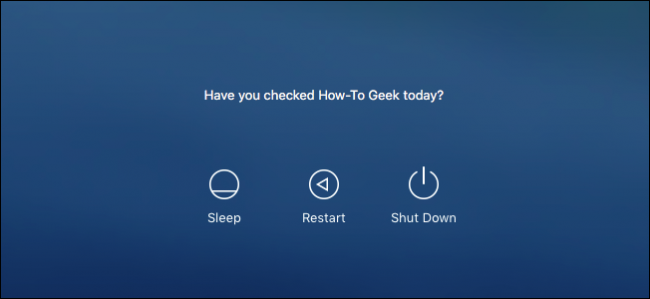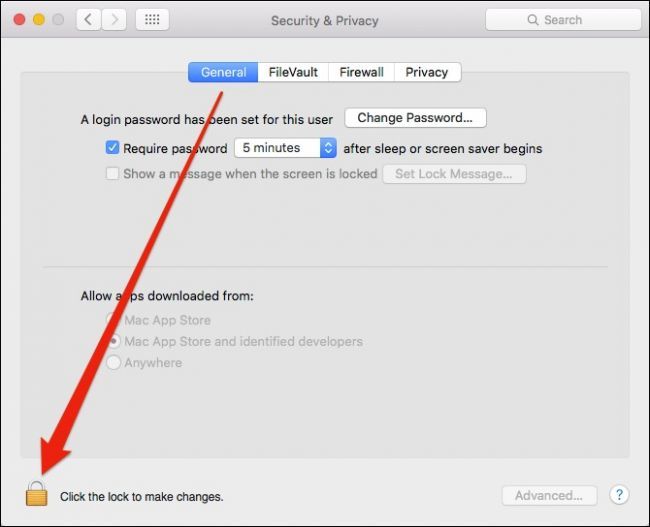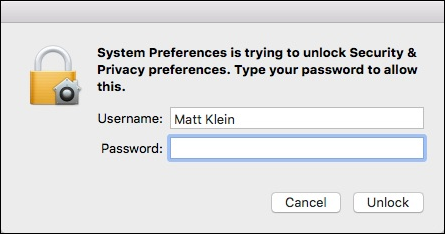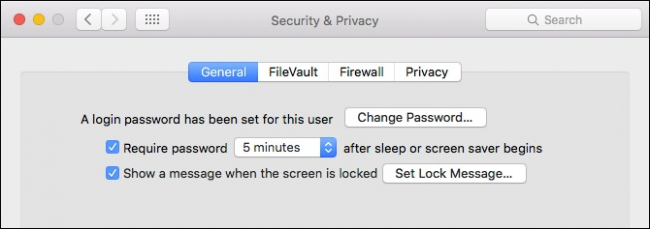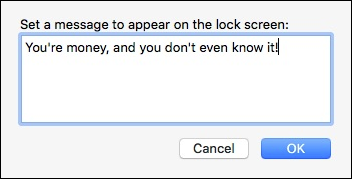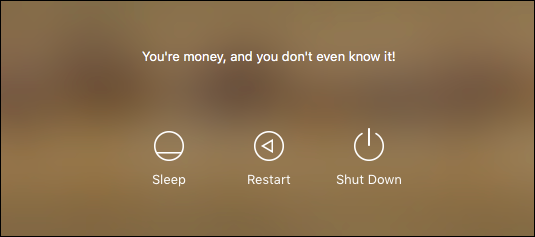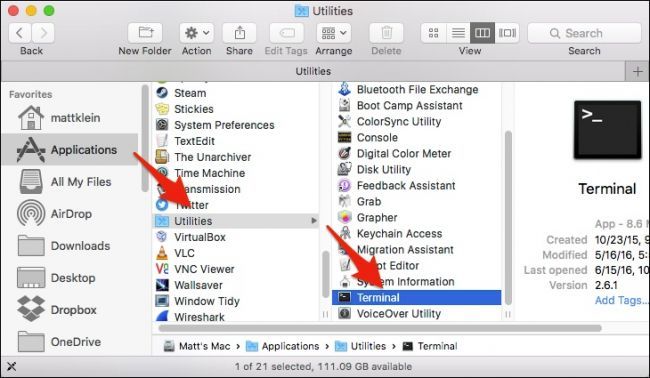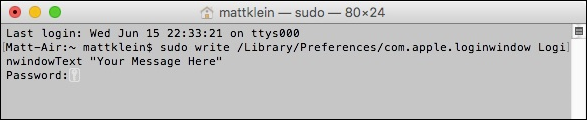Quick Links
Today, we want to show you how to add a message to your Mac's login of lock screen. This is actually very useful -- for instance, you could use it to include an inspirational quote or informative message.
The Easy Method: Adding a Message Via the System Preferences
There are two methods to add a message to the lock screen. We'll show you the easy way first, and just for fun, the geeky command line method as well.
First, open the System Preferences and then Security & Privacy. From the Security & Privacy preference panel's General tab, click on the lock icon in the lower-left corner.
You will then need to enter your system password.
Next, click "Show a message when the screen is locked" and then "Set Lock Message...".
Now, type your message and click "OK".
Your message will appear on your lock screen above the sleep, restart, and shutdown options.
You can go back and change it as often as you like, so you can even have a daily message if you prefer.
The Geek Method: Adding a Message with the Terminal
Okay, so that method is super simple and you can just stop there if you like, but we love the command line and as we've shown you in the past, you can do all kinds of really cool things using OS X's Terminal application.
For example, one neat trick we've shown you is how to run your screensaver as your desktop wallpaper. Another thing you can do is change the destination of your screenshots and to change the screenshot file types as well.
To begin, you first need to open up the Terminal, which can be accessed from the Applications->Utilities folder.
With the Terminal open, you will type the following command after the cursor (or simply copy and paste it if that is easier) and hit "Enter".
sudo write /Library/Preferences/com.apple.loginwindow LoginwindowText "Your Message Here"
Simply change the text where it says "Your Message Here". When you enter this command, you'll be required to enter your system password.
If you want to change the message to something else, simply repeat the command using a different message. If you want to remove the message, leave a blank between the quotes.
sudo write /Library/Preferences/com.apple.loginwindow LoginwindowText ""
Whether you go the easy route or geek-1337 method, adding a message to your Mac's lock screen is a pretty cool way to add reminders, inspiration, or simple instructions to other users.