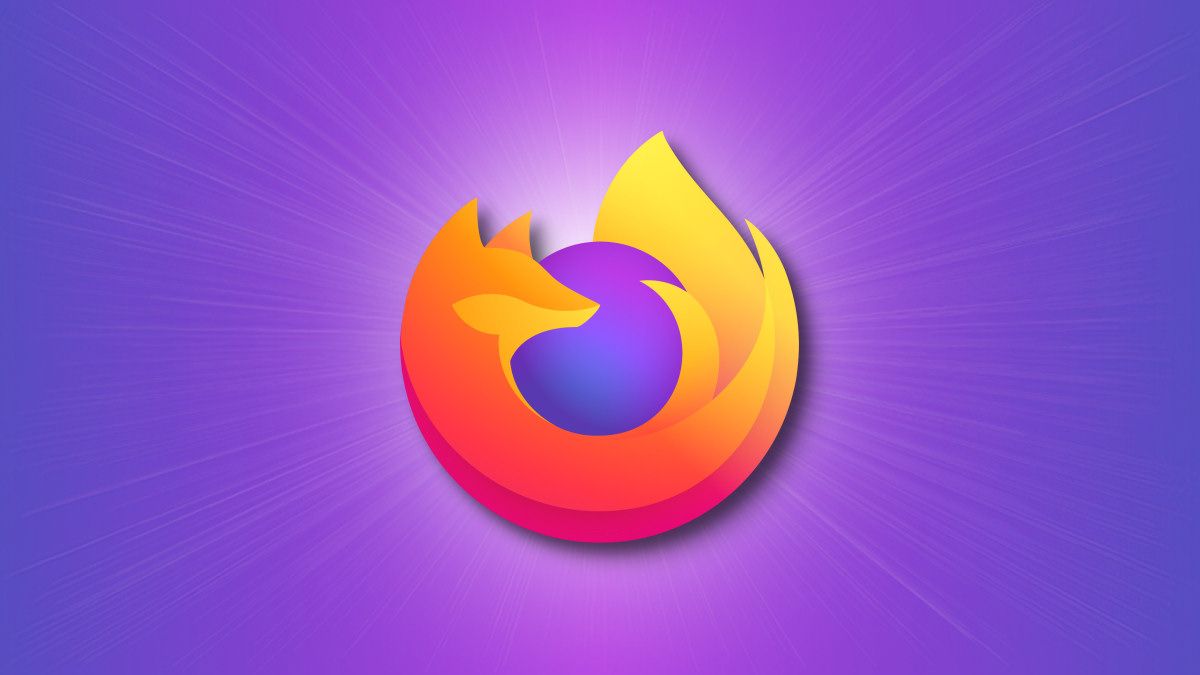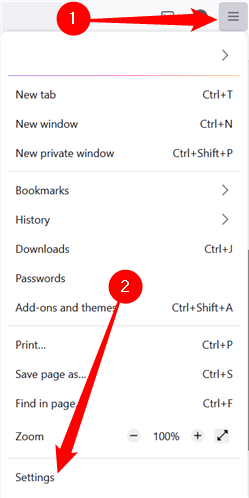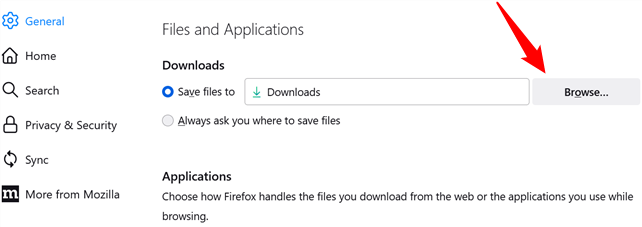By default, when you download something using Mozilla Firefox, that download gets saved to the main Downloads folder for your user account. If you'd rather Firefox save your download files somewhere else, it's easy to change the default save folder location. Here's how to do it.
In Firefox, click the "Open menu" button on the right side of the toolbar and then click "Settings" in the drop-down menu.
On the "General" page, look for the settings in the "Files and Applications" section. Click the "Browse" button and locate (or create) your new download folder.
If you prefer, you can select "Always ask me where to save files" to have Firefox prompt you with a dialog on every download that lets you specify your download location. When you're done, you can close the tab.
That's it. Your web browser will remember your new downloads folder and automatically put the files you download there instead of the standard Downloads folder.