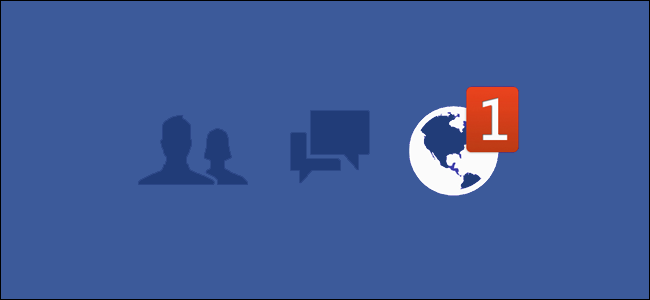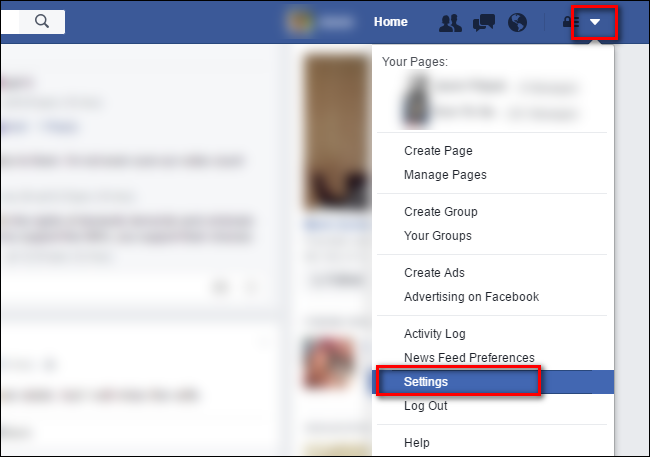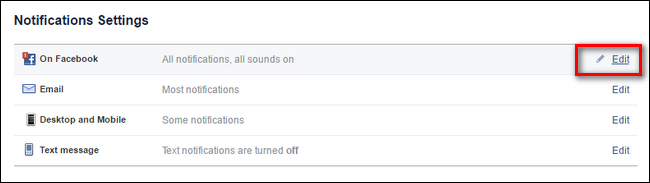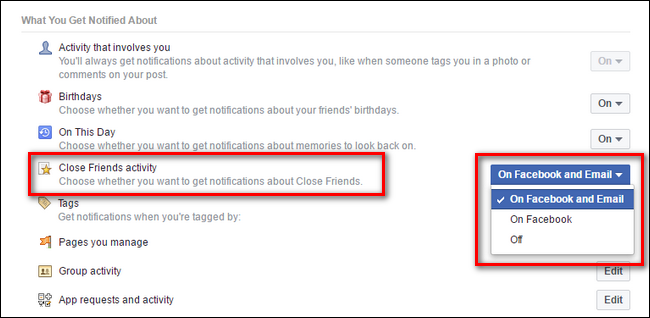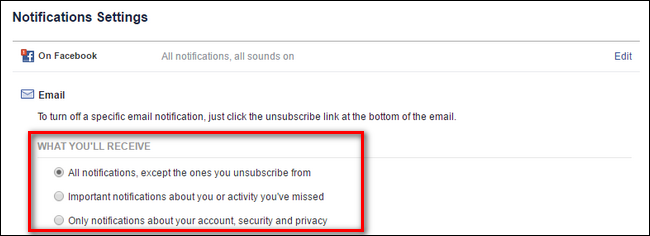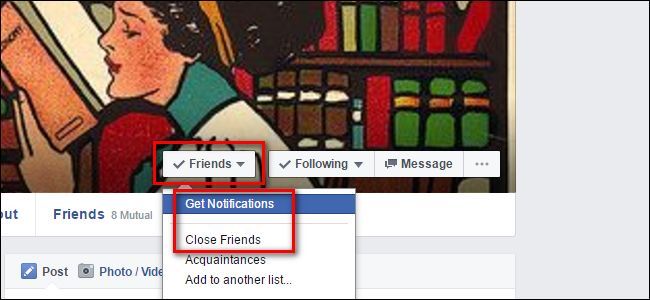If you want to stay on top of your friend's Facebook activity with the same kind of alerts you get when someone mentions you in a post or tags you, it's easy to do so if you know where to look.
Why Set Up Alerts?
By default Facebook alerts you when you're mentioned directly. If somebody tags you in a photo, mentions you in a comment, or directly posts on your Facebook wall, then you get an alert. But what if you want to stay on top of the goings on in a friend's life even when you're not directly tagged? Maybe your brother has a new baby and you want to see the photos immediately. Maybe a friend is going through a rough patch and you want to keep a friendly eye on her social media posts. In such cases you'll need to do a tiny bit of extra legwork to receive notifications any time that person posts something on Facebook, not just when they interact with you.
There are two ways to approach the problem: using Facebook's "Close Friends" list and turning on notifications for individual friends. Why the two different options and why would you use them? Many people use the "Close Friends" list when they are posting content to Facebook as a way to limit the audience to just their close friends (for say, a particularly personal post or another wave of baby photos). If you want to get notifications when a Facebook friend of yours post something but you don't necessarily want to put them on the close friend list, you can do so by simply toggling notifications on for that friend.
For the purposes of our tutorial we're going to turn on notification for our friend "K" who we are convinced, thanks to the evidence presented by Throwback Thursday photos of her seeming ageless face, is a vampire. With the help of Facebook notifications we'll see if all her activity occurs after dusk and around spooky abandoned crypts so we can make short work of this mystery.
Checking The Notification Settings
The first order of business is to ensure that your notifications settings are such that you'll actually get the alerts you want once you turn on notifications for your friend. First we'll check your "Close Friends" settings and then your general email notification settings.
To do so log into your Facebook account and click on this link to jump right to the correct sub-menu. If the link doesn't work for you, select the menu triangle in the upper right corner of the screen and click on "Settings".
Look for the “Notifications” entry on the left hand navigation column. Click it.
Within the “Notifications” menu, click on the “Edit” link next to “On Facebook” at the top of the list.
Scroll down to the "What You Get Notified About" section and look for the entry "Close Friends activity". There will be a drop down menu to the right where you can selection "On Facebook and Email", "On Facebook", and "Off".
By default it should be set to "On Facebook and Email", but if you messed around with your notification settings in the past it may be turned off. Set the notification to the level you desire (Facebook + Email or just Facebook).
Next let's take a look at your general email notifications to ensure you'll get email notifications for people you engage the notifications for but who are not on your "Close Friends" list. To do so navigate to the email notifications settings menu (click on the menu icon as we did in the previous section, select "Settings", then "Notifications" and click the "Edit" button beside the entry for "Email").
In that section you need to select either the top option "All notifications..." or the second "Important notifications...", adjusted to your preference, if you wish to receive email notifications if the person is not on your close friends list but you have turned on active notifications for their profile.
Turning Notifications On
Now that we've double checked the notification settings the rest is a snap. Just navigate to a friend's Facebook profile page and look for the "Friends" button floating over their cover photo. Click the button to pull up the drop down menu and select either "Get Notifications" or "Close Friends", depending on your preference.
Remember, "Close Friends" will not only automatically turn on the notifications side of things but will also add them as an audience to any posts limited to your close friends list (if you use that function). Selecting "Get Notifications" will just turn on notifications of that person's profile without adding them to any list.
To turn off the notifications simply return to your friend's profile and uncheck the appropriate item from the drop down menu.
That's all there is to it, with a quick check of your notifications settings and a quick toggle on your friend's profile page you'll never miss a funny post or baby photo again.