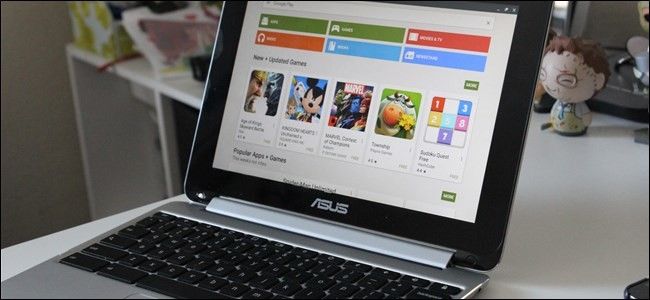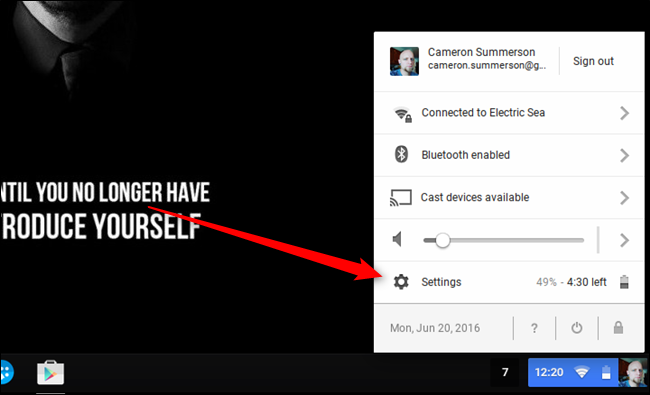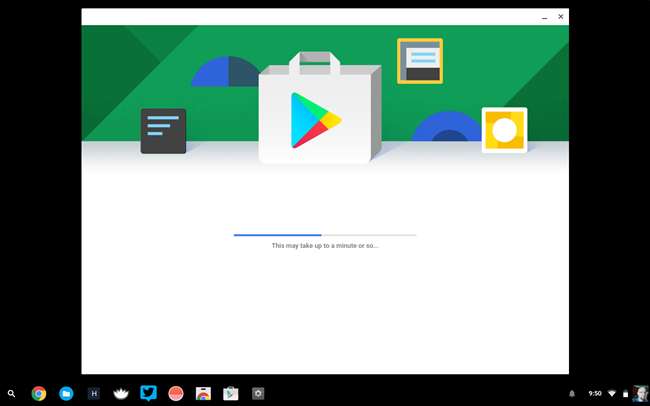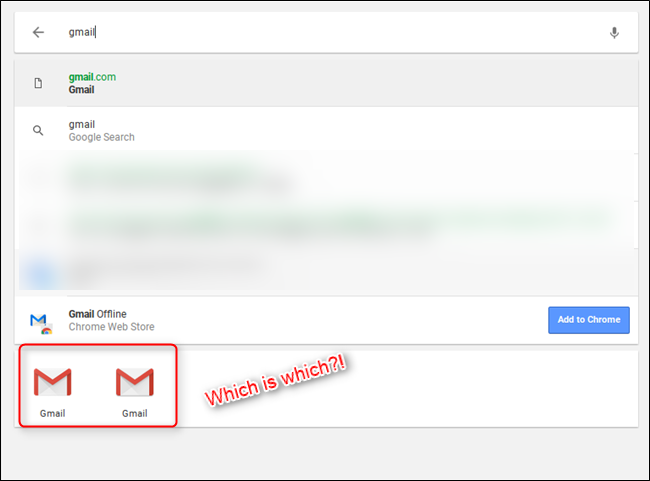Quick Links
Android apps are coming to Chromebooks, and the ASUS Chromebook Flip is the first device to get a taste of what that’s going to be like. It makes sense, really—it’s an ultra-portable convertible laptop-slash-tablet that makes a lot of works well with and without the keyboard. The real question, however, is how practical is this?
Before we get into it, it’s definitely worth mentioning that this is just now hitting the Chrome OS dev channel—that means if you don’t like to live on the bleeding edge, then you won’t be seeing this update on your Flip. Here's how to enable the dev channel if you aren't on it already.
With that out of the way, let’s take a closer look.
How to Enable Android Apps on the ASUS Chromebook Flip
If you want to give this a shot for yourself, you’ll first need to be on the latest Dev Channel release. If you’re already there, then there’s just one little-bitty button you need to tweak first.
First, jump into the Settings menu of your Flip by clicking (or tapping!) the status tray in the bottom-right corner. From there, just tap or click “Settings.”
Just a little way down the screen, there’s an option for “Android Apps” with a little checkbox. Tap that little guy and you’re on your way.
Google Play will launch and walk you through a setup not unlike the one on Android devices, which will take a few minutes. That’s it, you’re in.
What to Expect from Android Apps on Chrome OS
This is really the question, isn’t it? In short, well, you can expect Android apps. Since this is basically just Android running inside of Chrome OS in its own windowed environment, it feels virtually identical to the “real thing.” Because, you know, it is the real thing.
As soon as you enable Android Apps on your Chromebook, a Play Store icon will be pinned to the shelf. Just like on Android, this is where you’ll get all your Android apps. It feels identical to the Play Store on every other Android device, so if you’re already an Android user, you’ll know exactly what to do here.
Installing apps has been quick and painless in my experience, and transitioning between Android and Chrome apps is surprisingly smooth. Still, there’s a certain disconnect within the OS, like when trying to find Android apps. They all land in the app tray just like Chrome OS apps do, but there’s no way of telling what is Android and what is Chrome, especially if both apps have the same icon. For example, Gmail uses the same icon on Chrome OS and Android, so when you search for it, it’s a guessing game as to which you're going to open.
That being said, there is an easy way to access all of your Android app in one location: a dedicated app tray. I’m using App Swap, and I have it pinned to the shelf. One tap and all my Android apps are front and center. Still, that’s an afterthought solution that I’d like to see Google address internally—even if it’s just by tossing a little Android badge on the icon itself or an Android folder inside of the main app tray. Or both!
But overall, I’ve been really impressed with how Android apps are working on Chrome OS. I’ve found that apps like Gmail and Slack are actually better than their web counterparts, and I can see myself using them more often than the web at this point. Also, apps that can draw on top of other apps, like LastPass and Facebook Messenger, work perfectly, which actually blew my mind a little bit. Games, benchmarks, and the like all ran surprisingly well. The general experience has been mostly solid.
Still, it’s not without its bugs. Android apps aren't yet aware of Chrome OS’ shelf, so they often draw behind it (especially when maximized). Auto-hiding the Chrome shelf will help with this, but it’s still an issue I wish didn’t have to be addressed. Also, on the Flip itself, the whole Android experience will just die when the lid has been closed and opened—a reboot is generally required in order to get everything back in working order again.
Along those same lines, switching from laptop to tablet mode has also showed its fair share of issues, mostly because when in tablet mode all apps are forced to full screen. Some Android apps act weird when that happens. But it’s hard to be nitpicky when I’m willingly and knowingly testing this stuff in what’s essentially a beta environment since I’m running on the Chrome OS Dev channel. For what it is—an early implementation—it's pretty damn impressive.
So far, I really like what I’m seeing from Android apps on Chrome OS. It makes a lot of sense to me on devices like the Flip, but I do feel like there will be a much larger disconnect with something that can’t be transformed into a tablet, like the Chromebook Pixel. And it’ll likely feel even more awkward on non-touch devices, since most Android apps aren’t really optimized for mouse and keyboard interaction. Either way, this is definitely a step in the right direction for Chrome OS.