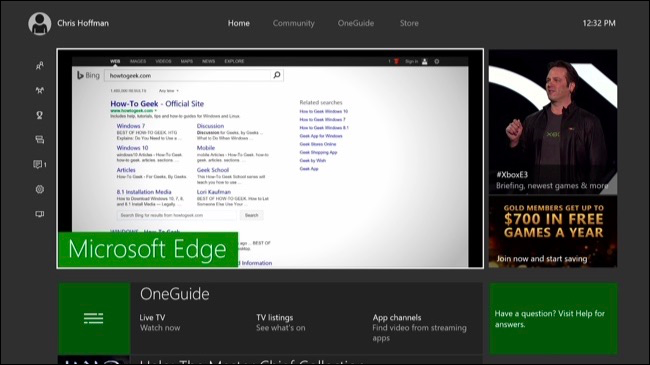Quick Links
Microsoft's Xbox One has limited support for some types of physical keyboards, but not mice. Connect a keyboard and you can use it to type text more conveniently than using the on-screen keyboard with your controller.
For additional input options, you can install the Xbox One SmartGlass app on your phone or tablet. It gives you a keyboard and touchpad you can use to navigate the interface via your phone.
The Limitations of Keyboard-on-Xbox
There are some big limitations to the Xbox One's keyboard support, including:
- Keyboards Only, No Mice: The Xbox One only supports keyboards. You can't connect a mouse to your console.
- USB Only, No Bluetooth: You must have a keyboard that connects via USB. The Xbox One doesn't include a Bluetooth radio, so it can't connect to Bluetooth keyboards or headsets. Your keyboard can be wireless, but it needs a wireless dongle that plugs into a USB port.
- It's Only for Text Input, Not Controlling Games: The keyboard can only be used for text input, and not for controlling any games.
Support for USB keyboards didn't ship with the original Xbox One console, but was added in the February 2014 system update.
Microsoft has promised that the Xbox One will gain better support for keyboards as well as support for mice in the future. For now, the Xbox One is significantly behind Sony's PlayStation 4, which allows the use of mice, supports Bluetooth as well as USB, and allows games to use keyboard and mice for input, if the game developer chooses to allow it.
How to Connect a Keyboard to Your Xbox One
Connecting a keyboard to your Xbox One is simple. Just plug the keyboard into one of the USB ports on the console--either one of the two on the rear, or one on the left side, near the disc slot.
If you have a wireless keyboard with a USB dongle, plug the USB dongle into your Xbox One.
Your keyboard should immediately work. You won't see a notification pop up, and there's no screen to configure it. You won't even see it as a connected device if you head to All Settings > Kinect & Devices > Devices & Accessories, where you might think you would
The arrow keys and Enter keys will allow you to navigate the dashboard. You can also use the keyboard to type in text fields throughout the Xbox One's interface, including in Microsoft Edge. Various keyboard shortcuts work--the Windows key on the keyboard will take you back to the Xbox One's dashboard, for example.
Unfortunately, the limitations are quickly apparent. You can use the Tab and Enter keys to navigate web page and select links in Edge, but it's still awkward. Without a mouse, the keyboard is better used as a quick input method for chatting and entering text into the interface rather than a first-class input method for navigating the Xbox One's interface and using apps.
How to Play Xbox One Games With a Keyboard and Mouse
Even when the Xbox One receives official support for mice and better support for keyboards, it still likely won't be possible to play most games using keyboards and mice. Console games are designed with controllers in mind, and multiplayer games don't want to mix keyboard and mouse users with controller users. That's why so few games support cross-platform multiplayer between PCs and consoles.
The unofficial way around this limitation is to buy a device like the Xim 4 adapter, which also works with PlayStation 4, Xbox 360, and PlayStation 3. The adapter allows you to connect a keyboard and mouse to your Xbox One. The adapter translates the keyboard and mouse input into Xbox One controller input, allowing you to play Xbox One games with a keyboard and mouse like you'd play PC games with these peripherals.
This adapter is pricey at $150, but has excellent reviews. You can find alternative adapters for less money on Amazon, but their reviews seem more hit and miss. For example, MayFlash makes a $50 alternative with more uneven reviews.
If Microsoft truly plans to bring PCs and the Xbox One closer together, hopefully better mouse and keyboard support arrives soon. Unfortunately, without integrated Bluetooth radio hardware, the Xbox One will never be able to conveniently support all those wireless Bluetooth mice and keyboards many people have lying around.
Image Credit: Alberto Perez Paredes