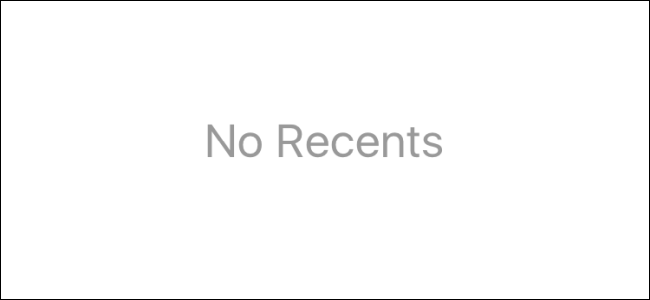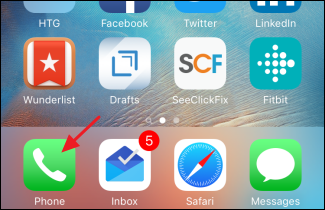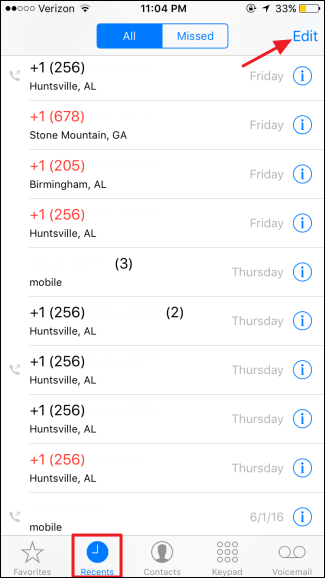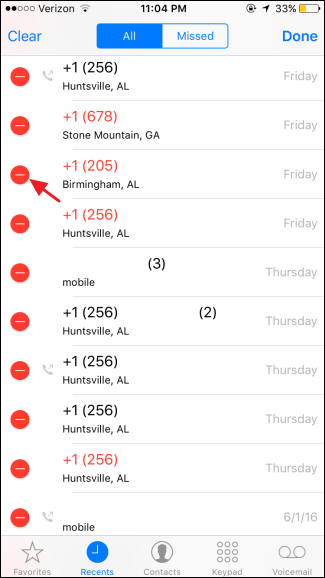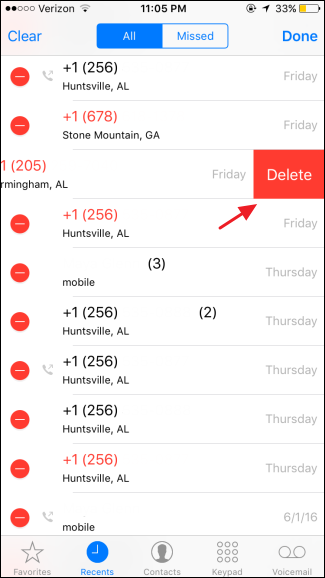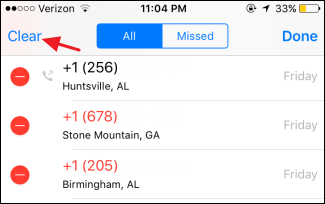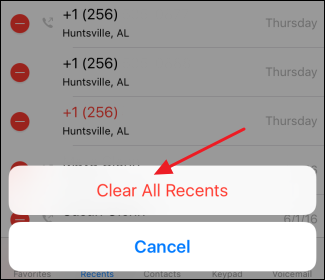Your iPhone keeps a history of recent calls you've made and received. For the most part, this list is pretty handy. If you favor privacy, though, it's easy enough to delete individual calls from your iPhone's call history or even clear the whole recent calls list at once. Here's how to do it.
Start by opening up your Phone app.
In the Phone app, switch to the Recents tab to view your call history and then click Edit in the upper right corner.
After you click Edit, red Delete buttons appear to the left of each recent call. To delete a specific call from your call history, just click the Delete button to its left.
When you click the Delete button to the left of a call, that call slides to the left to reveal a second Delete button. Click that to confirm the deletion and remove that call from your call history.
You can also clear your entire call history at once. Just click Clear in the upper left corner...
...and then verify your action by clicking the "Clear All Recents" button.
That's all there is to it. Clearing out your call history is a straightforward task and can help you maintain some level of privacy, especially if you share your phone with others or don't bother to keep it locked with a passcode.