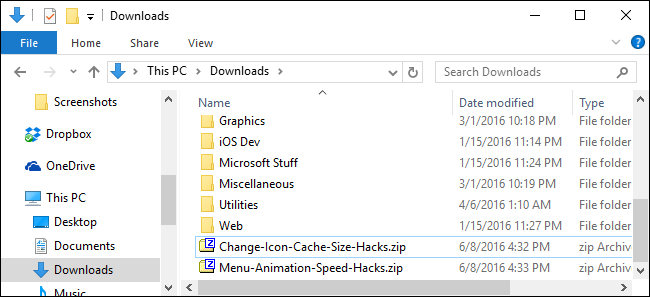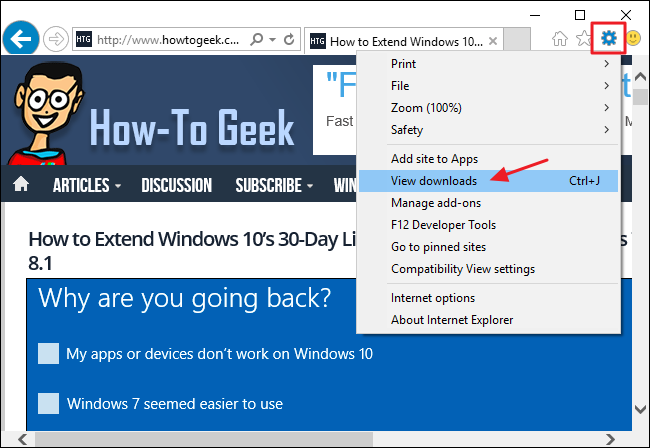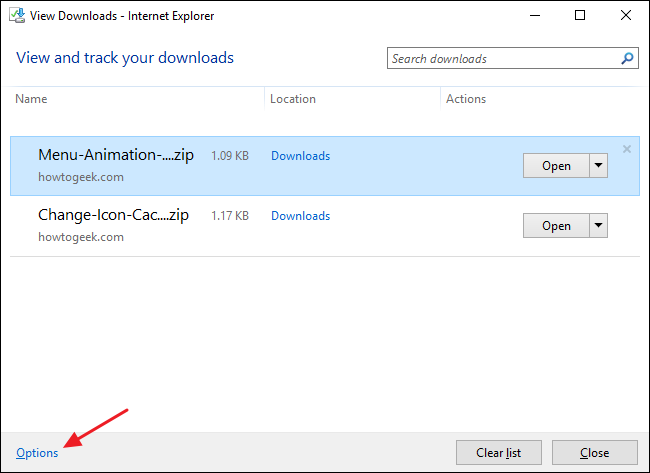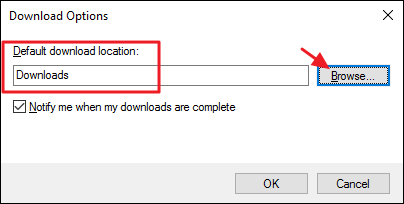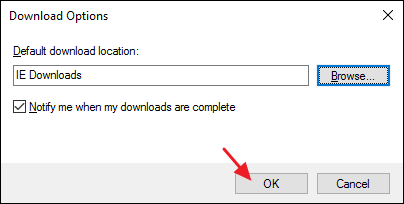By default, when you download something using Internet Explorer, it gets saved the main Downloads folder for your user account. If you'd rather save your files somewhere else, you can change the default save folder. Here's how to do it.
In Internet Explorer, click the Tools button on the right side of the toolbar and then click "View Downloads" on the drop-down menu.
In the View Downloads window, click the Options link at the bottom.
In the Download Options window, type the full path to the new default location you want in the "Default download location" box or click Browse to find the target folder.
Verify that the correct location is shown and then click OK to set your new default download folder location.
Yes, it's a simple change to make. But if you don't know the option to change your default download folder is there in the first place, it's not something you're likely to just stumble across.