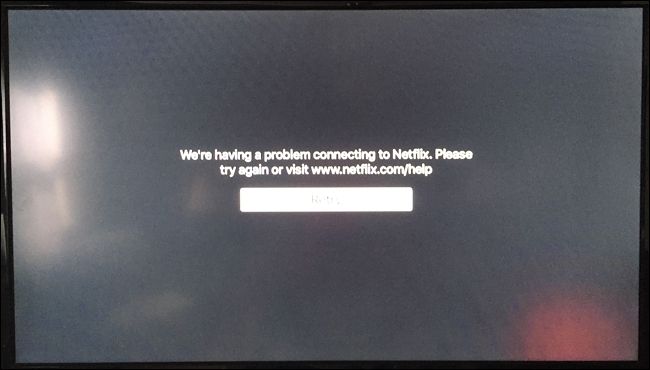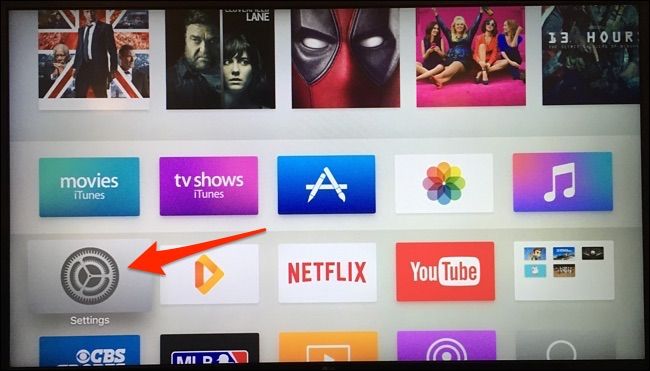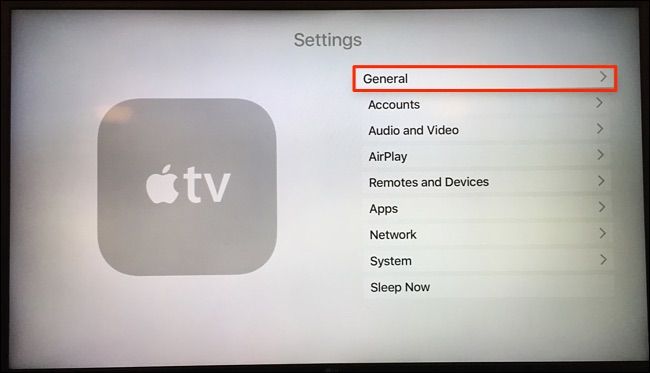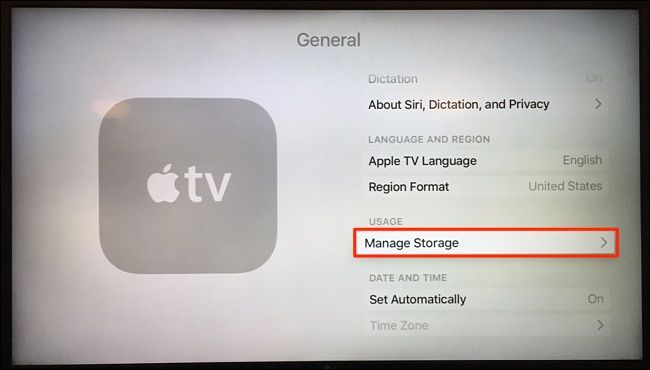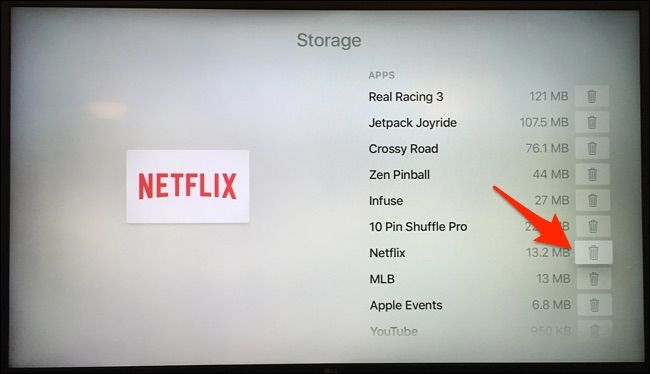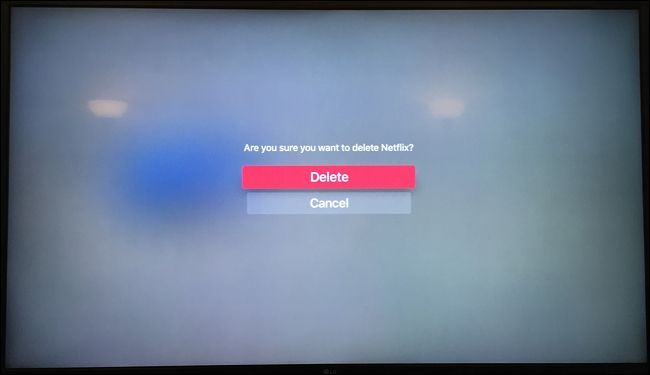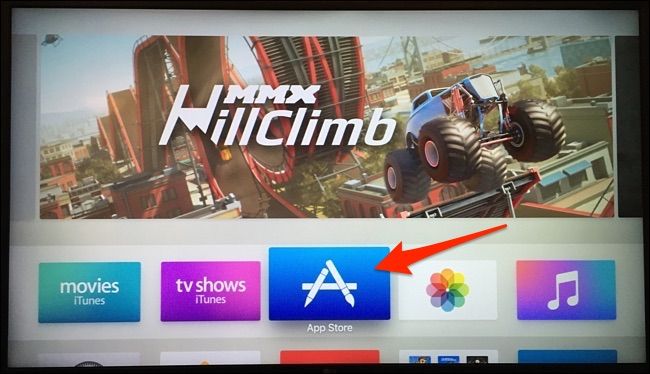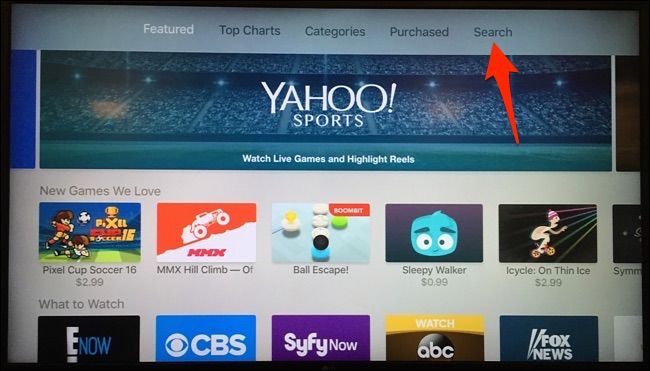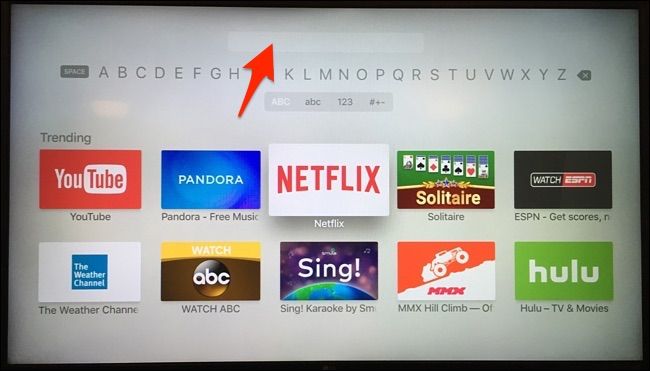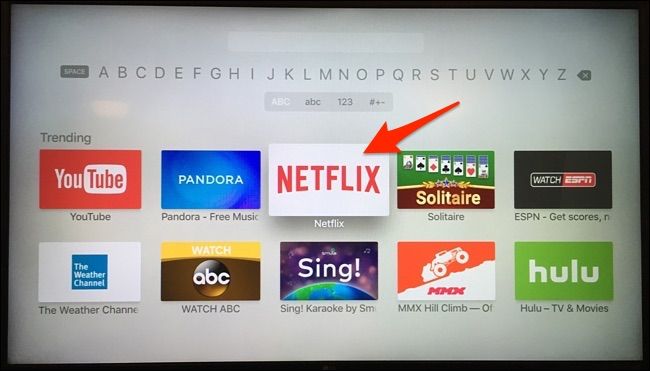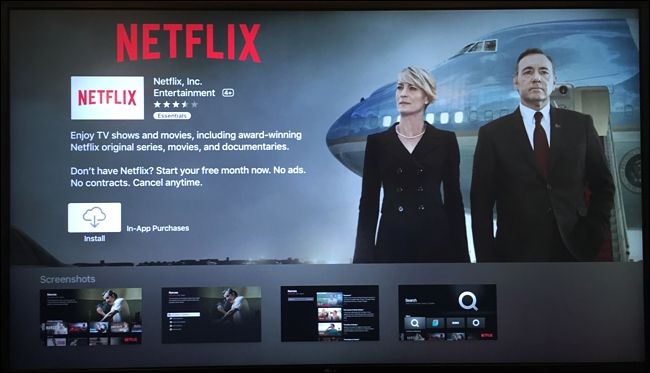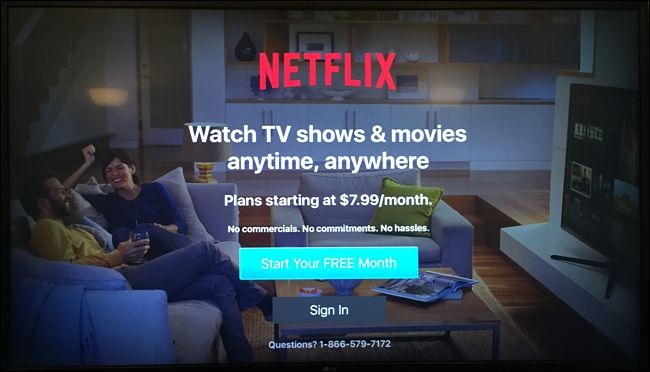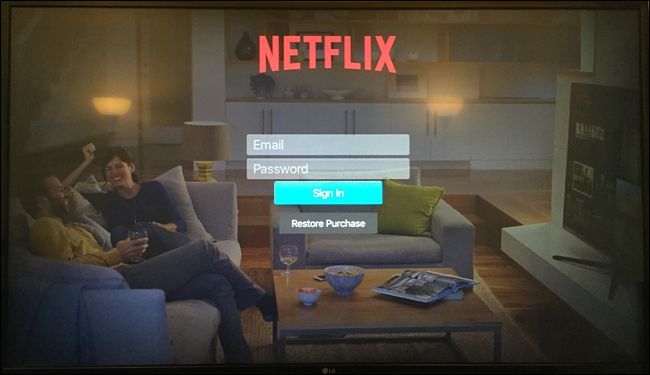If you ever reset your Netflix password, you'll quickly discover that you'll have a hard time changing it in the Netflix app on the Apple TV 4 due to what seems to be a bug with the app. Here's how to remedy the situation by simply re-installing the Netflix app on Apple's set-top box.
When you reset your Netflix password and go to change it on your Apple TV 4, you'll actually get stuck and there won't be any way for you to change it in the app. Instead, a pop-up will appear saying "We're having a problem connecting to Netflix. Please try again". You won't be able to access the app at all.
To remedy this, you have to re-install the Netflix app, so start by selecting the Settings app on the main screen on your Apple TV 4.
Select "General".
Scroll down and click on "Manage Storage".
Scroll down if you need to and find "Netflix". Click on the garbage can next to it.
Select "Delete" when the pop-up appears.
Next, go back to the home screen and open up the App Store.
Scroll over to the "Search" tab.
The Netflix app may already appear. If not, go up to the search bar at the top and type in "Netflix".
Once it does appear, click on it.
"Install" will already be highlighted, so simply just click on it and it will begin installing. When it's finished, click again and it will open the app.
Once the app is opened, click on "Sign In".
Enter in your new credentials for your Netflix account and hit "Sign In". You'll be good to go.
Again, this is likely a bug that Netflix simply needs to fix, but it's an issue that's been lingering for several months now, so who knows when the company will get around to fixing it. For now, this is the only option.