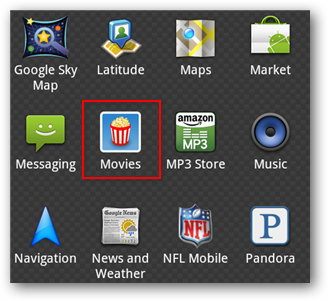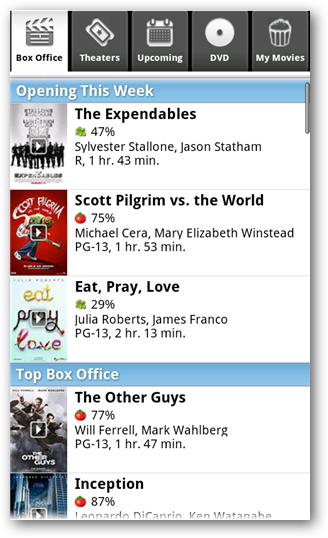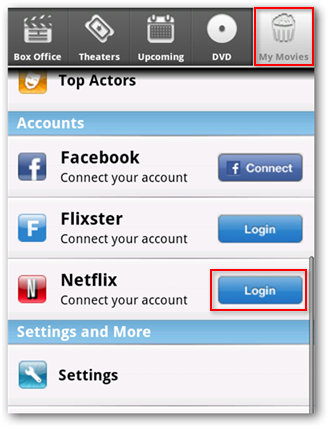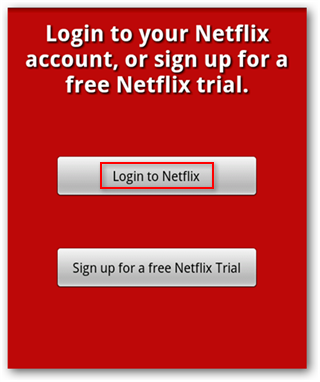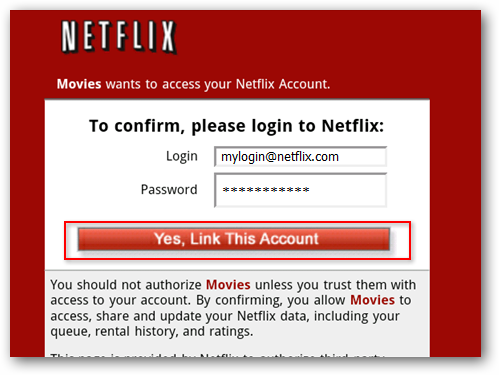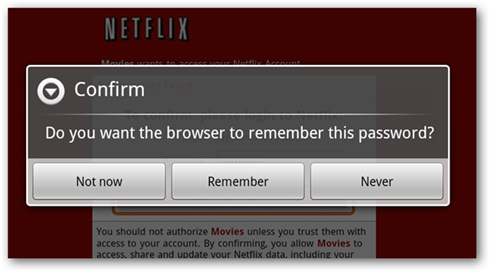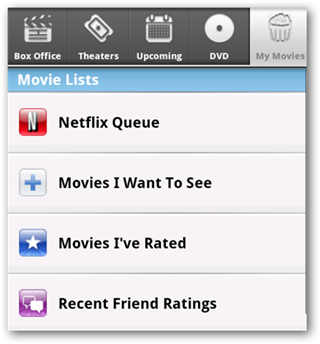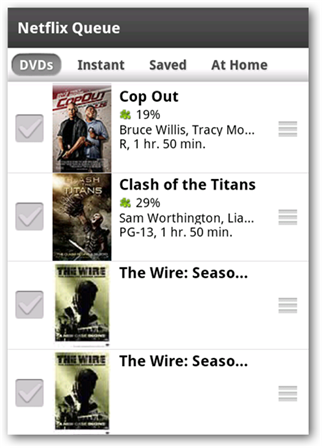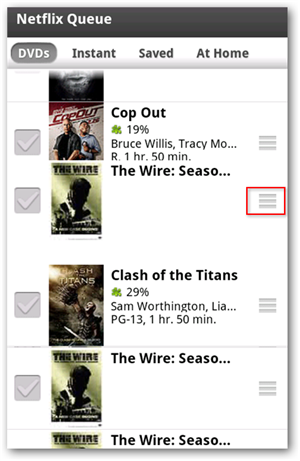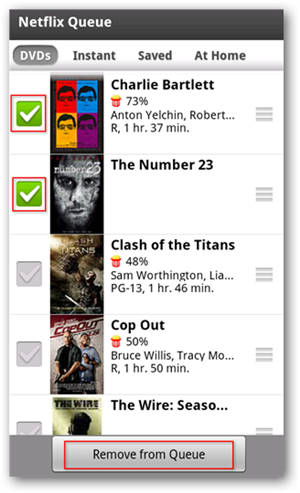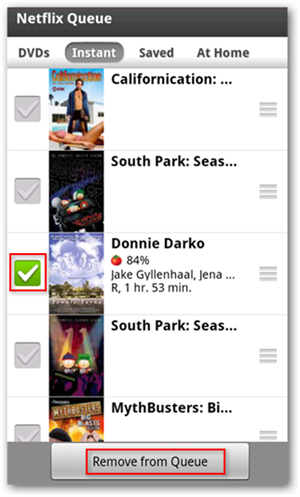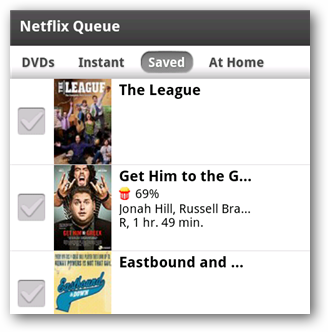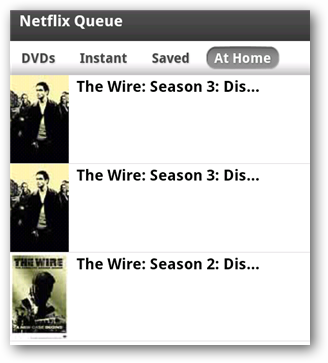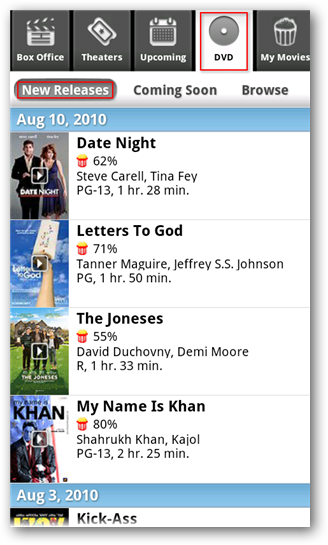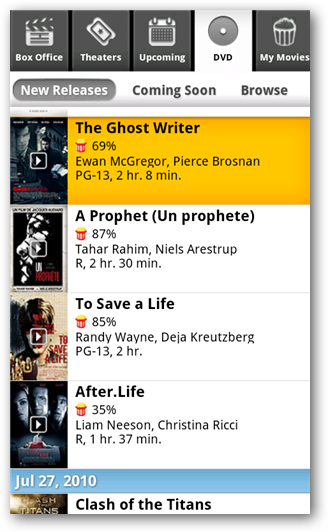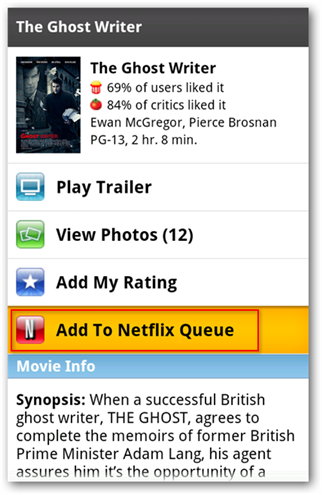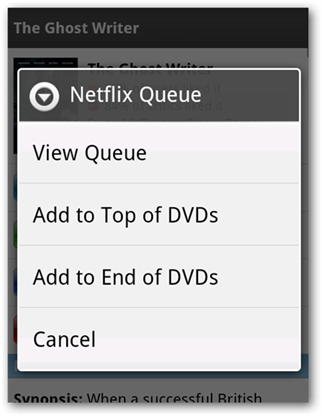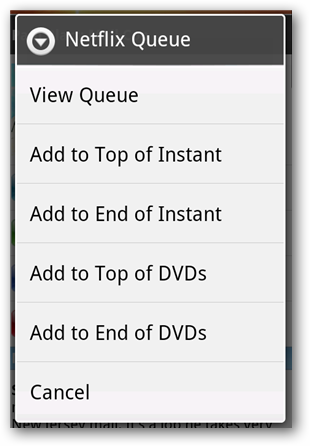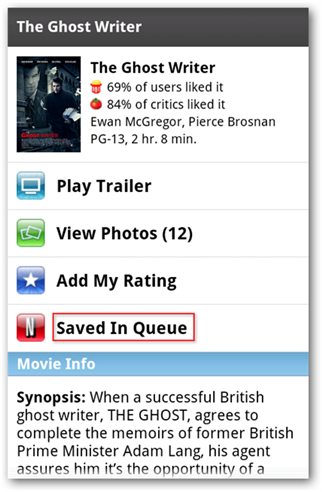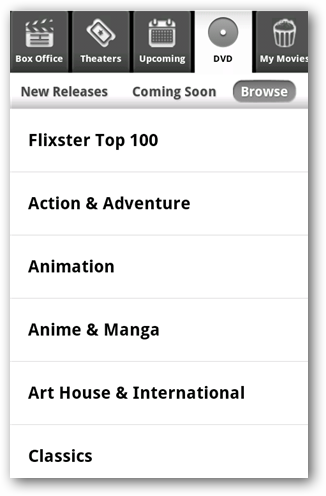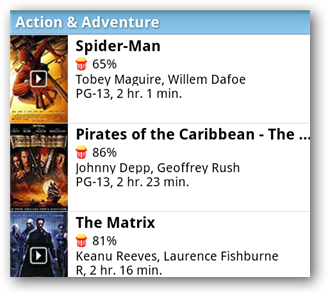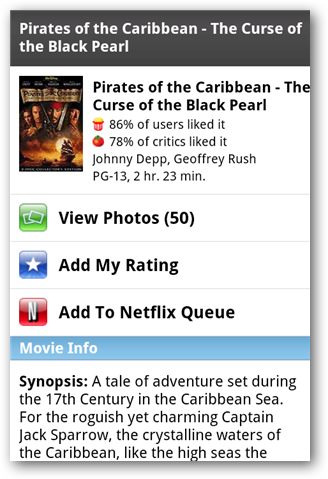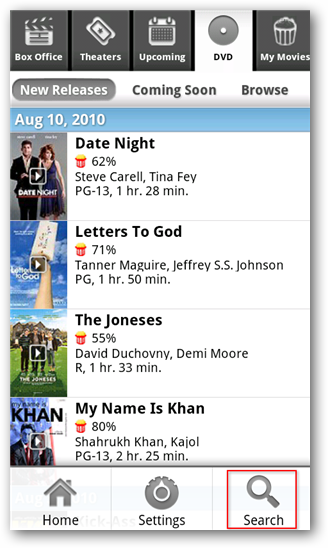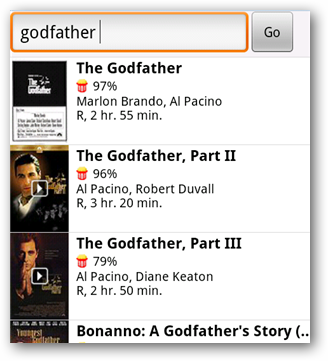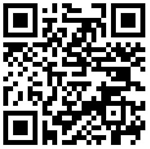Are you a Netflix user constantly on the hunt for new titles to add to your Queue? We'll look at how to manage your Netflix Queue from Your Android phone using the Movies by Flixter App. Movies by Flixter is a full service movie app that integrates reviews, trailers, and other movie information from sites like Rotten Tomatoes and IMDB along with the ability to manage your Netflix queue.
Getting Started
Download and install the Movies by Flixter app from the Android Market, or by scanning the QR Code at the end of the article. Once installed, select the app to open it. Movies by Flixter does much more than manage your Netflix Queue. You can find current and upcoming Box Offices releases, local theaters and show times, read reviews, and watch movie trailers. For this tutorial, however, we'll focus on the Netflix Queue.
First step we'll need to take is to log into Netflix and link our phone to our account. Select the My Movies tab along the top and scroll down to the Accounts section. Select the Netflix Login button.
Select Login to Netflix, or Sign up for a free trial if you don't already have a Netflix account.
Enter your Netflix login information and select Yes, Link This Account.
Choose whether or not you'd like the app to remember your password.
Now you will see your Netflix Queue listed under Movie Lists. Select it to access your Queue.
Along the top of the screen you'll see tabs for DVDs, Instant, Saved and At Home. The DVD shows your current Netflix Queue.
From here you can scroll through the queue and even change the order of the DVDs. Tap, hold, and drag the three bars to the right of each listing to move items up and down within the Queue.
To remove items from the Queue tap to select the check marks to the left of the titles and select Remove from Queue at the bottom.
The same can be done with your Instant Queue. Titles can be remove or moved up or down in the order.
Saved displays items in your queue that have not yet been released.
Naturally, the At Home tab gives you the selections you currently have or that have been shipped to you.
Finding and Adding New DVDs to Your Queue
One of the areas where Netflix's website is sorely lacking is presenting the latest DVD releases. With the Movies by Flixter App, you can easily see all the major new DVD releases by selecting the DVD tab and choosing New Releases below. Movies are grouped by DVD release date beginning with the most recent. Note: Some DVDs will have a 28 day waiting period between their retail release and availability through Netflix.
Scroll through the option until you find something of interest and tap to select it.
From this screen you can read a movie synopsis, play a trailer, and most importantly add the DVD to your Netflix Queue.
After selecting Add to Netflix Queue, you'll be prompted to choose whether you'd like the DVD added at the beginning or the end of the Queue.
If the title is also available for Instant Viewing, you'll will also get the option to add it to the top or end of your Instant Queue.
You'll then see it noted that it has been added to your Queue.
Search and Browse for Movies
Selecting Browse under DVD allows you to browse for DVDs by genre.
You'll find a listing of top titles from the selected genre. When you find a title you like, select it..
And choose Add to Netflix Queue.
From any screen on the DVD tab, you can press the menu button on your phone and select Search.
Enter part or all of a movie title and select go. Results will be displayed below.
There are other apps dedicated to managing the Netflix Queue, but we found Movies by Flixter to be the best by far. We actually found it to be superior in some ways to Netflix's own website, especially when it comes to tracking and adding new releases to the Queue. The are some small ads, but we didn't find them to be intrusive at all. If you decide you'd rather get out of the house than watch a flick on your couch, you can take advantage of Movies by Flixters' ability to find Theater locations and show times in your area.
To install Movies by Flixter on your Android device you can download it from the Android Market, or install it by scanning the QR code above. If you are new to QR Codes, you can learn how to use them by checking out our post on using QR Codes to install Apps and Share Contacts on your Android phone.