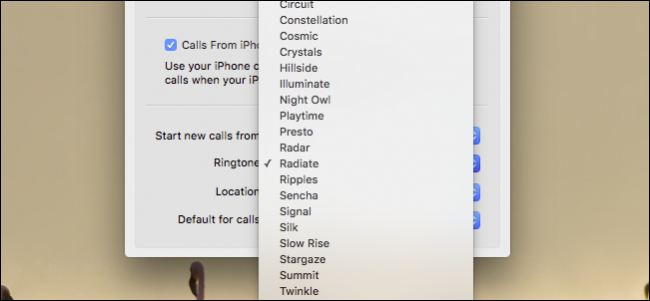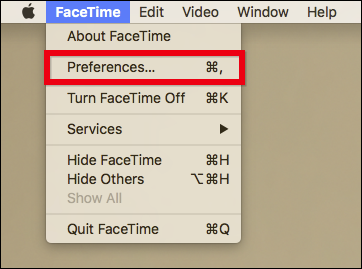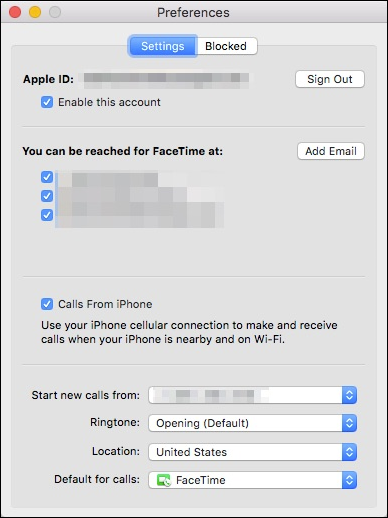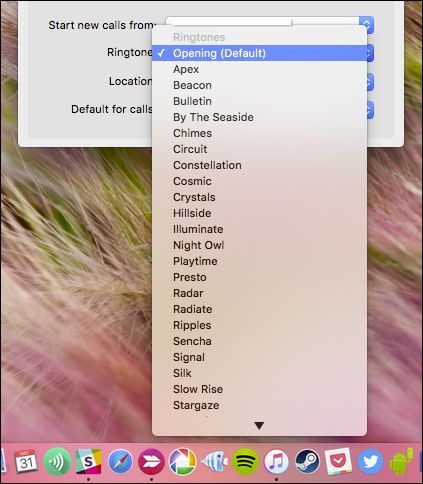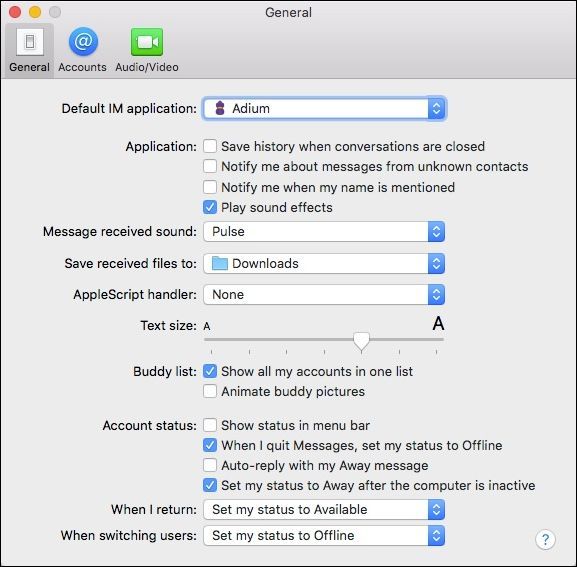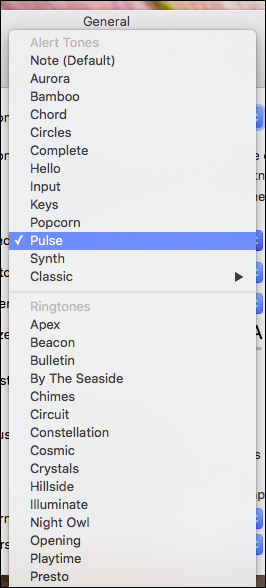If you have your Mac set up to receive texts and phone calls via Handoff, then you might have discovered that the default ringtone for calls is Opening, which you can easily change it in just a few simple steps.
This option is located in the FaceTime app, so you'll need to change it there (even if you never actually use FaceTime). Changing the ringtone on your Mac will affect the sound you hear for both phone calls and FaceTime.
To begin, first open FaceTime on your Mac, then open the preferences either by opening the FacetTime menu, or using Command+, on your keyboard.
In the settings, you'll see the Ringtone menu near the bottom of the panel.
Click on it to change the ringtone from the default (Opening) to any of the other pre-installed ringtones. Note, you can't add custom ringtones such as you can with your iPhone or iPad without resorting to a lengthy, rather cumbersome procedure.
Similarly, if you receive texts messages using Messages, then you can change the alert tone just as you can the ringtone.
First, open Messages and again use the Messages menu or Command+, to open the preferences. In the General settings, note the third option "Message received sound".
Again, you can choose from any of the included tones but you can't add custom ones.
If you don't like the default tones associated with phone calls and text alerts, then as you can see, it's really easy to change them. Still, it would be nice if you could simply use your own custom tones but Apple doesn't make that remotely easy.
We hope that at some point, in a future update or version of OS X, we'll be able to tailor our alert tones and customize them to our liking. For the time being, you're just going to have to be happy with the included selection. Hopefully you can find one to your liking.