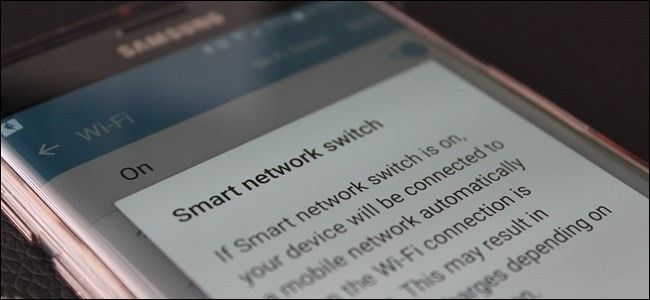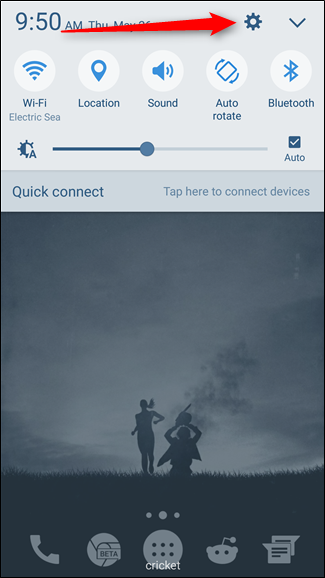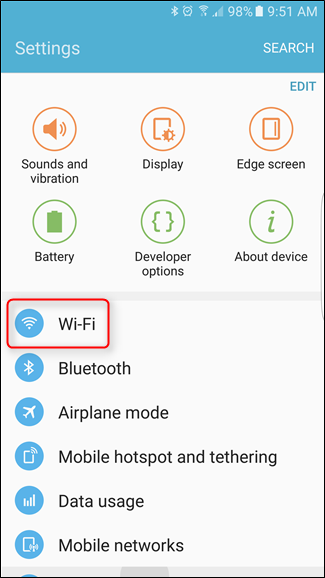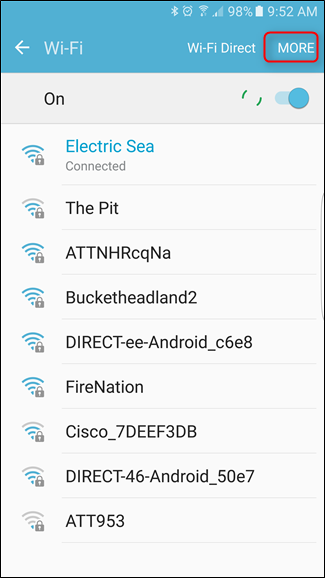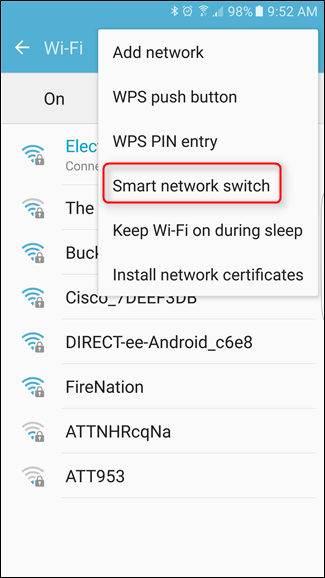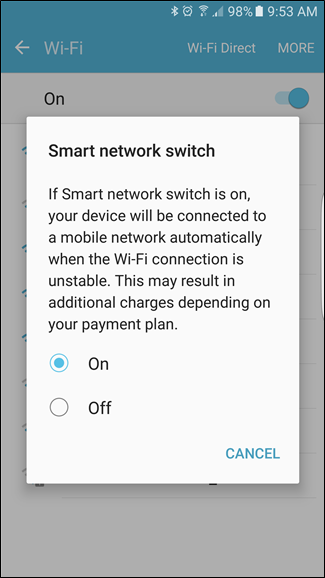Picture this: You’re sitting in a restaurant or coffee shop, just casually surfing the web on your phone. Being the savvy user you are, you’re connected to the public Wi-Fi to save data. Suddenly, the public Wi-Fi stops working. But you don't have to fret, because the "Smart Network Switch" feature on Samsung phones automatically switches to a mobile connection when Wi-Fi is too weak.
Basically, when the phone detects an issue with the Wi-Fi, it’ll stay connected but use mobile data instead—at least until the Wi-Fi connection is stable again. It’s an excellent feature to have turned on. But it's also not without its downsides.
This will obviously use more mobile data. If you’re one of the many people who choose to use as little mobile data as possible in order to save money, Smart Network Switch is probably a downside, not an upside. Since it doesn’t technically disconnect from the Wi-Fi network, it still shows that there’s an active Wi-Fi connection, despite using mobile data. So, basically, you have no way of knowing when it’s using Wi-Fi or mobile data, and your usage can skyrocket without you realizing it.
If that sounds like you, here's how to disable the feature.
Alright, with that out of the way, the first thing you’ll want to do is jump into the Settings menu by pulling down the Notification shade and tapping the cog icon.
One of the first options in this menu should be “Wi-Fi.” Go ahead and open that.
In the top right corner of the Wi-Fi menu, there’s a button that reads “MORE.” Tap that, then select “Smart network switch.”
This will bring up a dialog box with a short explanation of what Smart Network Switch does, along with two options: “On” and “Off.” Select the appropriate one for what you’re trying to do here, which should automatically close this box.
That’s it—you’re finished.
Other than using additional data, Smart Network Switch can cause issues when trying to set up devices like Chromecasts—since they communicate over Wi-Fi for the setup process, but the Chromecast doesn’t provide data of its own, the phone detects this as a weak connection and switches to mobile data. This effectively cancels the set up process of the Chromecast, since the phone is no longer connected to it. To fix this, just disable Smart Network Switch while you set up the Chromecast, then you can re-enable it. Easy peasy.