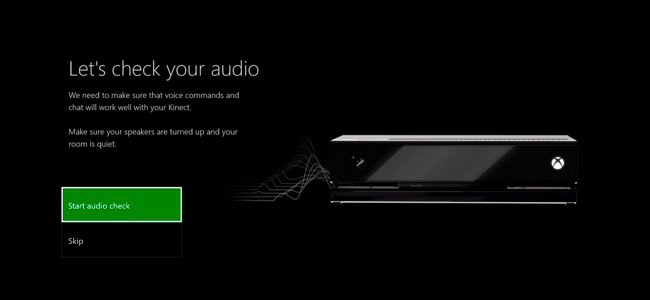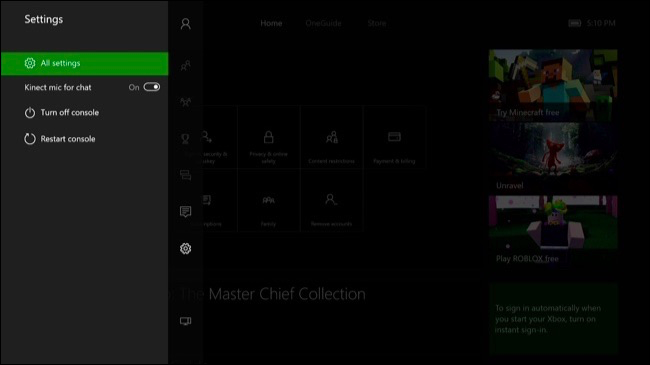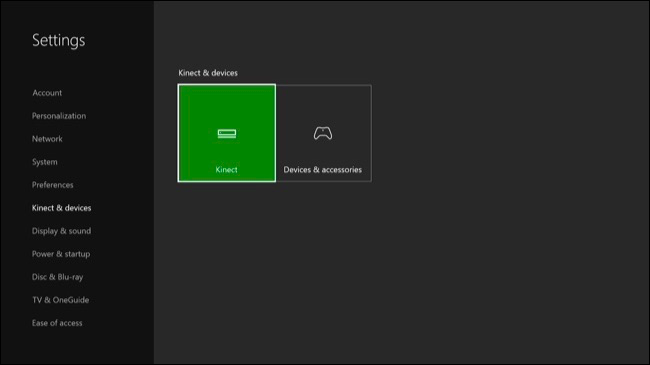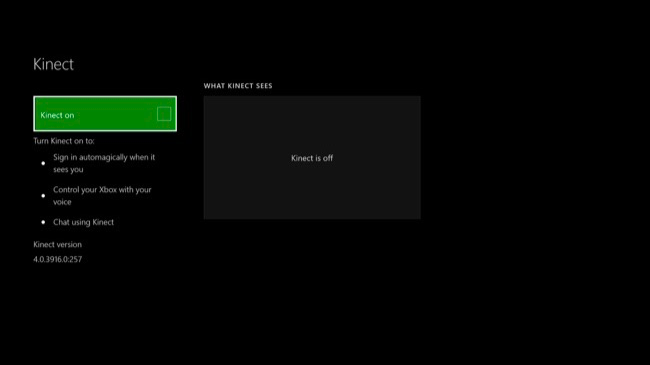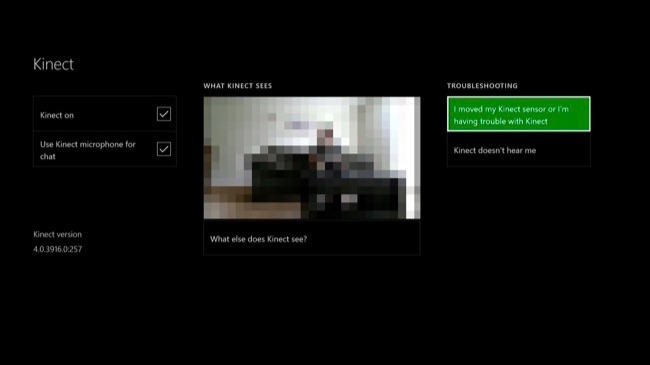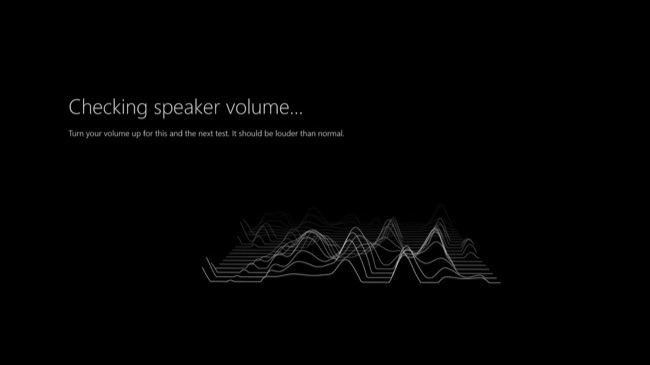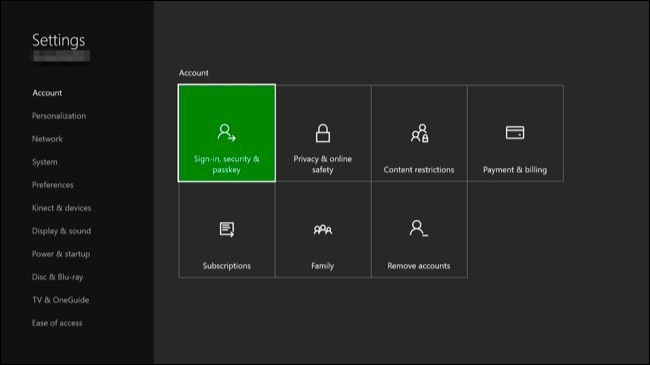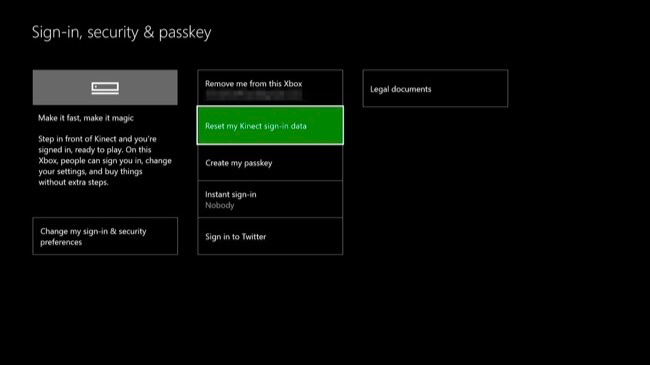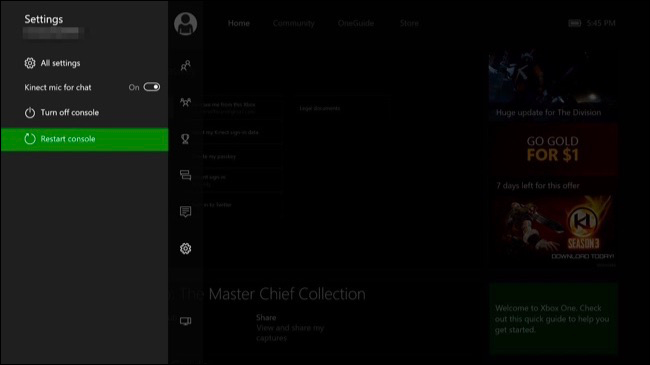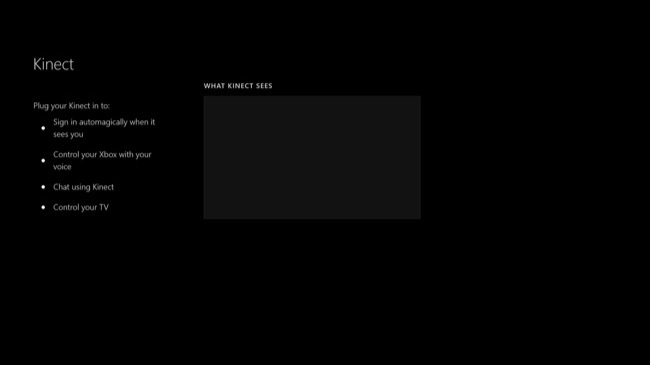Quick Links
Your Xbox One's Kinect should "just work" after you set it up, but occasionally you may experience problems with voice or people recognition. You can recalibrate and reset your Kinect to fix these and other problems.
Make Sure Your Kinect Is Enabled
First, ensure the Kinect is actually enabled. Open the Settings screen by pressing left on the directional pad or left stick on the dashboard, scrolling down to the settings icon, and selecting "All Settings."
Head to Kinect & Devices > Kinect on the Settings screen.
Ensure the "Kinect On" option is enabled here. If you want to use the Kinect mic for chatting, you should also ensure the "Use Kinect Microphone for Chat" option is enabled.
If you just plugged in your Kinect in after not using it for a while, your Kinect will automatically update after you enable it on this screen. You'll see a message saying your Kinect is updating, if it is. This will take about two minutes. If you don't see a message, your Kinect is already up-to-date.
Recalibrate Kinect Audio
If Kinect isn't working properly, head to the Settings > Kinect & Devices > Kinect screen and select the "I moved my Kinect sensor or I'm having trouble with Kinect" option.
Your Kinect will take you through the first-time audio calibration process again, setting the appropriate microphone levels so it can hear you.
Recalibrate Kinect Video
If your Kinect can't recognize you or other people properly, you need to adjust this from another screen. Sign in as the person your Kinect can't recognize and head to All Settings > Account > Sign-in, Security & Passkey.
Select "Reset my Kinect sign-in data" on this screen. Your Xbox One will ask you to confirm that your Kinect's camera recognizes you. It will then recognize you and match you to the correct account.
Other people who use the Xbox One may need to sign into their own accounts and repeat this process to associate themselves with their accounts on the Xbox One.
Other Troubleshooting Steps
If your Kinect isn't recognized by your Xbox One on the Kinect screen or it just doesn't seem to work properly, you should ensure it's plugged in and reset it. One or more of these steps may fix your problem.
- Make Sure It's Plugged In: Ensure the connector on the end of the Kinect cable is firmly connected to the Kinect port on the back of your Xbox One.
- Reset the Kinect: If the Kinect sensor is already firmly connected, unplug it. Wait ten seconds and then plug it back in again. This will reset the Kinect.
- Reset the Xbox One: If resetting the Kinect didn't fix your problem, you should reset the Xbox One console itself. Press left on the dashboard, scroll down to the settings icon, and select "Restart Console" to quickly restart it.
Reset the Kinect's Connection
If you're still having problems, you should try a full power cycle. First, power off your Xbox One by pressing and holding the "Xbox" button on the front of the Xbox One console for ten seconds. Your Xbox One will perform a full shutdown.
Next, unplug the Xbox One's power cable to disconnect it from the power outlet. Unplug the Kinect's cable from your Xbox One, too.
Now, plug your Xbox One's power cable back in and press the Xbox button on the console to turn it back on. Don't plug the Kinect cable in yet.
Once your Xbox One boots back up, head to Settings > Kinect & Devices > Kinect. Plug in your Kinect at the back of your Xbox One. Within about five seconds, your Xbox One should detect the Kinect and update its firmware if necessary.
If the Kinect doesn't appear on this screen even after you go through this process--or if you experience other problems with the Kinect that these steps didn't solve--you may have a hardware problem. Microsoft will hopefully repair your Kinect for you if it's still under warranty.
The Kinect isn't mandatory, even if you have an Xbox One that came with one. You can unplug the Kinect whenever you like. You won't be able to use voice commands, your Xbox One won't recognize who you are, and various Kinect features in games won't work, but your Xbox One will continue functioning normally.