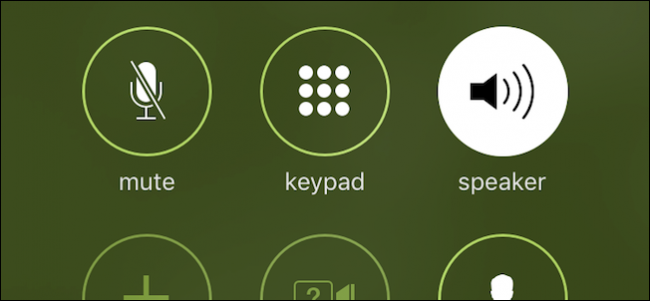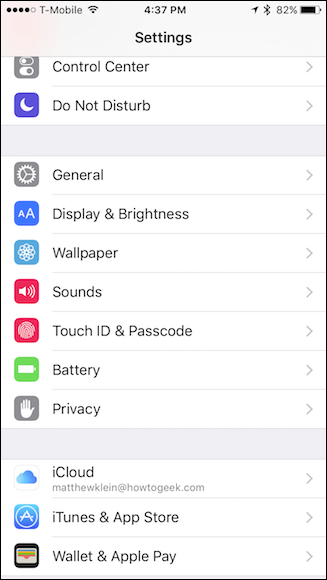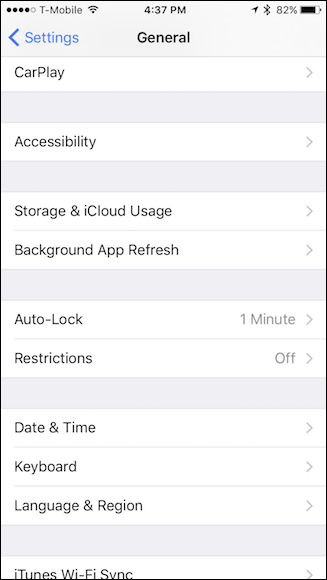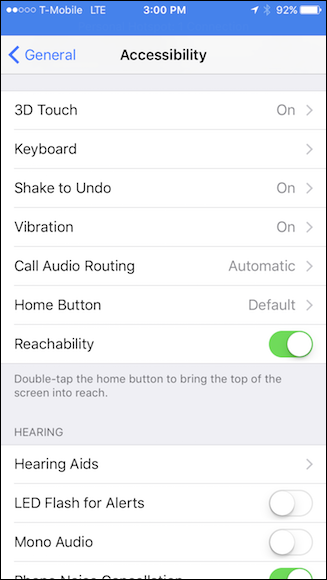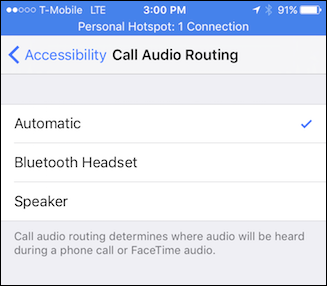If you use your iPhone's speakerphone for the majority of your calls, then you might be a little tired of having to always tap the speaker button. Luckily, you can set it so that calls go to speaker every time.
The nice thing about this feature is that it works both ways: you can assign the speaker to calls you make and receive. If you use a Bluetooth headset, you can assign it to that as well. This is obviously a lot more convenient than having to hit speaker every time you use your iPhone as an actual phone. Better still, it even works with FaceTime.
This feature is really simple to implement, but it's kind of hidden away in the accessibility settings, so let's show you exactly how to get to it.
First, on your iPhone, open up your Settings and tap the "General" category.
Now, in General, tap "Accessibility".
In the Accessibility settings, you want to tap "Call Audio Routing", which is set to automatic by default.
In the Call Audio Routing settings, you will have three options: the aforementioned automatic setting, a Bluetooth headset if you use one, and the iPhone's speaker.
That's all there is to it, now whenever you call someone or receive a call (or FaceTime), your iPhone will automatically route it to your speaker.