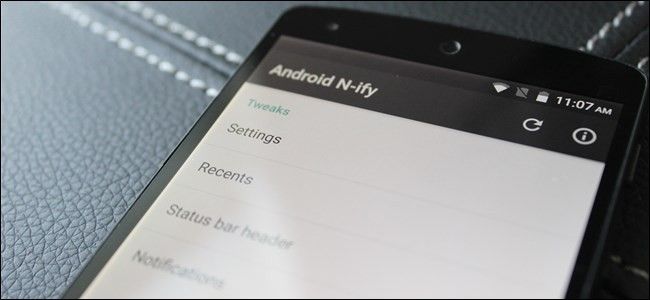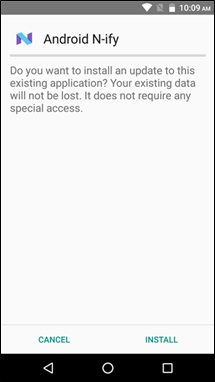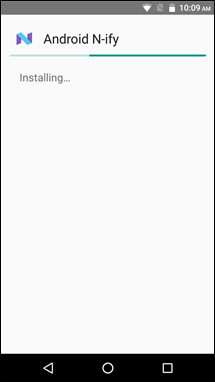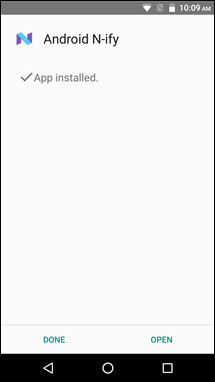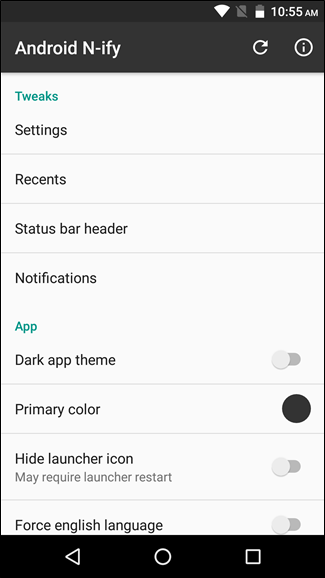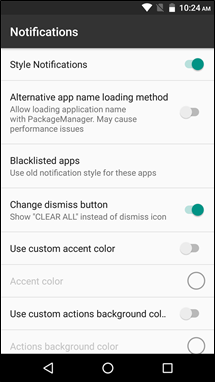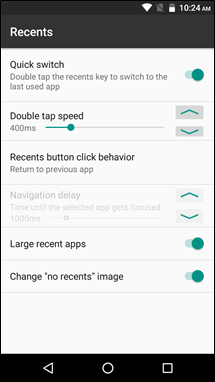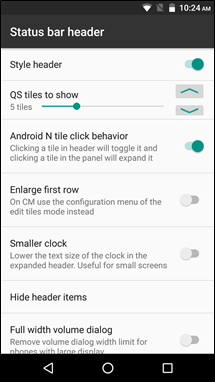Android N will bring a lot of new, innovative, and useful tools to Android, but if you don't have a modern Nexus device, then it's hard to say how long you'll be waiting to get your hands on some of these new goodies. Fortunately, if you're running a rooted device with the Xposed framework installed, getting many of N's new features is only a quick download away.
What Features Does N-ify Bring?
N-ify is an Xposed module for Lollipop and Marshmallow phones that attempts to bring some of N's best features to older devices. There's a lot of new stuff happening in Android N, so naturally it can't all come along for the ride with a simple Xposed module, but N-ify does bring quite a few, including some of the things that were just announced at Google I/O last week. Here's a short list of what you can expect from N-ify:
- Recents Tweaks: Double-tap the Recents Button to quickly switch back to the previous app.
- Toggles in the Notification Bar: Quick toggles are placed in the notification bar---no need to swipe down to access the full Quick Settings shade.
- Improved Notifications: The notification shade is much more streamlined.
- Many other, smaller tweaks: There's a lot of stuff packed in here, some of which allows you to further customize N features in a way that isn't even possible in the N Beta.
On top of that, the developer has a number of excellent features planned for the future, including:
- Night Mode
- Android N's New Doze Mode (which activates even when you're moving around)
- Emergency Contact Info on the Lock Screen
With that said, there are also a few things that aren't possible with N-ify:
- Multi-Window Multitasking
- DPI Selector
- Data Saver
For those, you'll have to wait for the full build of N for your device. Still, there's definitely some useful stuff already packed into this app.
How to Install and Set Up N-ify
First and foremost, you'll need to have a rooted phone with Xposed installed, and "Unknown Sources" needs to be enabled in your device's security menu. Once those qualifications have been met, getting N-ify running is easy peasy.
With all that taken care of, head here to grab the latest N-ify apk and download it to your device. It's also available the in the Xposed "Download" section, but that build appears to be out of date. Pulling it directly from the web ensures you have the newest version (which includes an auto-update feature for the future).
Once downloaded, go ahead and tap to open it, which will generate an installation dialog. When it's finished, go ahead and tap the "Open" button.
N-ify is broken down into several sections for system tweaks: Settings, Recents, Status bar header, and Notifications. App-specific settings are found in the "App" section just below.
Each menu is pretty intuitive---Recents is where you'll find tweaks to the Recents button, for example. Makes sense, right? There are quite a few features tucked within each menu, so I suggest just digging in for a while and trying different things.
The big ones, however, will be Recents, Status bar header, and Notifications---that's where you'll find the most useful and N-like options. You can tweak things like the number of Quick Setting tiles to show in the Notification Shade, the double-tap speed for switching between recent apps, and even swap the "Dismiss" button to read "Clear all" in the Notification shade.
Like I said, there's a lot going on here. Dig through the menus, explore it. There are already tweaks in this module that you can't find on Android N, which is awesome.
The only thing you'll need to keep in mind while changing settings is that you may need to reboot in order for changes to take effect, especially after disabling an option. Oftentimes, you can use N-ify's "refresh" feature to get a new option to show up, but a reboot will be required to disable something completely. It's kind of a pain, but ultimately once you get everything set up the way you want, you shouldn't have to mess with it again.
It's worth mentioning that some of these features may not work on "heavily modified" systems like Samsung devices. Since ol' Sammy decides that no part of Android can go untouched, it makes compatibility a potential sticking point for apps like this. So, a basic rule here is: the closer to stock, the better. Still, it's relatively noninvasive, so there's no reason not to at least give it a shot. Worse case scenario is that it doesn't work--just be sure to make a Nandroid backup before you install N-ify.