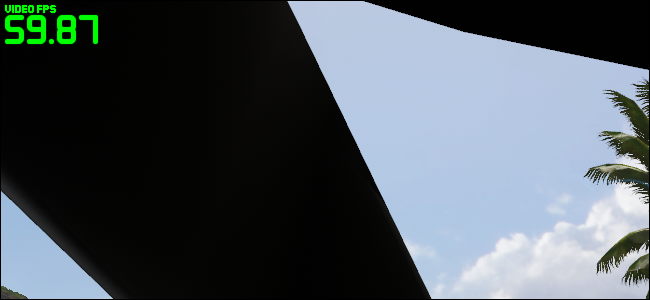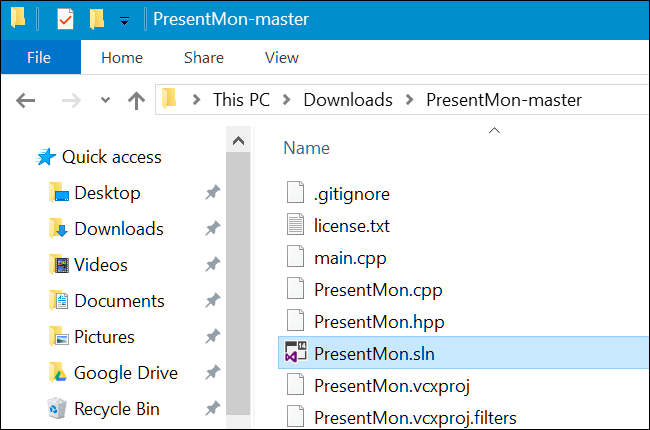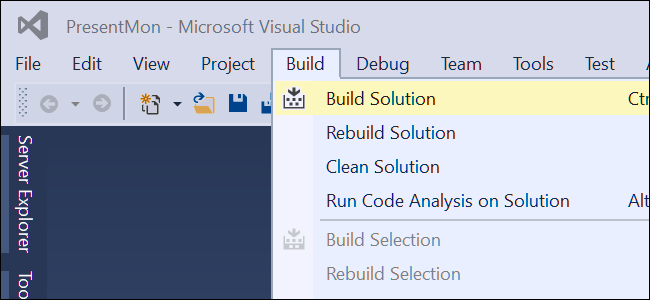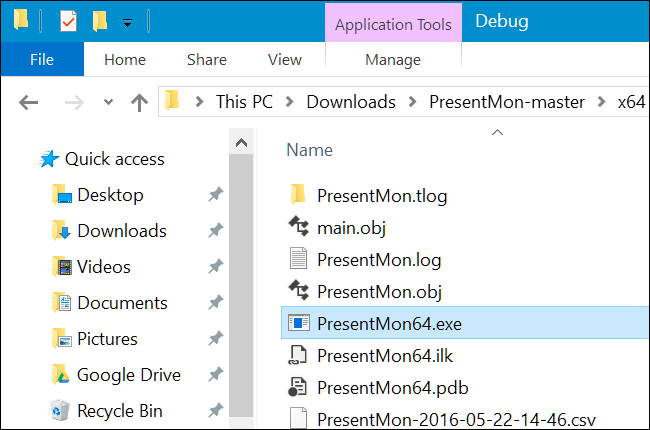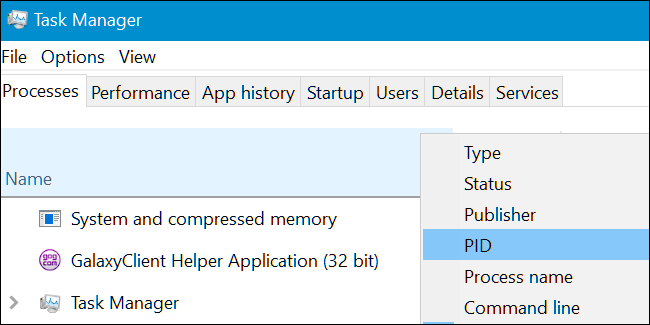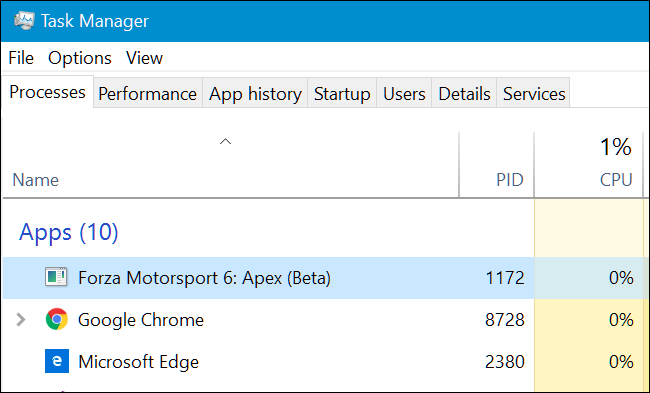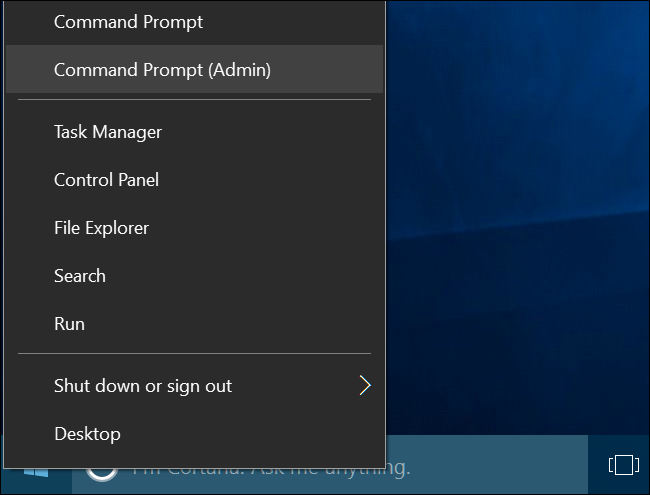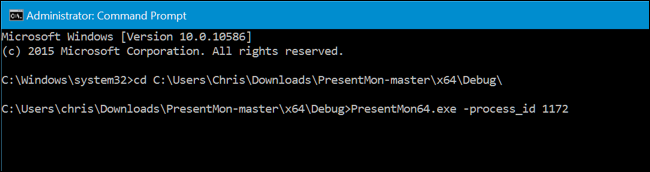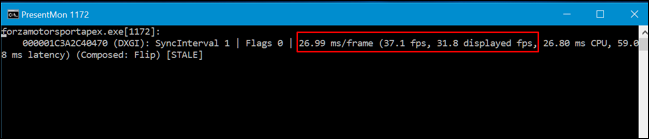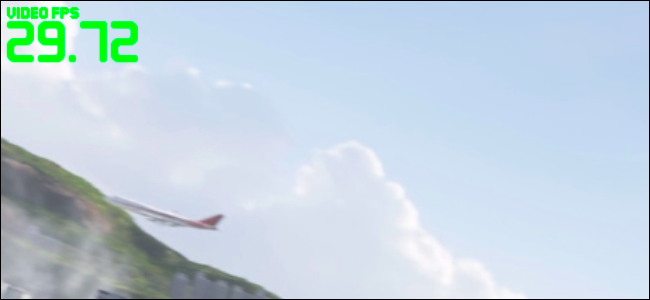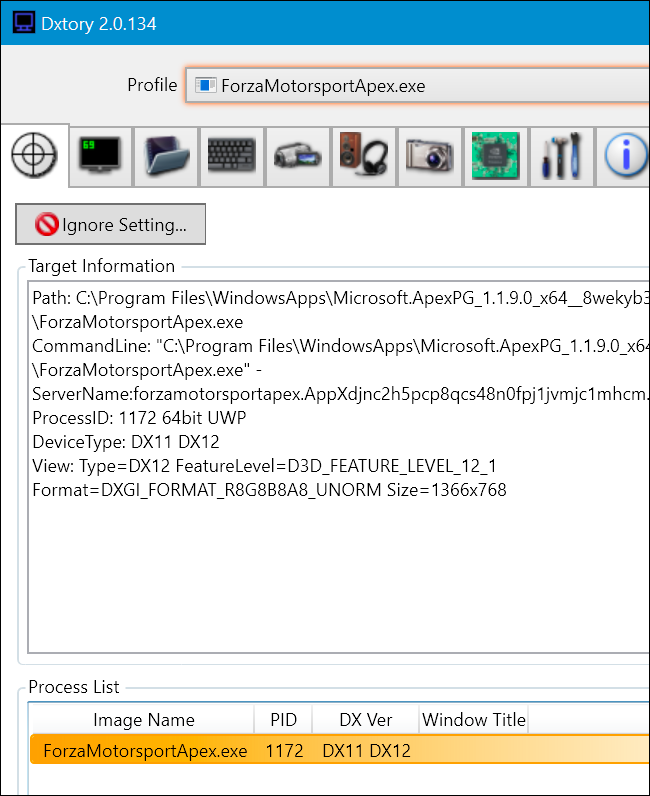Quick Links
Tools like FRAPS and NVIDIA's ShadowPlay are great for monitoring your game performance on Windows, but they don't work with Microsoft's Universal Windows Platform (UWP) games. Thankfully, a few tools will let you monitor your framerate and benchmark games made for Windows 10's new application platform.
Some individual games may have integrated FPS counters you can use instead, but most don't. The tools here will let you monitor your FPS in games like Quantum Break, Gears of War: Ultimate Edition, Forza Motorsport 6: Apex, and the Windows Store version of Rise of the Tomb Raider.
PresentMon Is Free, but Requires a Little Work
PresentMon is an open source tool created by a developer at Intel. It uses event tracing to monitor the underlying Windows operating system for "present" commands and logs information about them. This allows it to monitor the performance of DirectX 10, DirectX 11, and DirectX 12 games. It works even if those applications are Universal Windows Platform (UWP) apps, which are distributed via the Windows Store. In other words, this tool works because it doesn't need to interact with the UWP app--it's not allowed to do that. It monitors Windows at a lower level.
This is a command line application, so there's no pretty graphical interface. An enterprising developer could create a graphical tool built on this command-line program to make this easier in the future.
Unfortunately, it takes some work to get going at the moment. You'll need to visit the PresentMon repository page and click "Download ZIP" to download the repository. Then, you'll need to download the free Visual Studio Express Community Edition from Microsoft. Install Visual Studio and allow it to update itself.
Unzip the downloaded PresentMon repository file and double-click the "PresentMon.sln" file to open it in Visual Studio. Visual Studio will offer to download the compiler.
When it's done downloading and installing the required software, you can open the PresentMon.sln file in Visual Studio and build the application. Just click Build > Build Solution to build it.
You'll then get an x64 directory, assuming you're on a 64-bit version of Windows 10 (which you probably are). This contains the PresentMon64.exe command you can use. You can place this file in a more convenient directory, like your Desktop or Downloads folder, if you like.
You'll need to use the process ID of a UWP app to monitor it. First, launch a game. Next, open the Task Manager by pressing Ctrl+Alt+Escape.
Right-click the heading on the Processes tab and enable the "PID" column. If you don't see the Processes tab, click "More Details."
Find the running UWP game you want to monitor and note its PID number. This process ID number will change each time you launch the application, so you'll have to find it again if you close and reopen the game.
You'll need to open a Command Prompt window as Administrator to run this command. To do so, right-click the Start button or press Windows+X, and then click the "Command Propmt (Admin)" option.
Change to the directory containing the PresentMon64.exe command. Just type "cd" followed by the path to the directory you're storing the PresentMon64.exe file in.
cd C:\path\to\PresentMon-master\x64\Debug
Then, run the following command, replacing #### with the process ID number of the application you want to monitor.
PresentMon64.exe -process_id ####
You'll see the FPS of the application you specify displayed in the Command Prompt window. It won't overlay the game, so you'll have to Alt+Tab back here when you want to check it.
Dxtory Is Slick and Easy, But Costs Money
Dxtory is a more user-friendly alternative. Like PresentMon, Dxtory grabs its data from a lower level in Windows. it doesn't need to interact directly with the game application, which means it works with those UWP games. You'll need to download the "latest" build and not the "stable" build--at least build 2.0.134--as the latest builds fix compatibility issues with DirectX 12 applications.
Unlike PresentMon, it offers a graphical user interface. It can even overlay its FPS counter over UWP games. This is more of a true alternative to FRAPS, with all the bells and whistles.
This application is paid software, although there is a trial you can use. The developer charges 3800 JPY for a license, which is about $34.50 USD.
Just launch the Dxtory application and then launch--or Alt+Tab back to--your UWP game. An FPS counter will be overlaid over the top-left corner of the UWP game.
You can also switch back to the Dxtory application to see more information and customize your settings. But you don't have to do anything special to set this up--open Dxtory, launch a UWP game, and it will just work. If you want to get rid of the FPS counter, just close the Dxtory application.
In the future, more gaming tools--like NVIDIA's ShadowPlay--may be updated to work along with Microsoft's new app platform. For now, only a handful of tools work and you'll need to go out of your way to use them with UWP games. Microsoft's UWP platform is still a work in progress, and nowhere is that more obvious than with PC games.