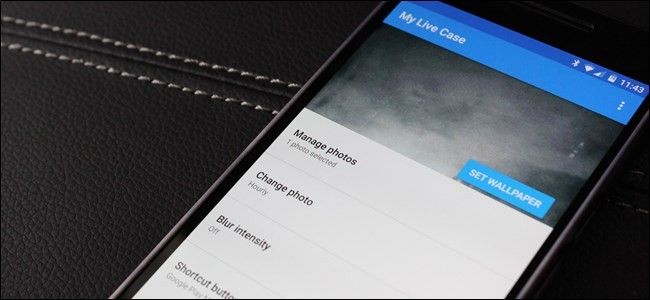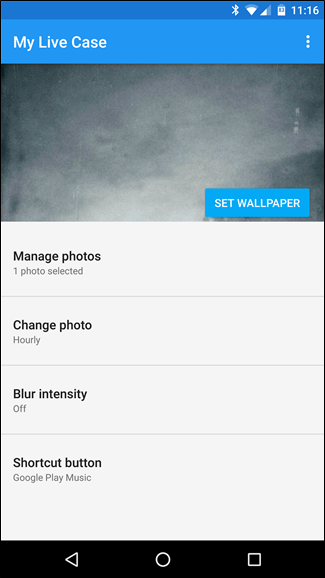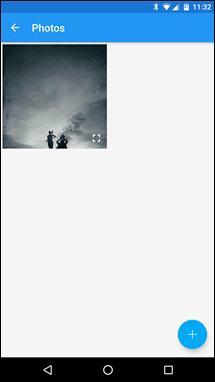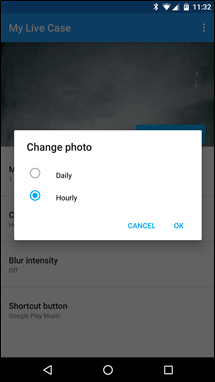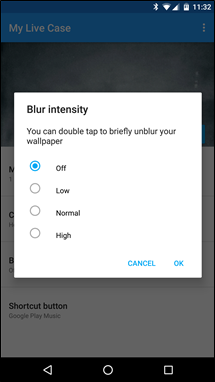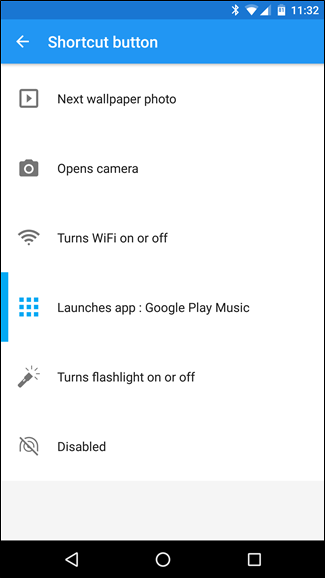Everyone who uses a phone case wants something they actually like. So a customized phone case with the image of your choice sounds like a no brainer, right? That’s exactly what Google is doing with “Live Cases,” a new $35 product for the Nexus 6, Nexus 5X, and Nexus 6P that allows users to completely customize the look of their phone case with a photo or map. It's...okay.
That's not all, either. Live Cases are also functional, because they have a built-in programmable NFC “button” on the back of the case. A press of the button can launch an app, execute a command, or toggle your device’s wallpaper, whatever you desire. Speaking of, the Live Case app also includes a companion app complete with a matching live wallpaper, so your phone’s home screen can match the case. Ain’t that cute?
The Good and the Bad
I got a Live Case to try it out, and it was a bit of a letdown. So let me start by managing your expectations.
I love how my Live Case looks. I’m a huge Texas Chainsaw Massacre fan, and I used a picture that I found on the net some time ago (no clue who the original artist is, but hats off to them for such a killer image!). It looks exactly like I hoped it would.
But that’s about the extent of it. It doesn’t really fit all that well—the top right corner wiggles around with any bit of pressure, which is annoying. But even that isn’t my main gripe with the case. It’s with the NFC button.
In short: it’s just damn hard to press. You really have to hammer down on it in order to get the tag to connect, which kind of takes away the simplicity of it! Instead of a quick tap that will launch an app, I have to hold the phone just right and apply a lot of pressure in the exact spot. By the time it’s all said and done, I could’ve just manually launched the app I have programmed to the tag (Google Play Music).
Basically, if you’re thinking “yeah, I could get a Live Case and do thing X much faster!”, don’t. It won’t work like that. It’s a neat idea, sure, but the execution is just kind of wonky. Bummer.
That said, I like how mine looks so much that I'm probably still going to keep it. So if you still want one, here's how it all works.
Setting Up a Google Live Case
So Live Cases are customizable from both look and functionality standpoints. The goal is most likely to build a better, more user-focused experience from a product that generally only does one thing with limited options. That’s cool.
The My Live Case companion app handles all of the heavy lifting on the software side. This is where you can customize the NFC button, set the live wallpaper rotation, and a lot more. It’s the first thing you’ll want to install once you get your Live Case.
The good news is that Google makes that super simple—just throw the case on your phone and press the NFC button. That will automatically launch the Play Store and direct you to the Live Cases app. Once installed, you can get started setting your case up.
In the My Live Case app, you can manage wallpaper—since this is technically a live wallpaper, you can add as many as you want and the app will cycle through them on a regular schedule, either daily or hourly. You can also set a specified level of blur on the wallpaper, and double tapping the wall will unblur it. I don’t understand why this is a thing, but hey, maybe some people like blurry wallpaper. That’s cool too.
Otherwise, the primary function of the app is to program the shortcut button, which is essentially just writing a command to the case’s internal NFC tag. You can have the button move to the next wallpaper in the series, open the camera, toggle Wi-Fi, launch an app, or toggle the flashlight. It can also be completely disabled if you don't want to use it.
Configuring the button is about as straightforward as anything you’ll ever do: tap the option you want, and that’s it. If you choose to launch an app, just tap that option then select your app. Stupid-easy.
All things considered, I’m going to keep using my Live Case. At the end of the day, it still looks fantastic, and most other cases don’t add any sort of functionality anyway. The fit is a little questionable, but it’s not going to fall off the phone or anything like that—it’s just not as snug as I’d like.
But c’mon, it’s got Leatherface. How can I say no to that?