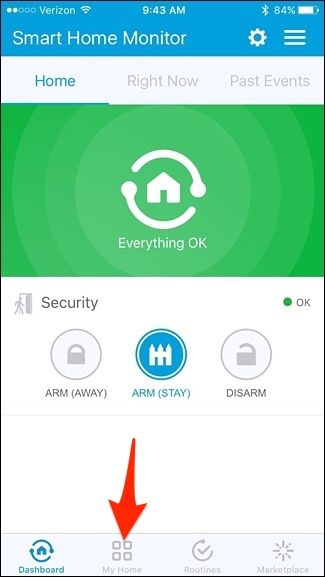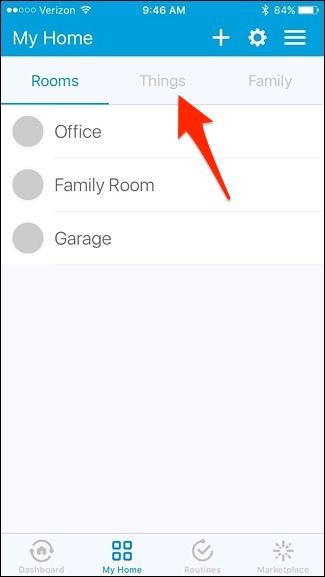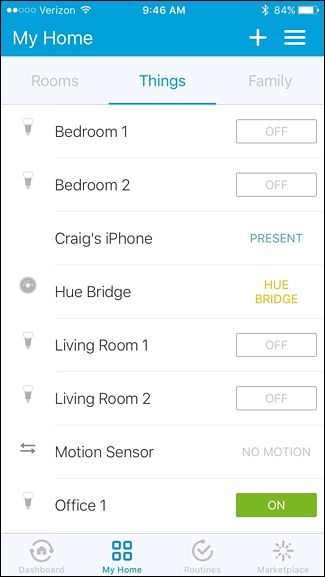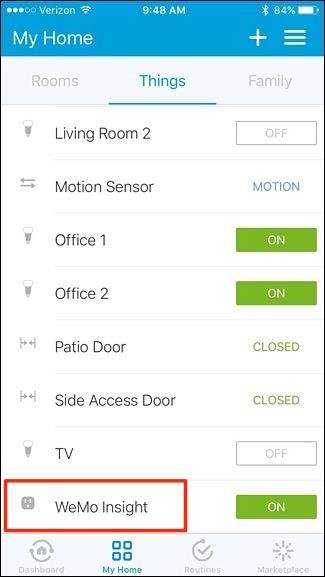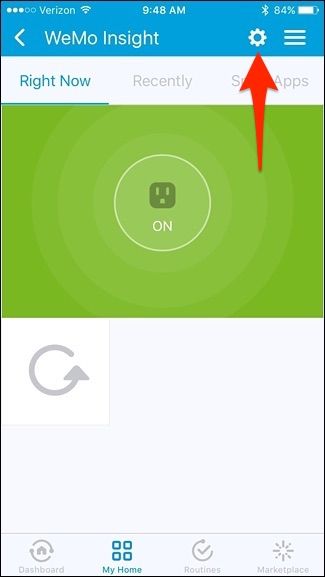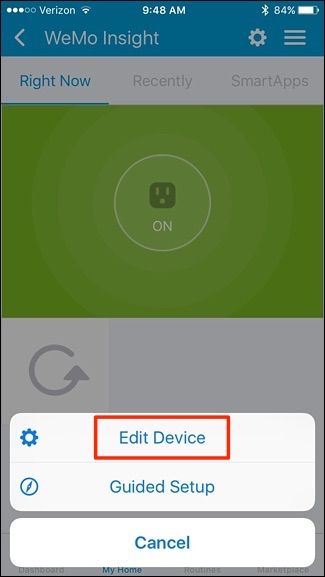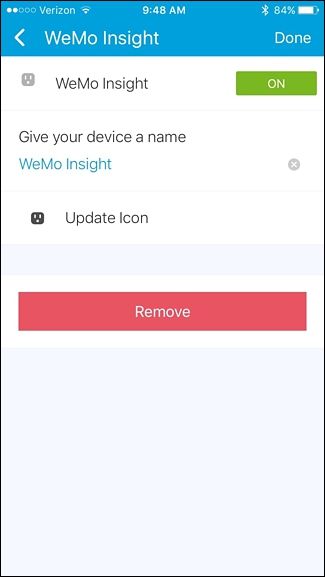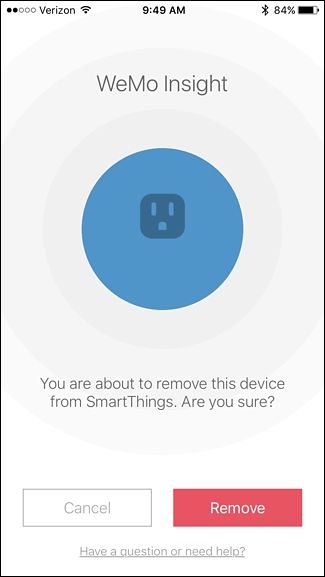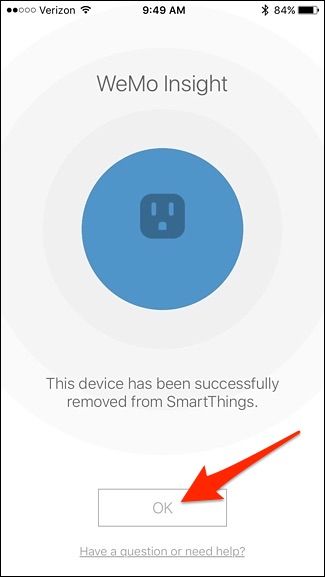If you have a sensor or device connected to your SmartThings setup, but you no longer want it, it's actually really easy to disconnect from your system.
SmartThings comes with its own line of sensors and devices that you can add. It's not a huge product line by any means, but the good news is that you can also connect third-party devices to your SmartThings setup, like Philips Hue lights, Belkin WeMo outlet switches, and even smart thermostats.
However, if you no longer want a specific device connected to your SmartThings configuration, here's how to remove it quickly and easily without any fuss.
First off, open up the SmartThings app on your phone, and select the "My Home" tab at the bottom.
Next, tap on the "Things" tab toward the top of the screen.
Here, you'll see a list of all the sensors and devices that you have connected to SmartThings. Both SmartThings-branded devices and third-party devices will appear in this list.
Next, simply tap on the device that you want to remove.
Tap on the gear icon in the top-right corner of the screen.
Select "Edit Device" when the pop-up appears at the bottom.
Tap on "Remove".
Tap on "Remove" again on the next screen.
Tap on "OK" to go back to the list of devices.
At any point in the future if you want to re-add that device to your SmartThings setup, you can easily do so by simply going through the process of adding a new device to your configuration. Otherwise, if you plan on getting rid of the device and selling it, just make sure that you've removed it and factory reset it if it requires that.