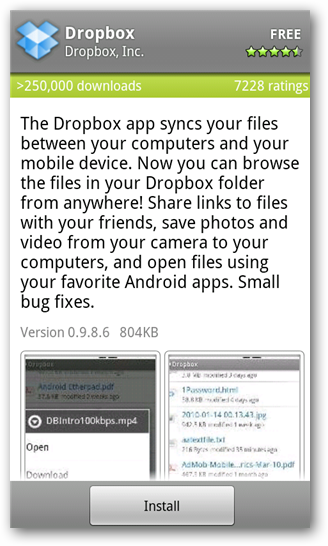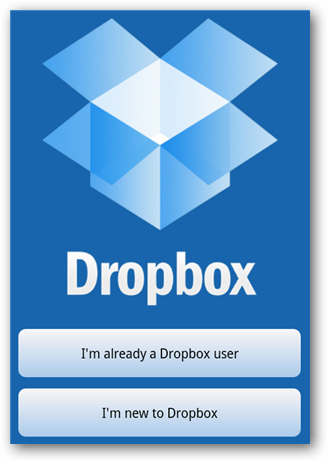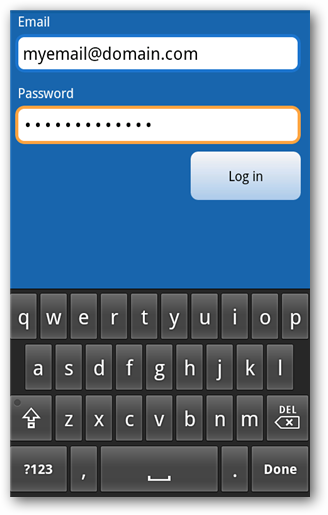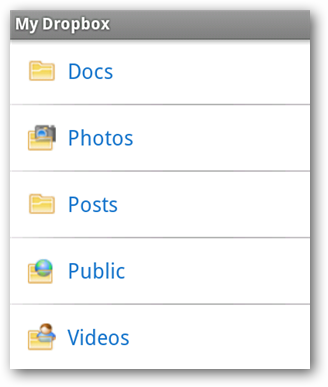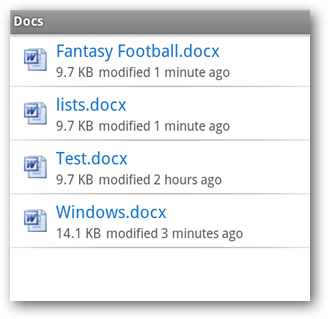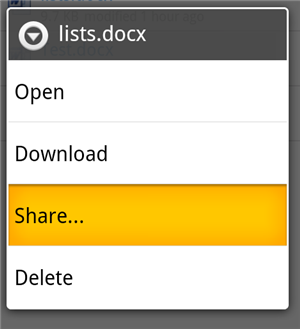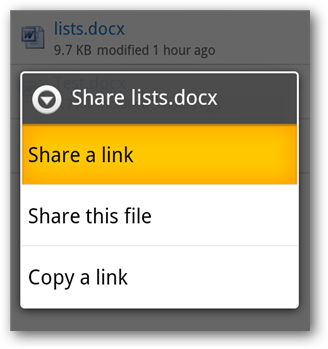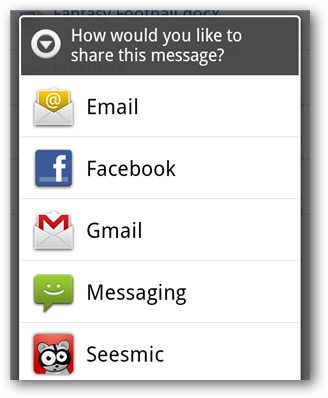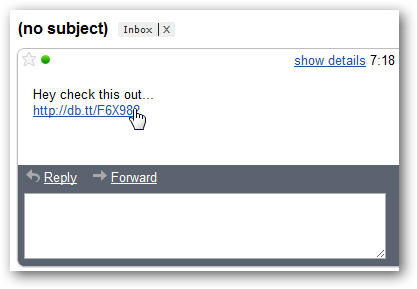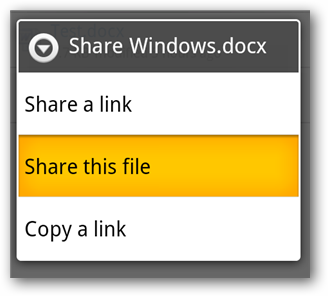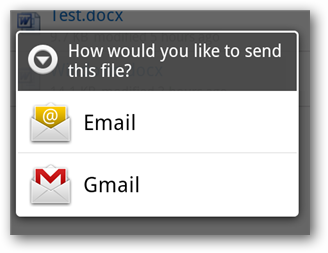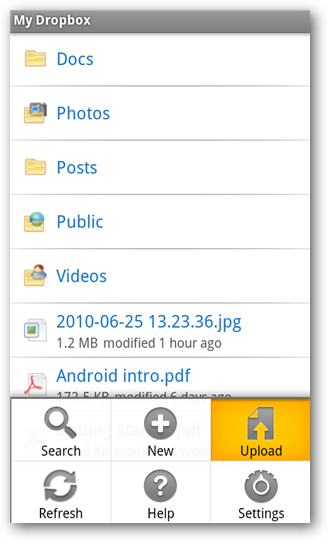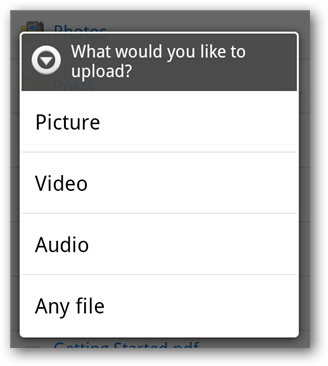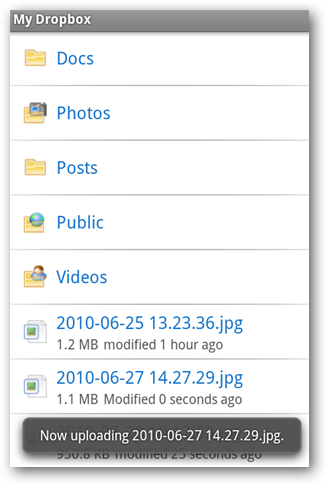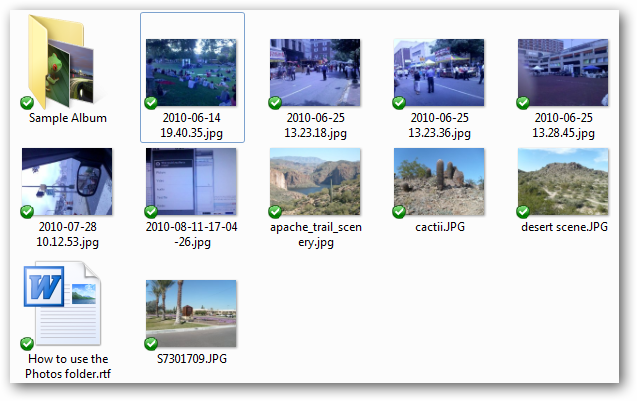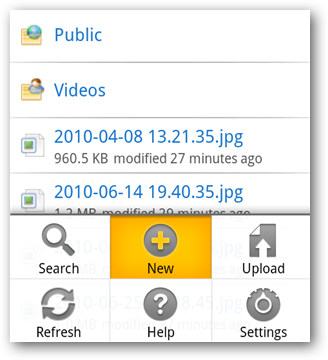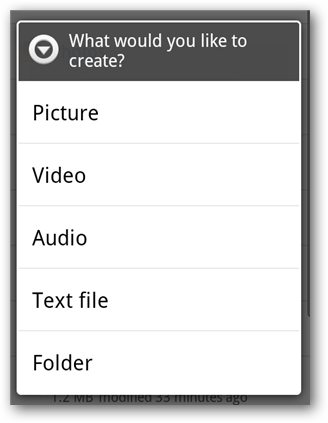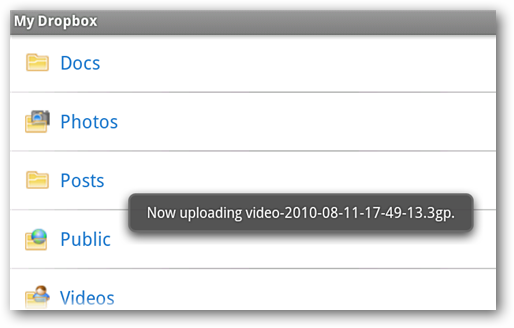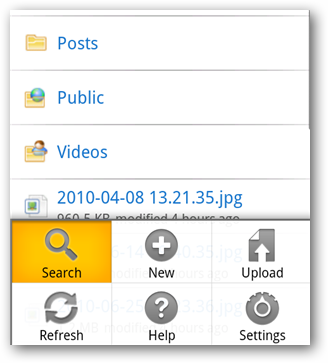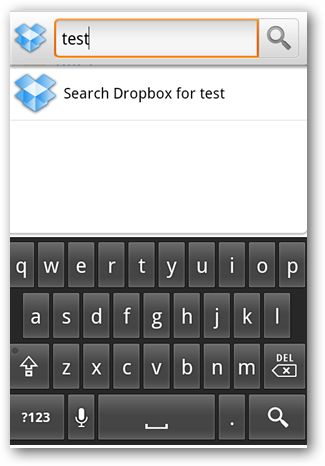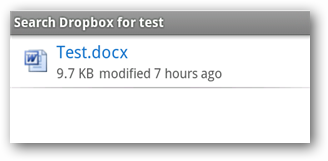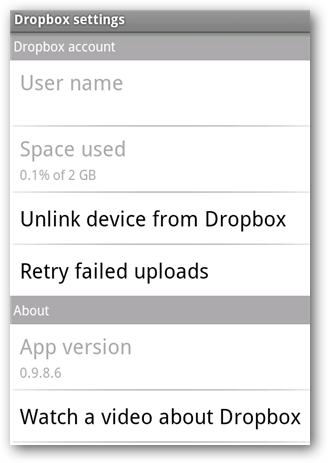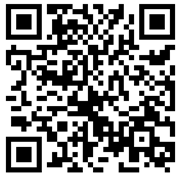Dropbox is an awesome application for sharing your files with all your computers and devices. Today we take a look at using Dropbox on your Android phone. If having access to your most important files is critical to you, even when you are on the go, Dropbox is your answer. Not only can it sync documents between all your computers whether they be Windows, Mac, or Linux, it also allows you access using your iPhone, iPod Touch, or Android phone. Download and Setup Download Dropbox from the Android Market or install it by scanning the QR code and the end of the article. When you open the Dropbox App the first time you'll be prompted to log into your account, or create an account if your're a new user.
Existing users can enter your username and password and select Log in.
After you log in you'll see all of your Dropbox folders and files.
Tap to open any folder and open your folders, files, photos, videos, etc.
Sharing Files You can very easily share any of your Dropbox documents by email, Twitter, Facebook, or IM using the installed apps on your phone. To share a file, press and hold on the file. When the options appear, select Share.
Next you'll choose whether to Share a link or Share this file. Here we will share a link.
Next you'll be prompted to choose your delivery method.
Your recipient will get a link to open and view the file.
If you select Share this file...
You will have the option to send the file via email using one of the installed mail clients.
Uploading Files You can upload files to Dropbox directly from your Android phone. Select the Menu button on your phone and choose Upload.
You'll be prompted to select the type of file you want to upload. For our example, we'll select a video we've previously shot and stored on the device.
Selecting picture or video will take you to the gallery to select the media file...
... and you'll see a notification that your file is uploading.
Now your file is accessible from all your devices that have Dropbox installed.
Create and Save Documents from the the Dropbox App You can actually create a new document, take a photo, or a video and save it without leaving the app itself. Press the Menu button on your device and select New.
Next you'll be prompted to select the type of document you'd like to create.
For this example we took a short video. When you're finished shooting, select OK.
Your document will be immediately uploaded to Dropbox.
Search Looking for a specific file by can't seem to locate it? Try Search. Press the Menu button and select Search.
Type in a search term...
And get the results.
Settings The Dropbox settings (Press Menu and select Settings) will display your current username, the amount of space used in your Dropbox account and the current App version number. You can unlink your device from Dropbox if you no longer with to use it, and even watch a short introductory video about Dropbox.
Conclusion The Dropbox App is a fantastic way to access and share your vital documents anytime you need them right from your Android phone. It's free, and easy to use. Have an iPhone or iPod Touch? Check out our article on using Dropbox with those Apple devices. If you're fairly new to Dropbox you may want to check out some of our other great Dropbox tips like Add Dropbox to the Send To Menu in Windows, Sync Specific Folders with Dropbox, and Add Dropbox to the Windows 7 Start Menu.
To install Dropbox on your Android phone you can download it from the Android Market or install it by scanning the QR code above. If you are new to QR Codes, you can learn how to use them by checking out our post on using QR Codes to install Apps and Share Contacts on your Android phone.