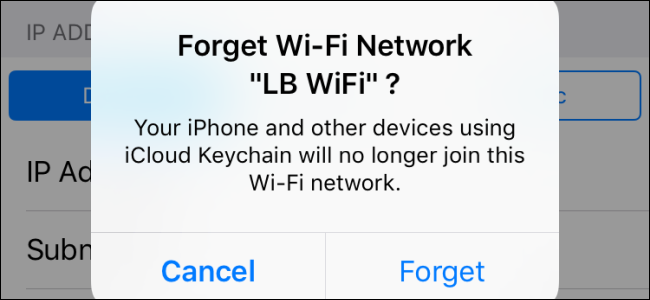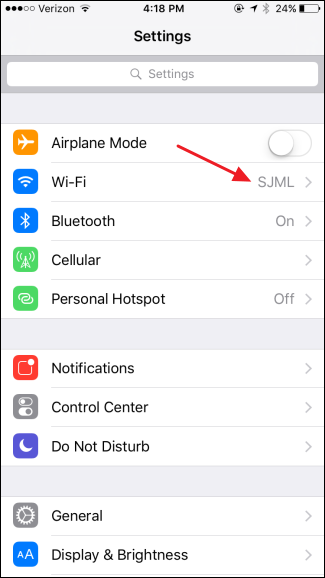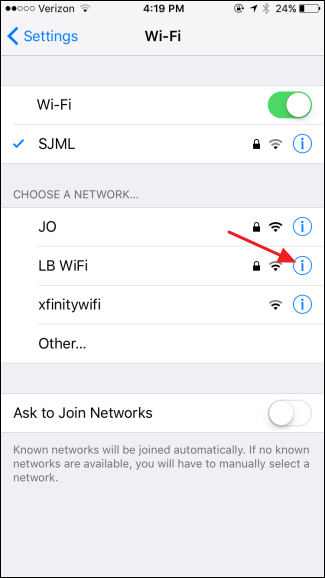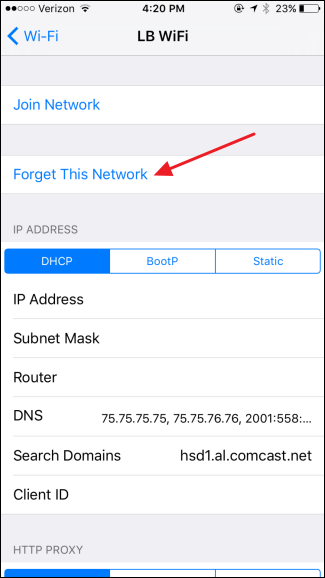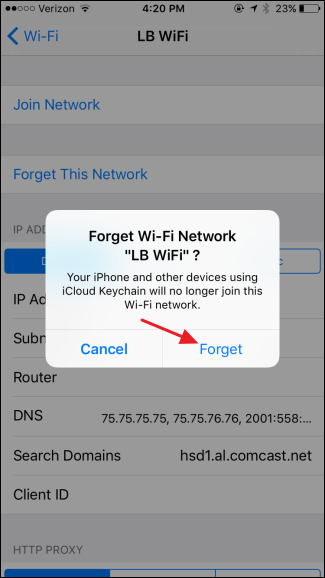By default, iOS devices remember the Wi-Fi networks that you've joined in the past, and will attempt to automatically reconnect in the future. This feature is pretty handy most of the time, but on occasion can be a nuisance. Fortunately, it's easy to have iOS forget specific Wi-Fi networks.
Many of us live and work in places where there's only one Wi-Fi network that you ever really use. And if you never join any other of the available networks in a location, having your iOS device forget networks won't be of much use to you. However, if you've ever connected to a neighbor's Wi-Fi or used a backup network at work (or even if you have multiple networks in a large home), you've probably gotten connected to the wrong network automatically after the fact.
When multiple Wi-Fi networks are available in a single location, iOS tends to go with whatever network's SSID name comes first alphabetically--even if that network signal is weaker. (So bonus tip: If you have admin access to one of those networks, you should rename that network so it comes first alphabetically.) If instead, you want to have iOS forget those other networks, here's how to do it.
In your Settings app, tap Wi-Fi to view available networks.
In the list of networks, find the network you want iOS to forget and then tap the Info button to its right.
Tap "Forget This Network."
In the confirmation box, tap Forget.
And that's all you have to do. When you have iOS forget a Wi-Fi network, iOS will no longer join that network automatically. The network still will show up in your list, though. You can tap it at any time to rejoin the network, though you will have to provide a password again if it's a secured network. Just note that after you rejoin a network, iOS will start automatically joining it again and you'll have to forget it again to stop that.