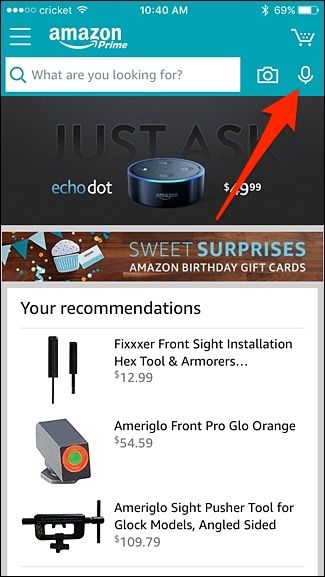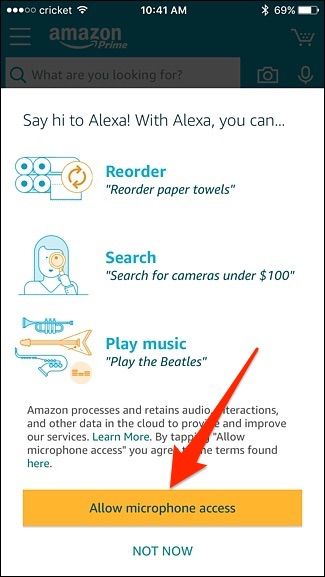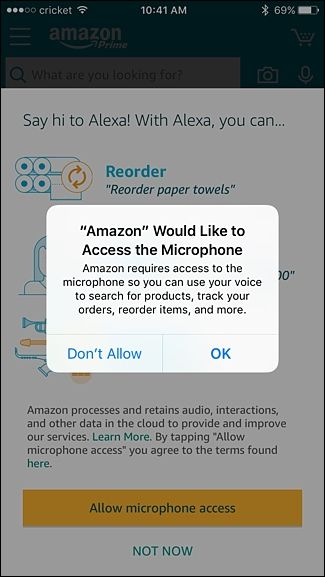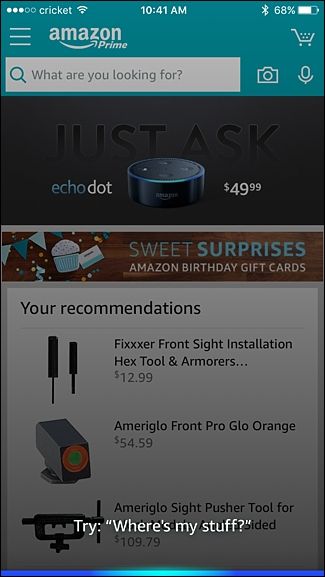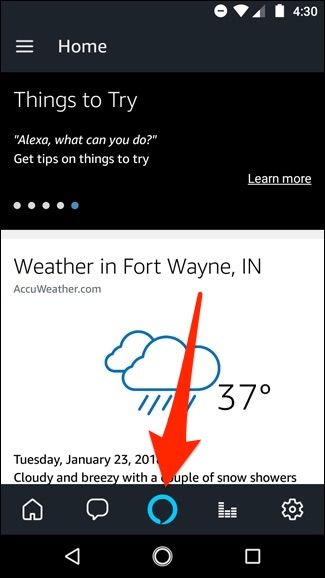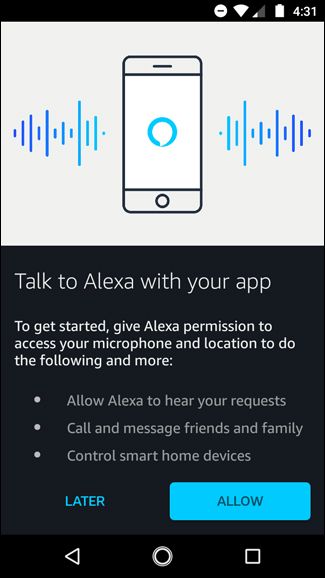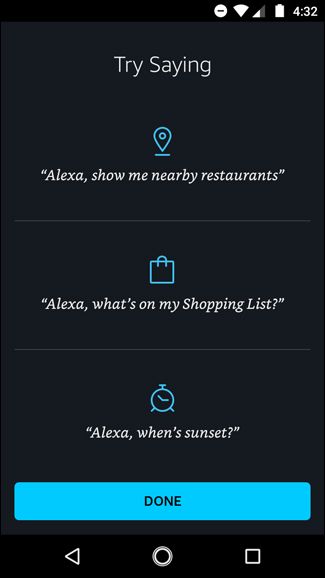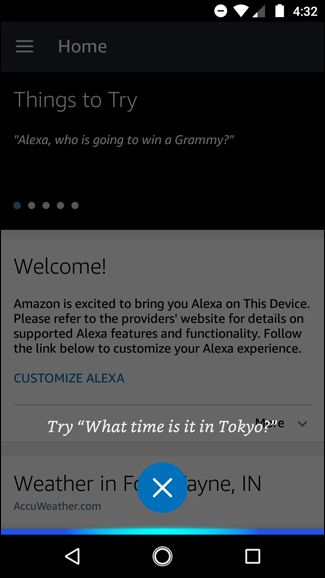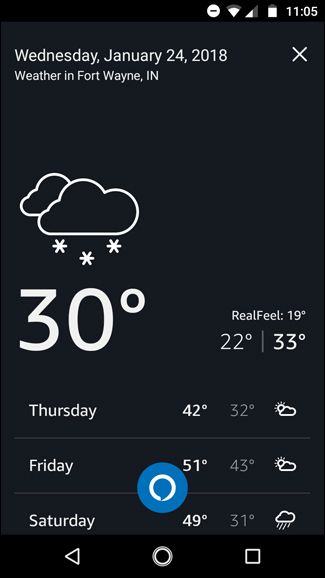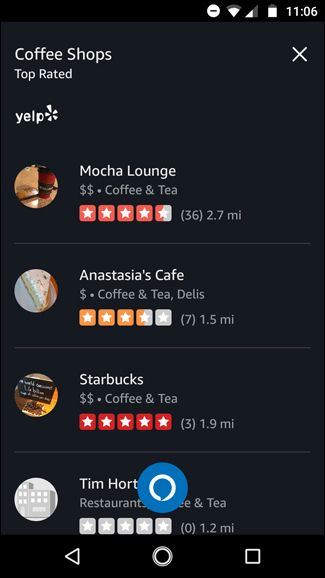If your Amazon Echo can’t hear you from the other room, or if you just want to control it when you’re away from home altogether, you can do so with the Amazon app (on iOS) or the Alexa app (on Android).
The Echo’s far-field voice recognition technology is one of the device’s most touted features. It lets the Echo hear your voice from well across the room, even when there’s music playing. However, the biggest hindrance is walls, and if you want to control the Echo from the next room over, it may not hear you. Furthermore, if you’re away from home and you want to give a voice command to Alexa, you obviously can’t.
However, Amazon's own shopping app on iOS and the Alexa app on Android both let you give Echo voice commands through your phone, effectively getting rid of the need for the $30 Voice Remote. The phone apps don't directly control your physical Amazon Echo unit, but they do act as a virtual Echo device, communicating with your Alexa account and letting you control your smarthome devices by voice using Alexa on your phone.
Note: Amazon has announced that in the near future, the Alexa app on iOS will also offer this feature.
How to Control Alexa From Your iPhone
Alexa in the Amazon shopping app on the iPhone uses the existing microphone button in the app that's used for voice search. You can still use it for that, of course, but now Alexa is completely built in. Here's how to quickly set it up and get going.
Install the Amazon app for iOS, if you haven't already. Open it up, and then tap the microphone button toward the top-right corner of the screen.
Tap the "Allow Microphone Access" button at the bottom.
Hit "OK" to give the app permission to use your iPhone's microphone.
After that, you can give Alexa commands by tapping the microphone button first, and then saying your command---no need to start with "Alexa," either. She is listening whenever the blue bar at the bottom lights up.
How to Control Alexa From an Android Phone
Luckily, Alexa on Android makes a bit more sense, as Amazon has integrated it into the Alexa app itself.
To get started using Alexa on your Android phone, make sure to first update the app so that you're using the latest version. Open the app, and then tap the "Alexa" button at the bottom.
On the next screen, tap the "Allow" button to give Alexa permission to use your phone's microphone and location so that it can hear your voice commands and help with location-based requests.
Hit "Done" at the bottom.
After that, you can immediately begin giving Alexa commands. Just tap the "Alexa" button and start talking.
The great thing about using Alexa on your Android device (as opposed to the Amazon app on iPhone) is that Alexa uses the screen to show you more information about your request. So, for example, if you asked about the weather, you'd automatically see the forecast pop up on the screen.
The same thing goes for other things, like asking Alexa about coffee shops nearby---it's like an Echo Show or Echo Spot right in the palm of your hand.
Of course, the only downside to these apps is that they aren't quite as quick to use as the Voice Remote (where you can just pick it up and speak), and they don't have the always-on listening of the Echo. But if you want a much cheaper alternative that you can also use while you’re away from home entirely, the Amazon app and Alexa app have got you covered.