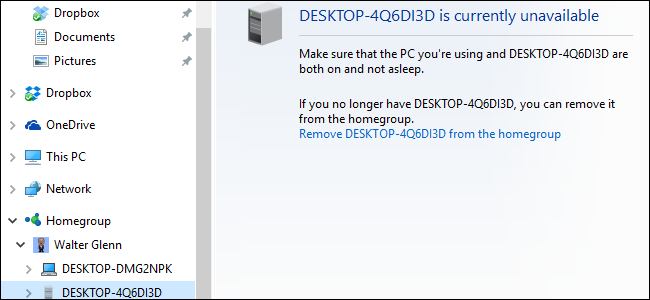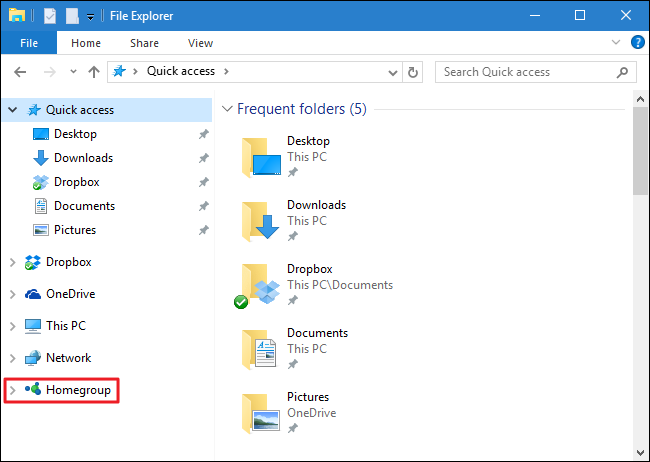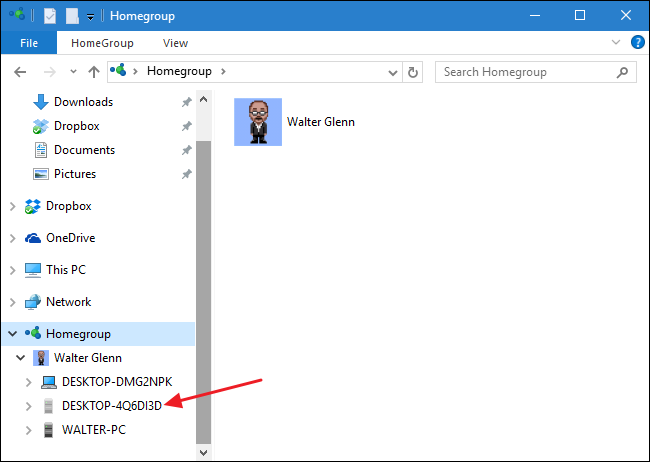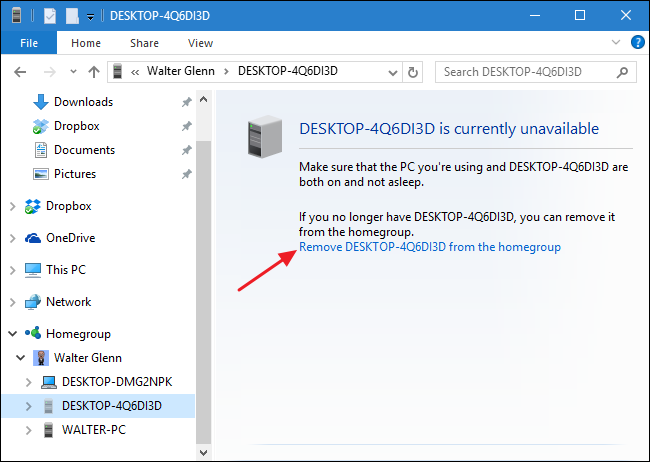Windows Homegroup is great for sharing documents, pictures, and printers between computers on your home network. If you've had it set up for a while, you may have noticed that the ghosts of old computer hang around in your Homegroup list. Here's how to banish them.
If you're on a home network and want an easy way to share files and printers between computers without monkeying around with Windows network settings, Homegroup is a great feature. All you have to do is create a homegroup on one computer (Windows 7 or later), note the password it generates, and then join that Homegroup on other computers. You get to select what types of files each computer shares during setup and that's it. If you get rid of an old computer, though, Homegroup has no way of knowing whether the computer is no longer on the network or just unavailable. Removing a computer from your Homegroup is also super easy. It's just that, for some reason, you can't do it through the Homegroup control panel. But we've got you covered.
Start by opening File Explorer on any computer connected to the Homegroup. In the navigation pane on the left, scroll down and then expand the Homegroup folder. Note that if you're on a computer running Windows 8 or later and you're signed in with a Microsoft account, you'll also see a user folder under the Homegroup folder that you'll need to expand. If you're on a Windows 7 computer, you'll just see the Homegroup folder.
In that folder, you'll see a list of the PCs in the Homegroup. PCs that are unavailable on the network are dimmed. Here's a caveat, though. If a computer is asleep, turned off, or just disconnected from the network, it will show as unavailable. Make sure that you're removing a computer that you actually want to remove. If you're not sure, make sure that all your current computers are turned on, not asleep, and are connected to the network. That said, if you do end up removing the wrong computer from your Homegroup, it's easy enough to add it again.
Click the name of any unavailable PC.
On the right, click the "Remove <computername> from the homegroup" link. You won't get any confirmation about the removal; it will just happen.
And that's it. The computer will no longer be listed in the Homegroup. Why Microsoft didn't include the ability to remove a computer in the Homegroup control panel, there's no telling. But it's easy to get those old computers off your list once you know where to look.