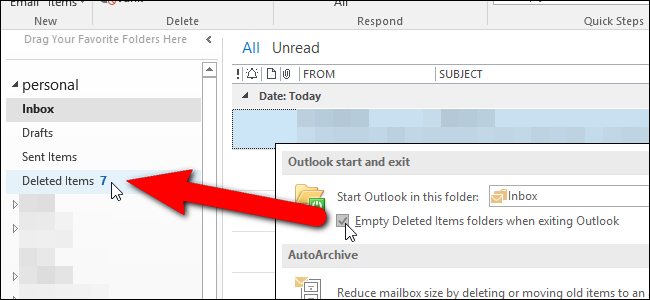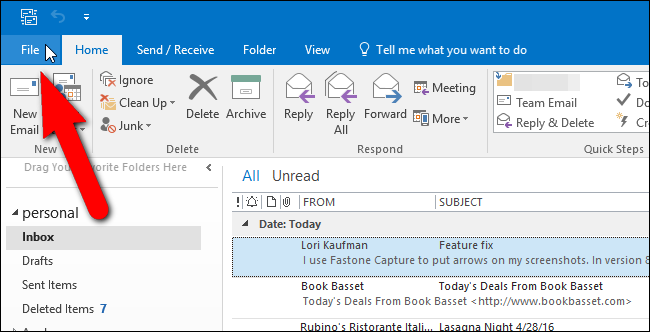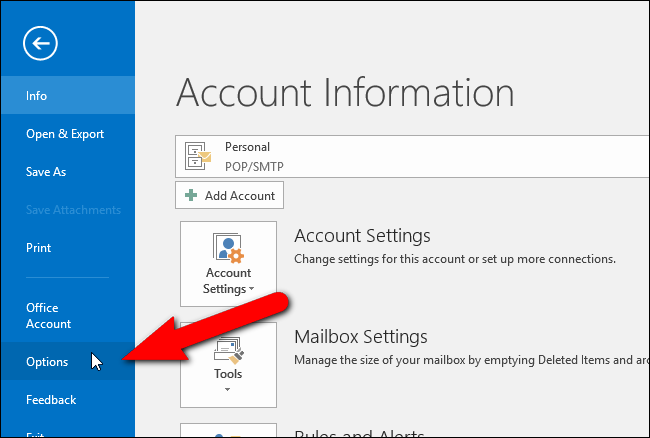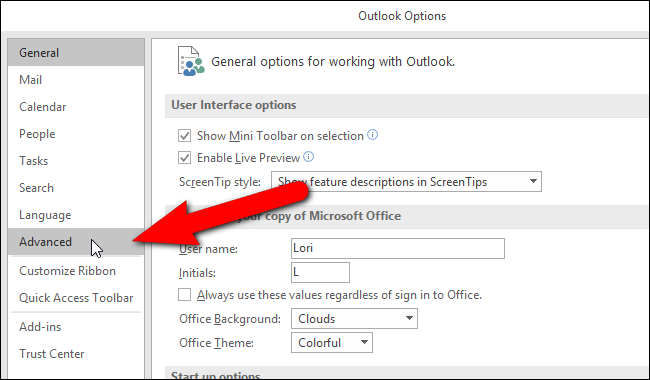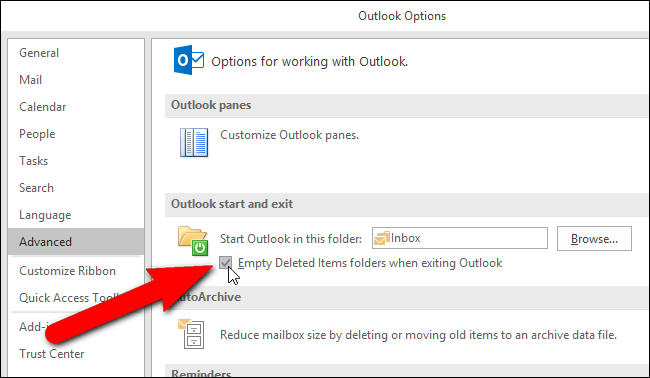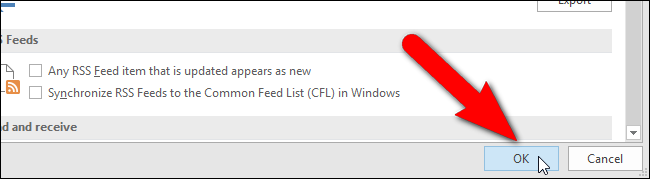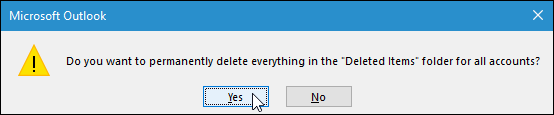When you delete emails, tasks, calendar items, or notes in Outlook, they are moved to the Deleted Items folder. This folder is not emptied until you do it manually--at least by default. If you want, you can have Outlook empty this folder automatically when you exit the program.
NOTE: You may notice a bold number or a number in brackets on your Deleted Items folder. By default, Outlook displays how many unread items are in your Deleted Items folder (a bold number), but you can choose to display how many total items are in the folder instead (a number in brackets).
To turn on the option for automatically emptying the Deleted Items folder, click the “File” tab.
On the backstage screen, click “Options” in the list of options on the left.
Click “Advanced” in the list of items on the left side of the Outlook Options dialog box.
In the Outlook start and exit section, click the “Empty Deleted Items folders when exiting Outlook” check box so there is a check mark in the box.
Click “OK” to accept the change and close the Outlook Options dialog box.
When you exit Outlook, a confirmation dialog box displays to make sure you want to delete the items. If you decide you don’t want to delete the items, click “No”. Otherwise, click “Yes”.
This also works on the Trash folders in any Gmail accounts you may have added as IMAP accounts in Outlook.