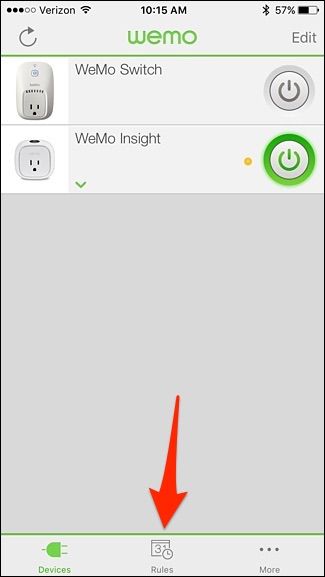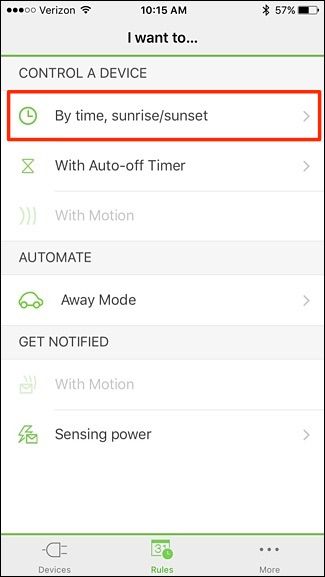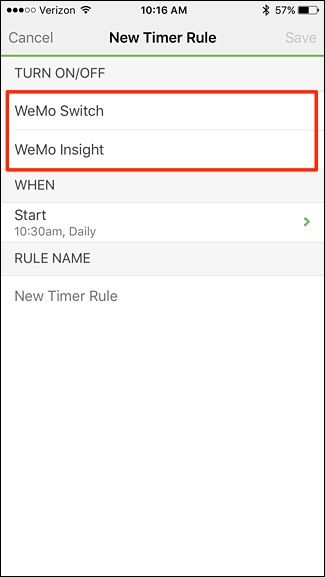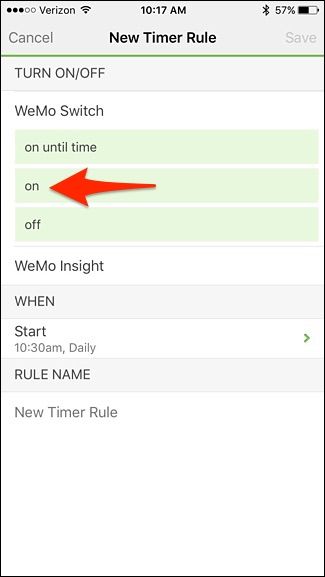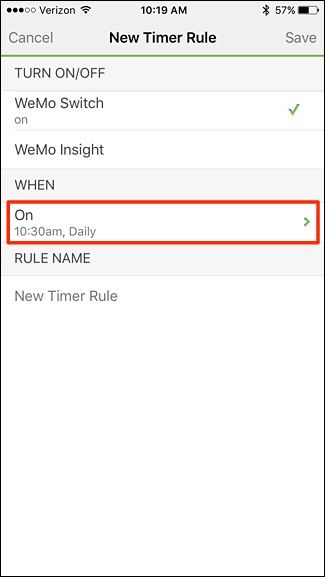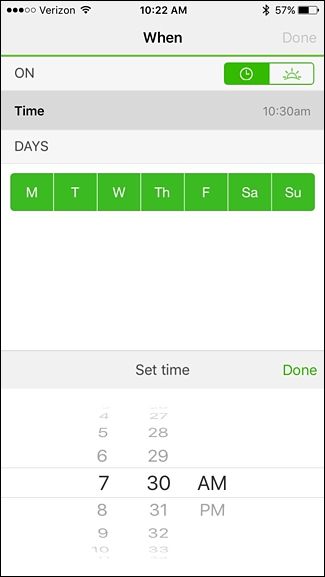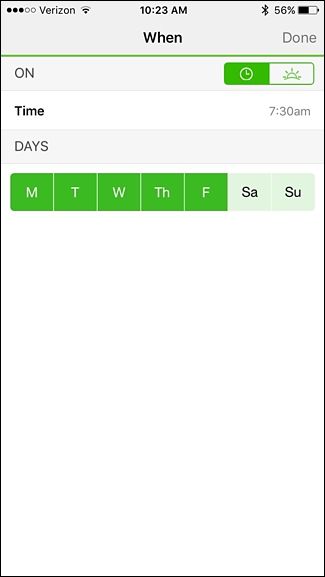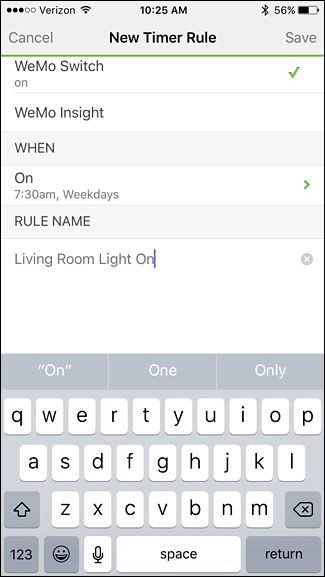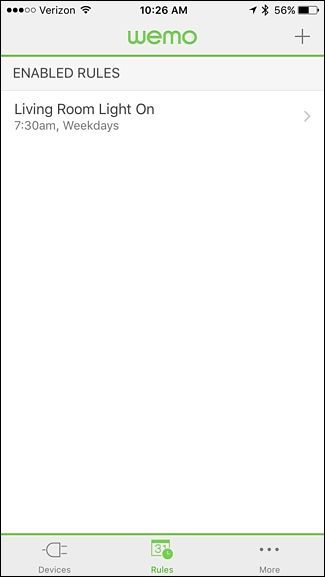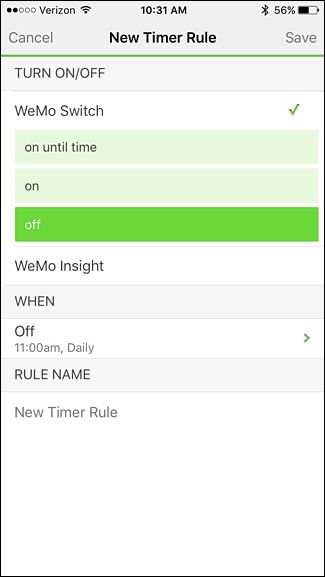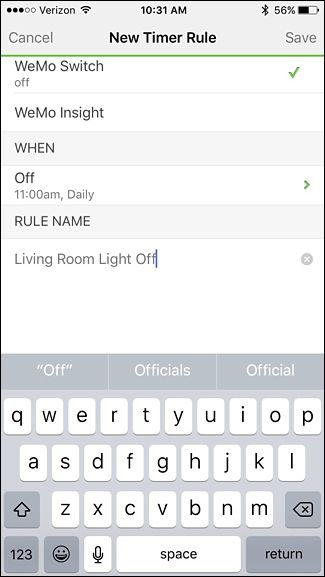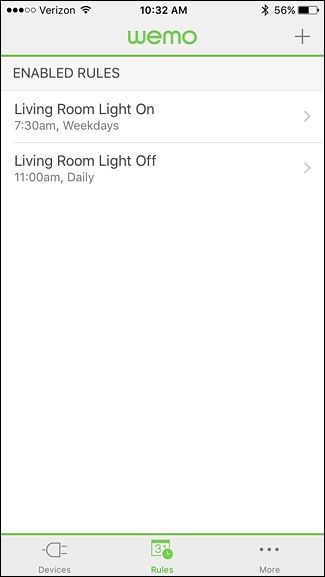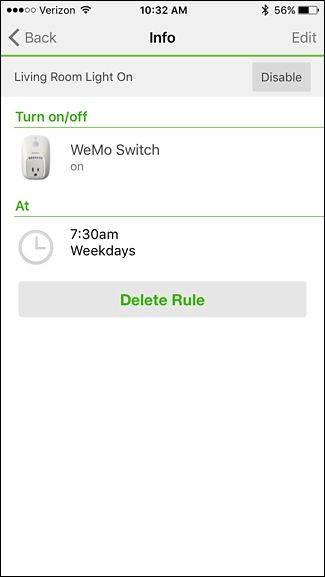While you can control your Belkin WeMo Switch from your phone, you can also turn it on and off automatically using the smart outlet's automation features.
Both the regular WeMo Switch and the WeMo Insight Switch come with automation features that allow you to turn them on and off automatically at set times, making them great for putting lamps on timers or setting a limit on a space heater. Plus, the process for setting it up on either switch is the same.
To start, if you haven't yet set up your WeMo Switch, check out our guide on how to do so, then come back here to set up the automatic on/off features.
When your WeMo Switch is all set up and ready to go, open up the WeMo app on your phone and tap on the "Rules" tab at the bottom.
Next, tap on "By time, sunrise/sunset".
On the next screen, select the WeMo Switch you want to set up for auto on/off under "Turn On/Off". If you only have one WeMo Switch, the choice is pretty easy.
When you select one, more options will pop up underneath it. We're going to first set up when the switch turns on, so tap "on".
Next, tap "On" under "When".
Tap on "Time" and set when you want the WeMo Switch to turn on. Tap on "Done" when you've selected a time.
Next, below "Days", deselect the days that you don't want the switch to be activated. If you want it to work every day, then you don't need to do anything here. Tap on "Done" in the top-right corner when you're finished.
Under "Rule Name", type in a custom name for automatically turning on the switch. Something like "Living Room Light On" works great. When you're done, tap "Save" in the top-right corner of the screen.
The rule will now shop up in the list, but we still need to set up when the WeMo Switch turns off, so tap on the "+" icon in the top-right corner of the screen.
Simply repeat the above steps, but instead of selecting "on", tap "off" instead.
When it comes time to name the rule, you can use the same naming structure that you did before, but simply change "On" to "Off". Hit "Save" in the top-right corner when you're done.
You'll have two rules listed.
Tapping on either one will allow you to disable the rule or delete it entirely. Disabling it will simply keep it from activating, but it won't delete it. You can re-enable it whenever you want.
Of course, if you're mostly just looking for a solution to automate your lights, smart light bulbs can be a good choice too--but the Belkin WeMo Switch is a cheaper alternative if you don't have a lot of lamps that need automating.