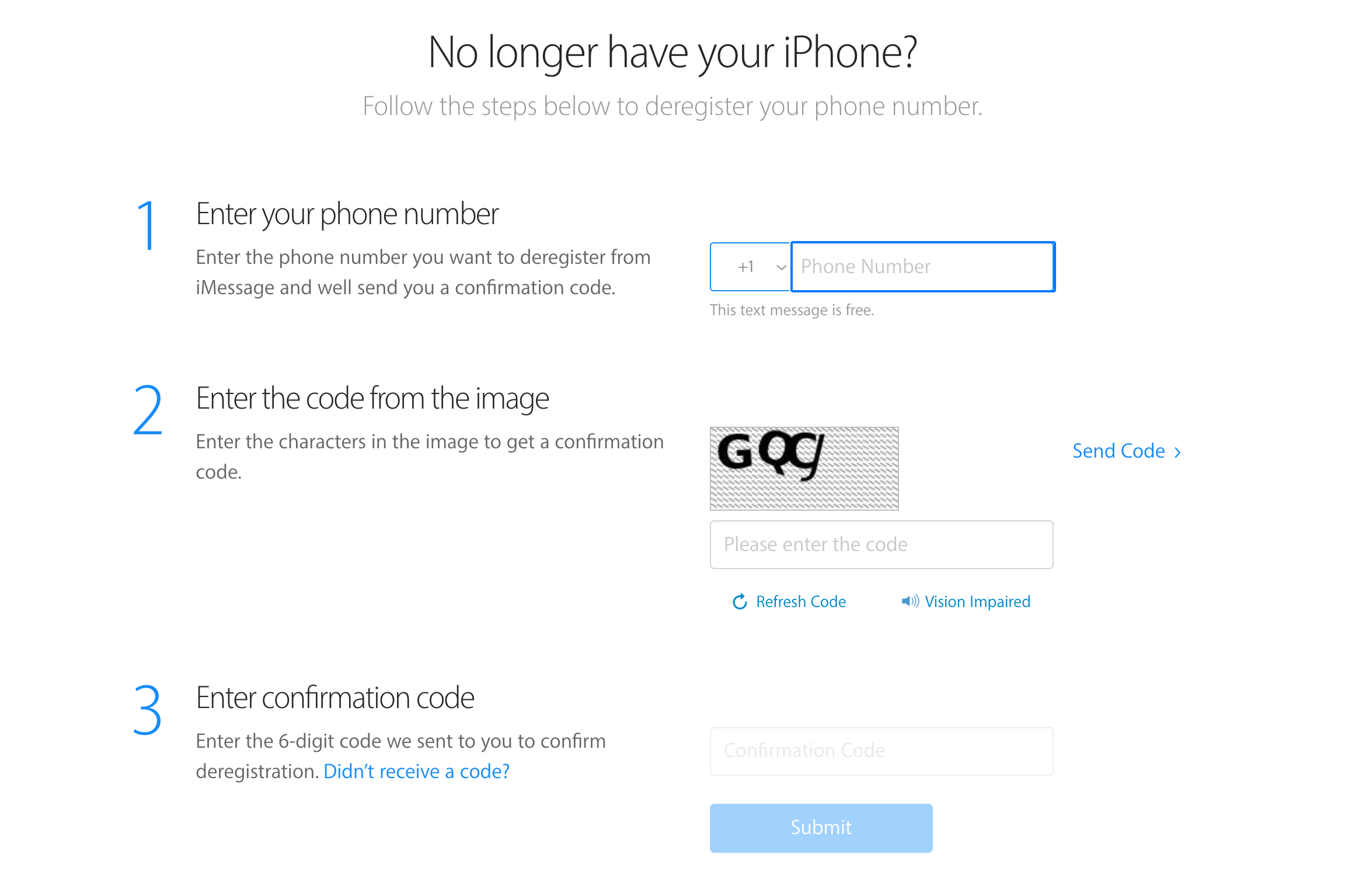Quick Links
Key Takeaways
- Apple's iMessage can disrupt text messaging when switching from iPhone to Android or a new number. To prevent it, go to Apple's Deregister and Turn Off iMessage website and follow the prompts.
- Similarly, if you can't send texts to someone who recently switched away from iPhones, tell them to deregister their number using the site.
If you've been having trouble receiving text messages from iPhone users, Apple's iMessage is probably at fault—especially if you recently switched from iPhone to Android, or something else.
This problem most often occurs when you switch from an iPhone to another type of smartphone, but it could happen to anyone. Even if you've never owned an iPhone, if you have a new phone number, that phone number could have been registered with Apple's iMessage by its previous owner.
Similarly, if you can't send text messages to one person, and they recently switched from iPhone to Android, this could be the reason.
Why Apple's iMessage Gets in the Way
Apple's Messages app tries to be smart. If an iPhone user opens the Messages app and tries to send a text message to a phone number, you might assume the iPhone would just send a text message. But it won't.
Instead, the Messages app will check with Apple to see if the phone number is registered with Apple's iMessage service. If it is, the Messages app won't send a standard SMS message—it'll send an iMessage instead.
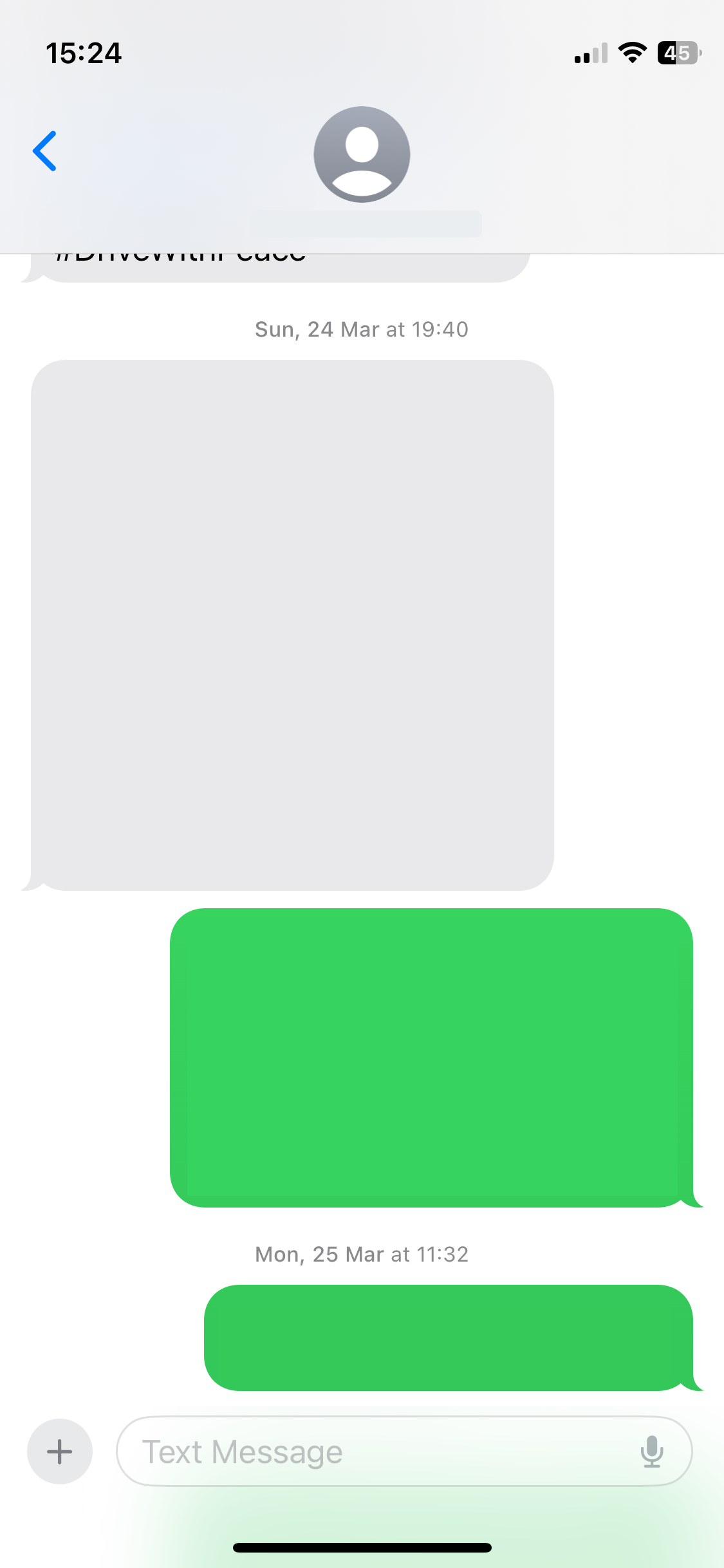
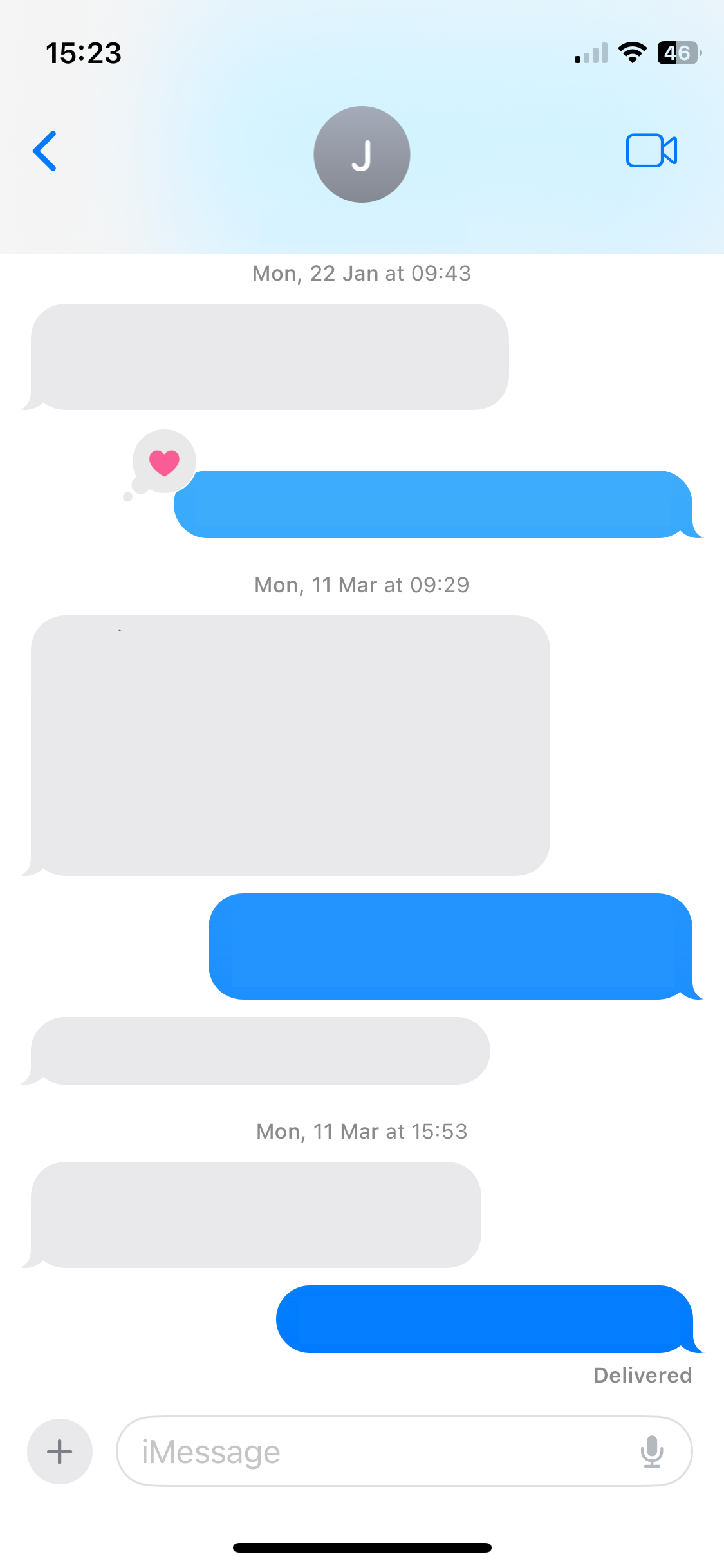
iPhone users don't choose to send messages via iMessage or standard SMS—it's automatic. The only indication for an iPhone user is that messages sent via iMessage are blue, while messages sent via standard SMS are green.
This is designed to be a seamless experience between iPhone users. If you message someone and they're using an iPhone, the message will be sent via iMessage. If they aren't using an iPhone, Messages will send it as a standard text message.
People Who Switch to Android Fall Through the Cracks
But it's possible for this system to cause problems. This will most commonly occur if you've switched from an iPhone to an Android phone or another type of phone.
Even after you leave your iPhone, your phone number may still be in Apple's system and registered with iMessage. So, when an iPhone user attempts to text you, their Messages app will send an iMessage, which will just sit on Apple's server—and never make it to you, since you no longer have an iPhone. The sender's Messages app will say the message was sent successfully—Apple's iMessage server received it after all—so they'll have no clue you didn't get it. Text messages sent to you from iPhones will just disappear into the void.
This could potentially also occur even if you've never had an iPhone. For example, if your phone company gives you a new phone number that was previously used by an iPhone, it could conceivably still be registered with iMessage.
How to Deregister Your Phone Number and Disable iMessage
To solve this problem, you just need to deregister your phone number from Apple's iMessage service. Apple began offering a tool to do this after it faced the threat of lawsuits.
To deregister your phone number from iMessage, head to Apple's Deregister and Turn Off iMessage website. Scroll down to the "No Longer Have Your iPhone?" section and enter your phone number. Apple will send a text message to your phone number. Fill in the CAPTCHA and enter the confirmation code from the text message to confirm you have access to that phone number. Apple will then remove your phone number from the iMessage system.
When an iPhone user attempts to text you now, the Messages app will see that you're not registered in iMessage anymore, and will automatically send you a standard SMS message. According to Apple, it may take a few hours for this to take effect.
How to Deregister iMessage From Your Old iPhone
If you still have your old iPhone, you can alternatively do this from the iPhone itself. If you've used the above online tool, you don't need to do that though—this is just an alternative method.
Insert your SIM card into the iPhone and open the "Settings" app. Tap the "Messages" category and disable the "iMessage" slider at the top of the screen. Go back, tap the "FaceTime" category, and disable the "FaceTime" slider. You can now remove your SIM card from your iPhone, insert it into your new phone, and everything should work.
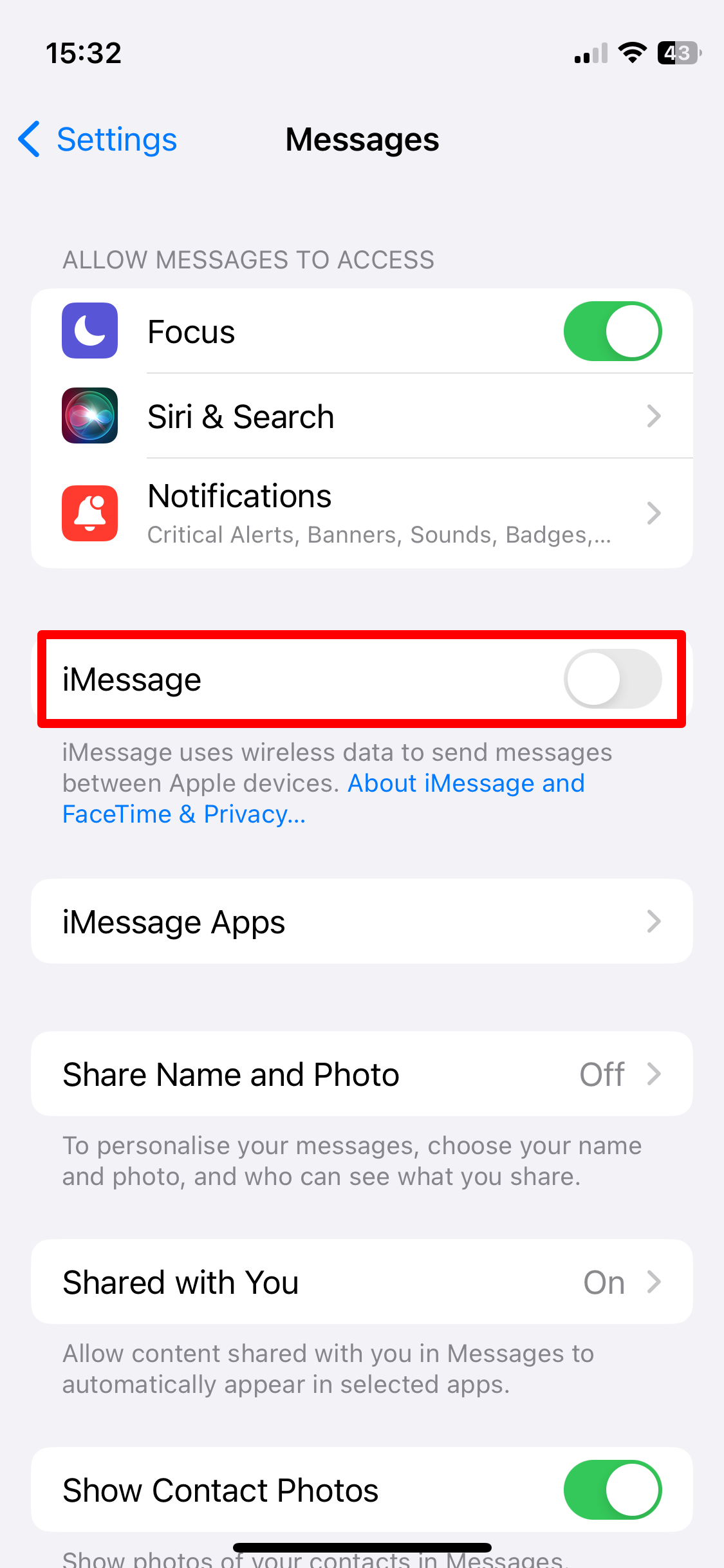
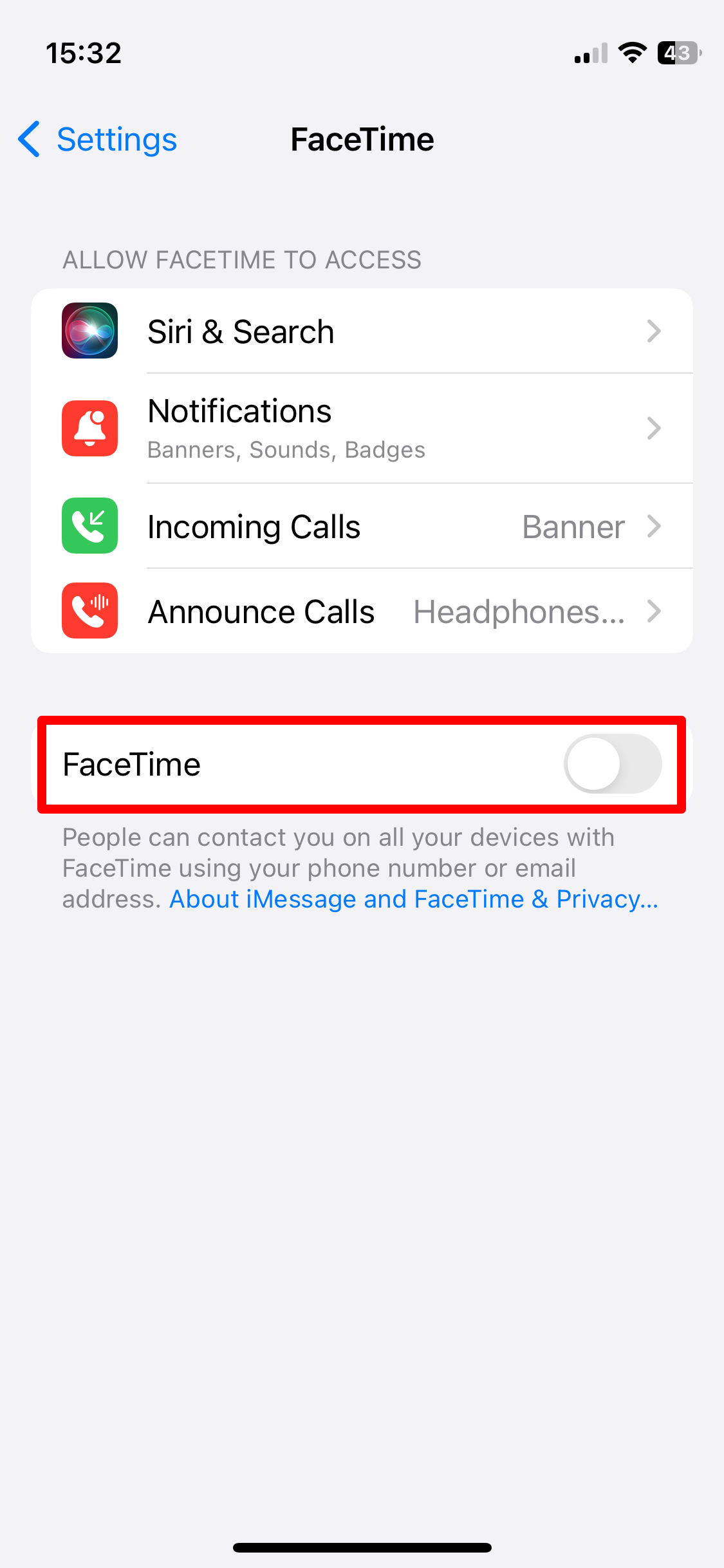
This may be common knowledge in some circles—especially after all the controversy and lawsuits from a few years ago—but it's a problem many people bump into. Unfortunately, people may be entirely unaware of this problem with iMessage when they switch devices. They may also not have connected the dots and realized that the people they can't receive texts from are iPhone users. But, once you've identified the problem, it's thankfully pretty easy to fix with Apple's website.
If you still can't receive messages after deregistering iMessage, try some of our other Android troubleshooting suggestions.