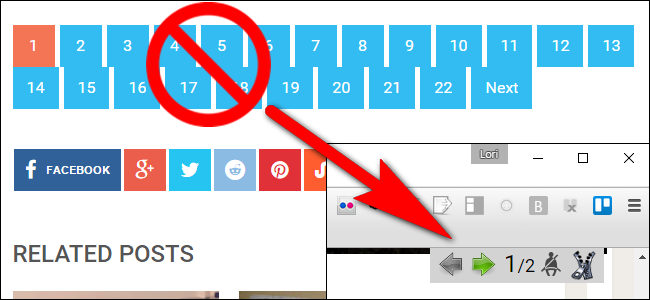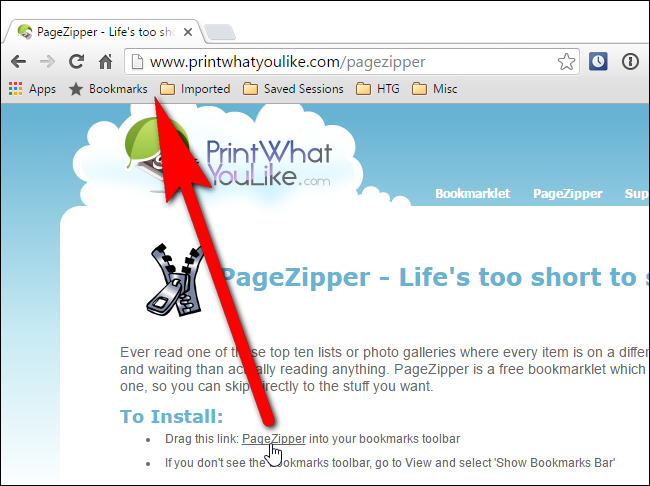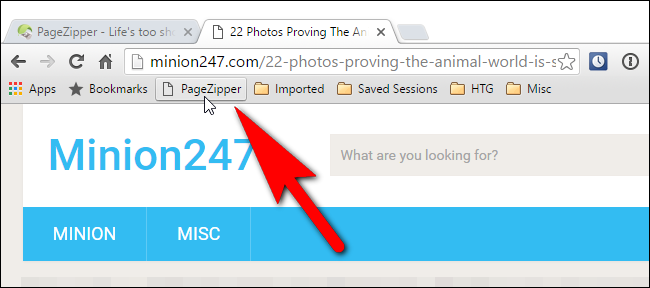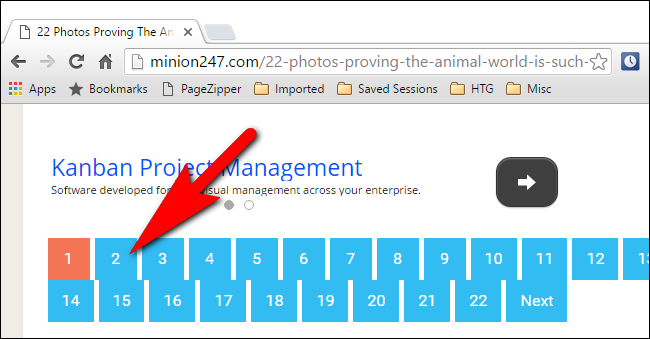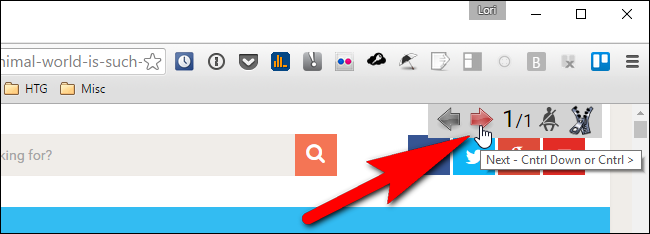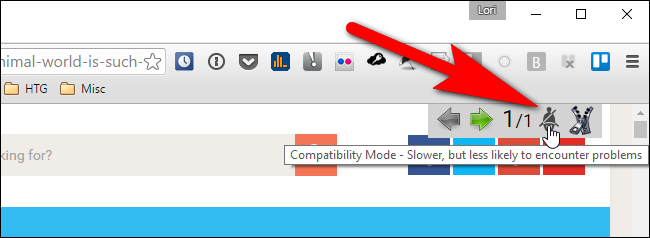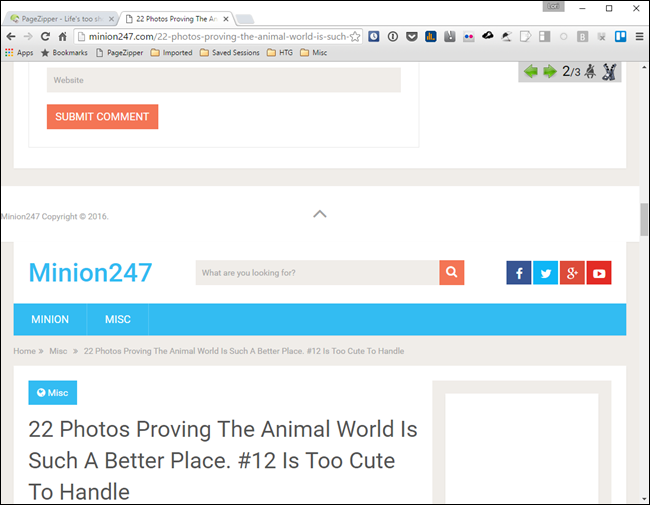If you read a lot of websites in Chrome or Firefox that split their articles up into many separate pages, or put each image in a gallery on a new page, we have a tip for you that will make reading sites like that much easier and faster.
Multi-page articles and slideshows can be incredibly annoying. Some may offer a "View All" option, while others may offer a "Print" button that shows you the article on one page. But some offer no such workarounds, and force you to click through every page of the slideshow just to read it.
PageZipper is a bookmarklet you can easily add to your web browser that places a toolbar at the top of each page, allowing you to quickly navigate through multi-page articles or jump to specific images. We’ll show you how to add the PageZipper bookmarklet to your bookmarks bar in Chrome or Firefox and how to use it.
NOTE: If you're using Safari, just open the article or gallery up in Reading View. There’s no need to use an extra tool.
To add PageZipper to your browser, visit their site and drag the “PageZipper” link to the bookmarks bar in Chrome or Firefox.
When you’re on a page that splits a story into multiple pages or puts each image in a gallery on a separate page, click the “PageZipper” bookmarklet on the bookmarks bar.
Instead of scrolling all the way to the bottom of the page to click a button to go to a specific page…
…you can click the right arrow on the PageZipper toolbar that displays in the upper-right corner of the webpage to quickly navigate through the pages.
If PageZipper doesn’t seem to be working well, you can click the “Compatibility Mode” button on the toolbar to see if it works better.
Now for the best bit. An even faster way of viewing the next page is to just keep scrolling. PageZipper automatically merges all the “Next” pages on a website into one page, allowing you to easily navigate through that page.
NOTE: If you navigate away from the page while using PageZipper, you will have to click the PageZipper bookmarklet button again if you go back to the page on which you were using PageZipper.
There are a couple of limitations in PageZipper:
- PageZipper does not work on sites that use Javascript to load the next page, rather than a normal link.
- The “Next” link on some webpages is too cryptic for PageZipper. If you find a webpage that doesn’t work, the makers of PageZipper, PrintWhatYouLike, ask that you add the URL to their community support forum. They say, “The more urls we receive, the more we can tweak PageZipper to improve its accuracy.”
PageZipper is also available as a Firefox add-on and a Chrome extension.