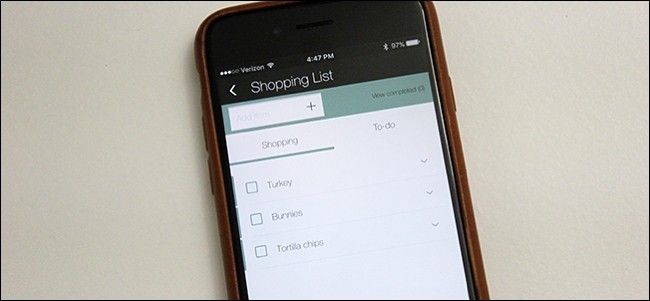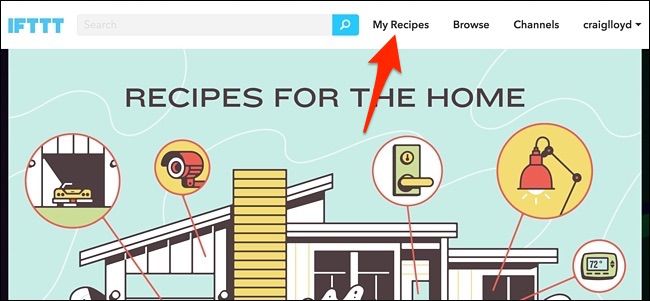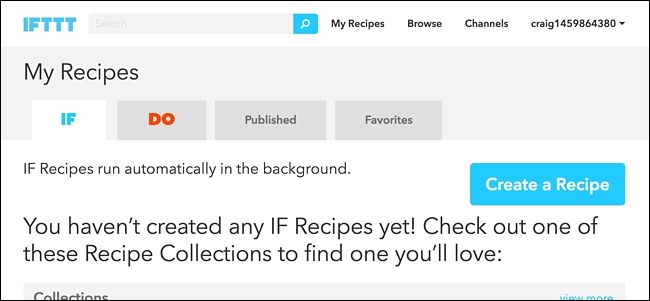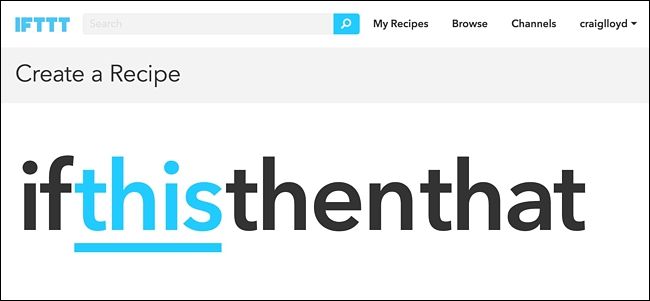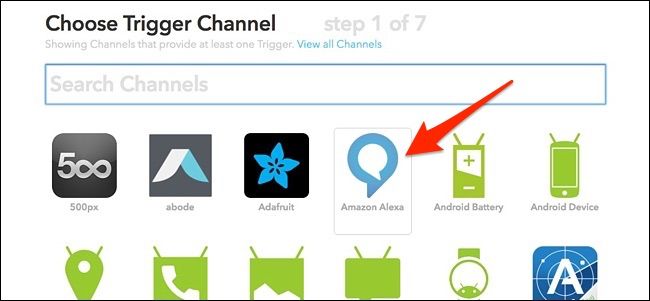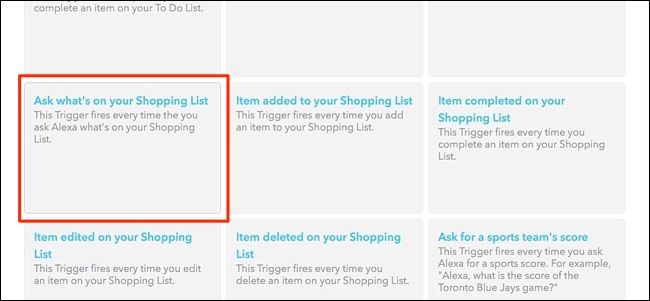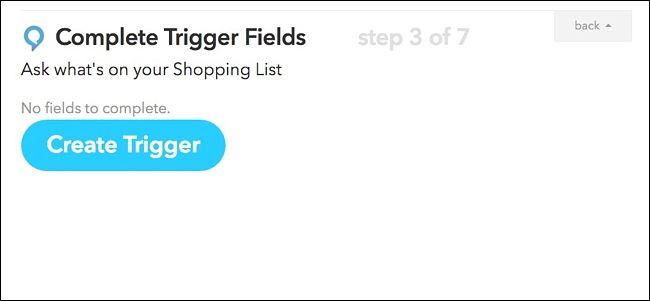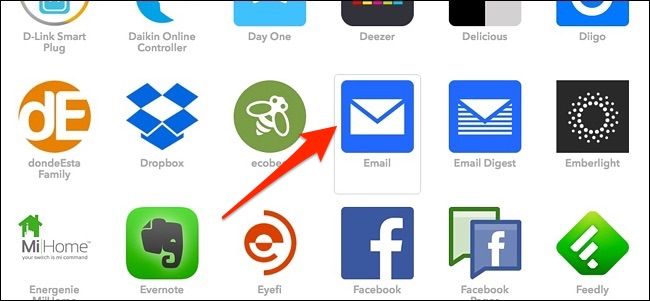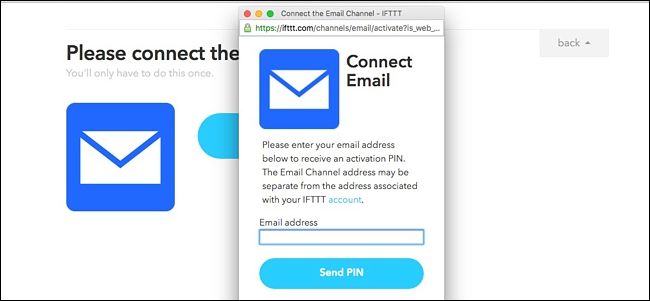If you've been using the Amazon Echo to add things to your grocery list, here's how to send that list to your email when you're finally ready to go shopping.
The Alexa app stores your shopping list, so when you open the app and select "Shopping & To-Do Lists" in the side menu, you'll get a list of everything you added. However, if you'd rather not rely on the Alexa app for a text-based version of your grocery list (it's not that great anyway), you can use a service called IFTTT to send that list to your email (or even Evernote or another service that IFTTT supports).
If you haven’t used IFTTT before, check out our guide to getting started for info on how to create an account and connect apps. Then, come back here to create the necessary recipe.
For your convenience, we’ve already created the recipe in its entirety and embedded it here–so if you’re already well versed in IFTTT, just click the “Add” button below. You’ll need to connect the Alexa channel, as well as the Email channel if they aren't already.
If you want to customize the recipe (which you’ll likely want to do if you want to use something other than email, here’s how we created it. Start by heading to IFTTT’s home page and click “My Recipes” at the top of the page.
Next, click on “Create a Recipe”.
Click on “this” highlighted in blue.
Type “Alexa” in the search box or find it in the grid of products and services below that (it should be at the top anyway). Click on it when you find it.
Next, choose "Ask what's on your Shopping List" from the selection of triggers available.
Click on "Create Trigger".
Next, click on “that” highlighted in blue to set up the action that happens whenever the trigger fires.
Type “Email” in the search box or find it in the grid of products and services below that. Click on it when you find it.
To connect the Email channel, you'll enter in your email address and enter in the PIN that will be emailed to you from IFTTT.
After you connect the channel and continue, click on "Send me an email".
On the next page, you can edit the email subject line to say anything you want, and you can also edit the body of the email as well. However, "{{EntireList}}" must remain in the body, because this is the code that will show your grocery list. When you're done, click on "Create Action".
Give the recipe a custom name if you want and then click on "Create Recipe".
Your recipe is now ready to go, so whenever you ask Alexa what's on your shopping list, you'll receive it in your email. Again, you can also get it sent to a variety of other services that IFTTT supports, like Evernote, Day One, iOS Reminders, and more.