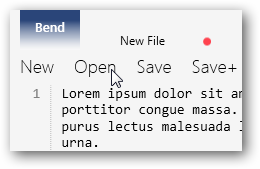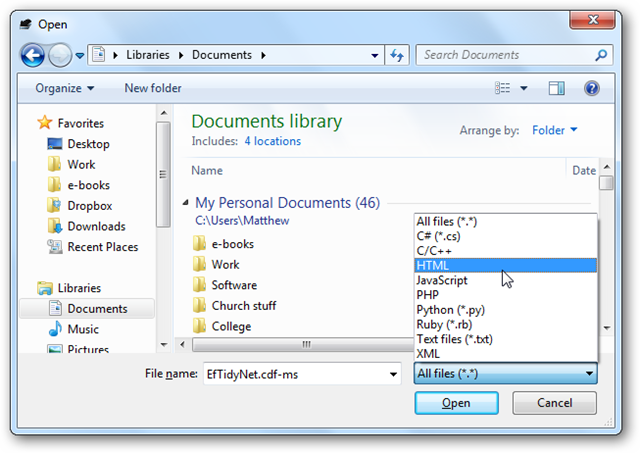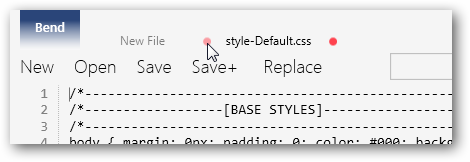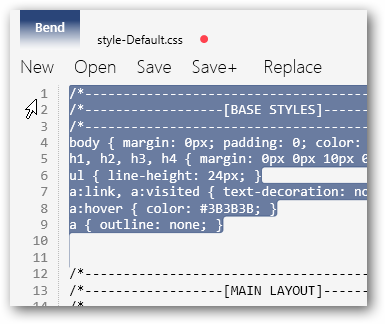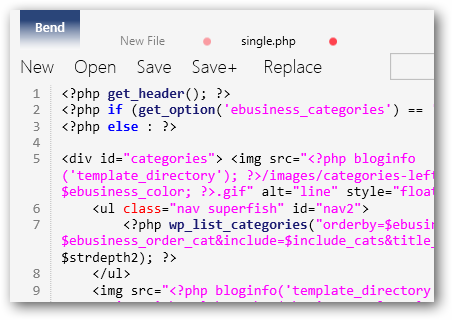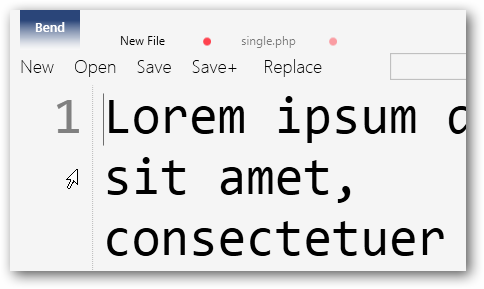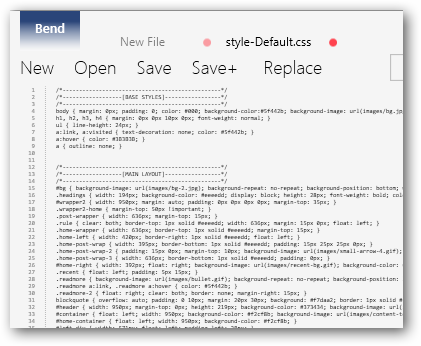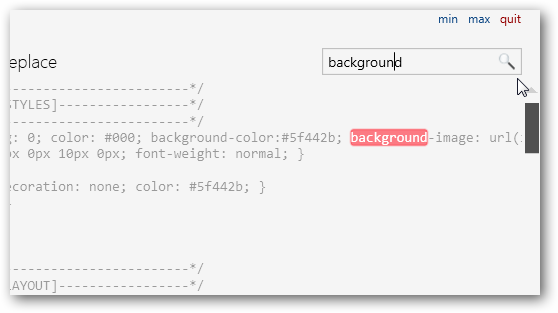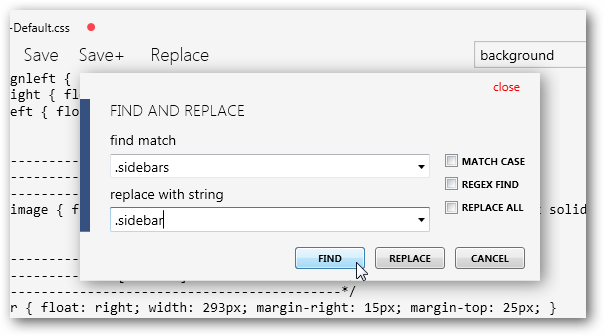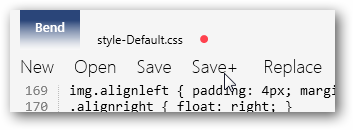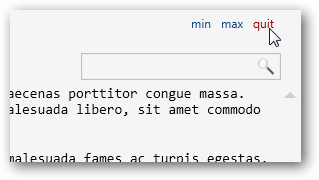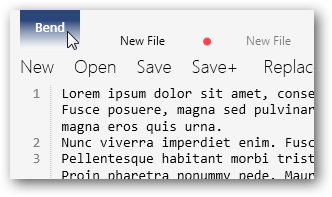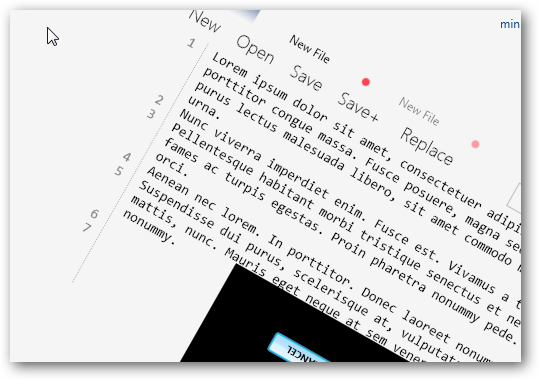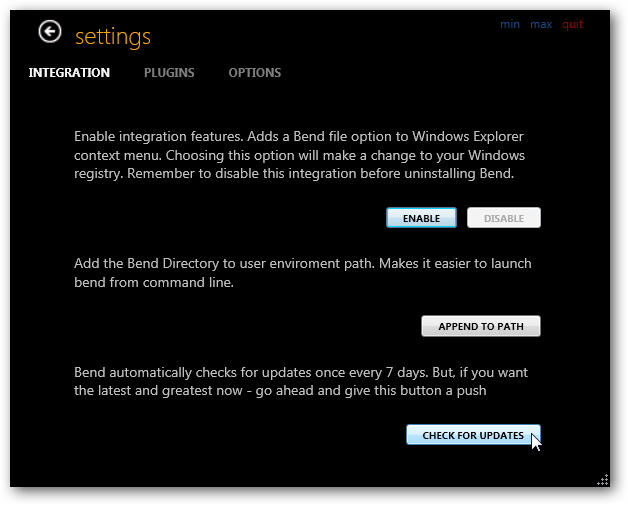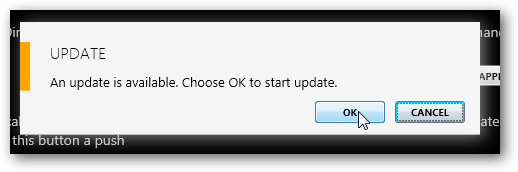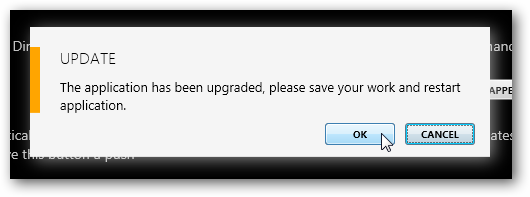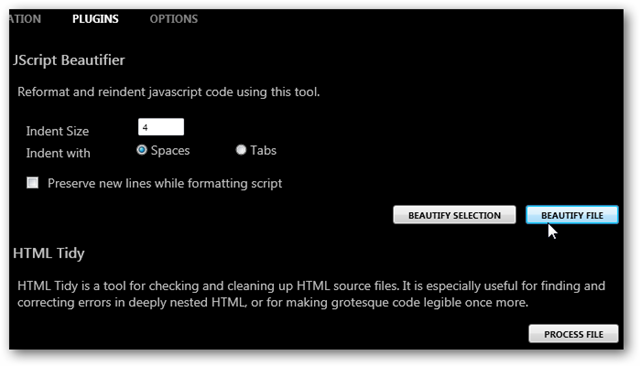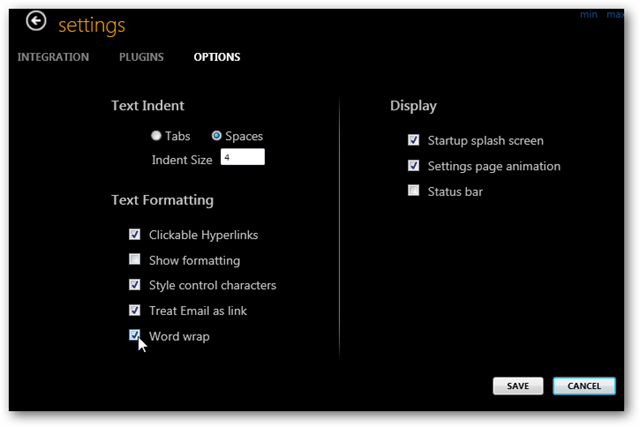Would you like a new Notepad replacement that incorporates the latest technologies while staying slim and fast? Text editors are usually bland, boring programs, but here's a new one that makes your text come to life beautifully. Microsoft has been exploring new user interface styles in many of its newer applications, including the Ribbon in Office and the new typography and 2D animation interface in Zune for PC as well as the Zune and Windows Phone 7 devices. This latter style, codenamed Metro, has been adopted by several Windows programmers who have made nice, modern applications that look great on Windows 7. Bend is a beautiful new text editor that incorporates this new style great with the latest WPF technologies. It's a nice replacement for Notepad, and a great programming and writing tool as well. Let's look at its features and how you can use it to brighten up your daily workflow. Getting Started Head over to the Bend site (link below), and click the Download link to get started. Bend is designed for Windows 7, but it will run on Windows Vista and XP if you have .NET 4.0 installed. Accept the license agreement on the next page, and click I Agree. Download and run the program as normal. The installer you're downloading will be rather small, as it's actually just a launcher to download the actual program.
After a few moments, you'll be asked if you're sure you want to install the application. Click Install to continue.
The installer will then download and install Bend, which should only take a few moments.
As soon as it's done installing, Bend will automatically open. You'll see the splash screen for a few moments...
...and then will be greeted with the Bend interface. Bend is a minimalistic and beautiful text editor, so let's explore its features.
Click the Open link at the top to open an existing text or code file, or simply start typing and enter whatever you'd like.
You'll notice that Bend has preset open options for common source code files, though it can work with any text file just like Notepad.
Press New if you'd like to open another file or start writing on a blank page. This will open a new tab, and you can close it by clicking on the pink button beside the name if you want.
Bend is a great code editor, as it shows line numbers on the left. Simply click and drag from the left to select multiple rows of text.
It also highlights syntax in programming code in different colors so you'll easily see what's going on.
If you want to make your text easier to see, hold down the Ctrl key and scroll in. The text in Bend is hardware accelerated, so it renders beautifully. Even if you're not a programmer, Bend makes a nice and beautiful writing platform that brings out the beauty of typography.
Or scroll out to shrink your text. This is a great way to see everything on your page and find a block of text you're looking for.
Bend makes it easy to find content in your files. Simply enter the search term you want in the search box on the top right, and the term will be highlighted while the rest of the text fades out. Press Enter or click the search button again to see the next instance of the term.
Of, if you need to find and replace something in your file, click the Replace link on the top. This will open a small popup where you can enter the term to find and replace; this works very similarly to Word's Find and Replace tool.
Once you're done editing, click Save to save the content or click Save+ to save it with a different name. Save+ works like Save As in most other programs.
When you're done, you can close or minimize the program from the links on the top right. Bend works with normal Windows tools too, such as Aero Snap in Windows 7 as well. Do note that Bend will not prompt you to save files if you exit without saving them, so be sure to always save before closing.
Change Bend's Settings Bend also has several settings you can tweak on its options page. To access these, click the Bend tab in the top left corner.
The text editor will swirl down while the option pane swirls in from the bottom, much like the text animations on the Zune and Windows Phone 7.
The first option page lets you add Bend to the context menu in Explorer or add it to the environment path so you can access it from Command Prompt easier. You can also check from updates here as well.
Click the Check for Updates button if you'd like to see if a new update is available. If there is one, click Ok in the popup to install it.
Bend will automatically install the update and will then prompt you to restart it to complete the update. Click Ok, save your work, and restart it for the changes to take effect.
Click the Plugins tab on the Options page to use JScript Beautifier and HTML Tidy to make your web code cleaner and easier to read.
Or, on the Options page, you can set your intent size, turn on Word Wrap, and turn off the splash screen and animations if you wish.
Conclusion Whether you're a writer or a programmer, or simply need to edit text files occasionally, Bend is a great Notepad replacement that emphasizes your text and makes your desktop feel more modern. If you'd like more programs that incorporate the Metro design, check out Zune for PC or the Omnimo Rainmeter theme that gives your desktop a Windows Phone 7 refresh. You can even test out the upcoming Windows Phone 7 OS on your PC to see how it works as well. *Update* -- It looks like the developer has removed Bend from the CodePlex page. We are trying to find out what happened and will keep you updated! Download Bend for Your Computer

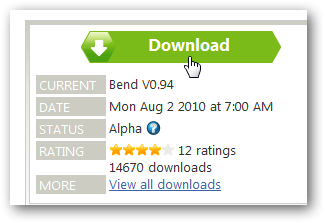
![sshot-2010-08-09-[3]](https://static1.howtogeekimages.com/wordpress/wp-content/uploads/2010/08/sshot201008093_thumb.png)
![sshot-2010-08-09-[6]](https://static1.howtogeekimages.com/wordpress/wp-content/uploads/2010/08/sshot201008096_thumb.png)
![sshot-2010-08-09-[8]](https://static1.howtogeekimages.com/wordpress/wp-content/uploads/2010/08/sshot201008098_thumb.png)
![sshot-2010-08-09-[9][3]](https://static1.howtogeekimages.com/wordpress/wp-content/uploads/2010/08/sshot2010080993_thumb.png)
![sshot-2010-08-10-[16]](https://static1.howtogeekimages.com/wordpress/wp-content/uploads/2010/08/sshot2010081016_thumb.png)