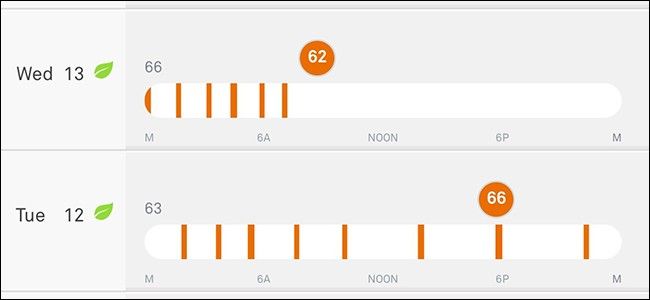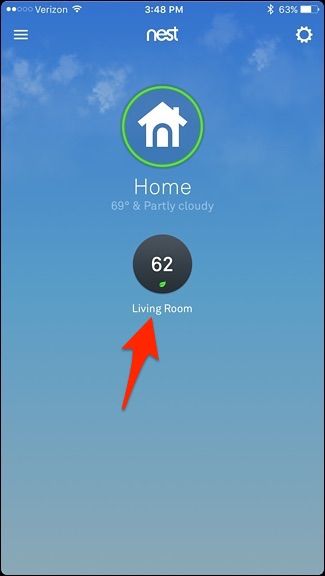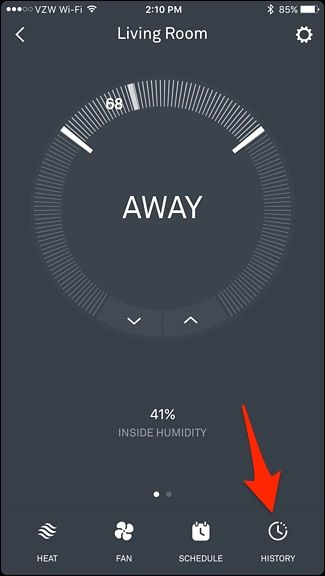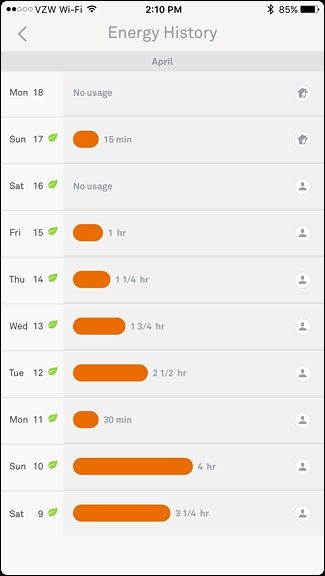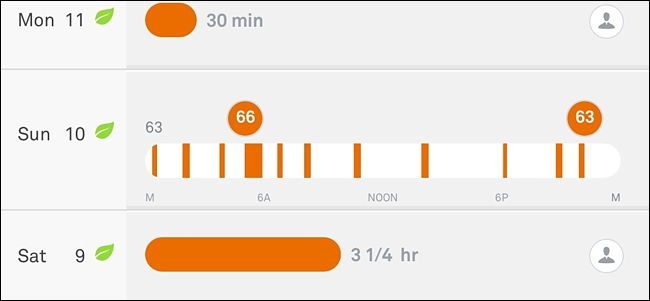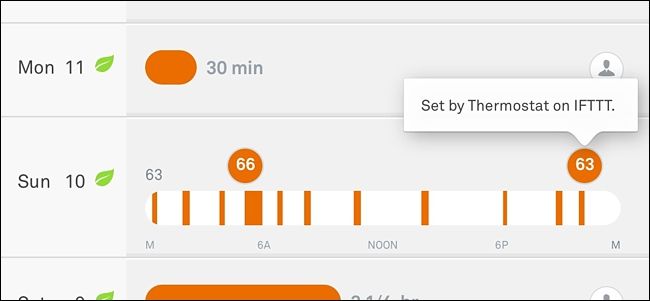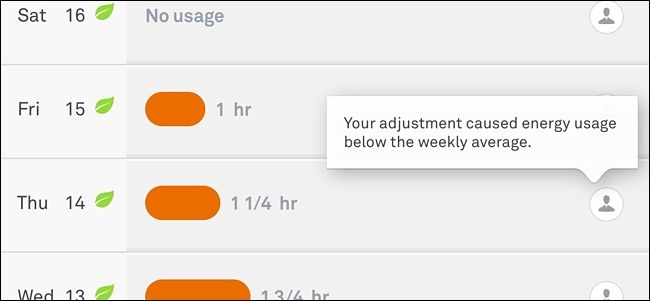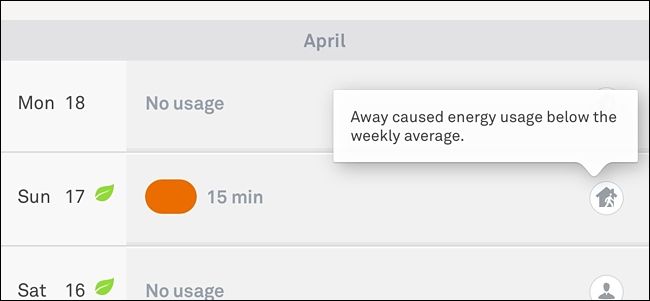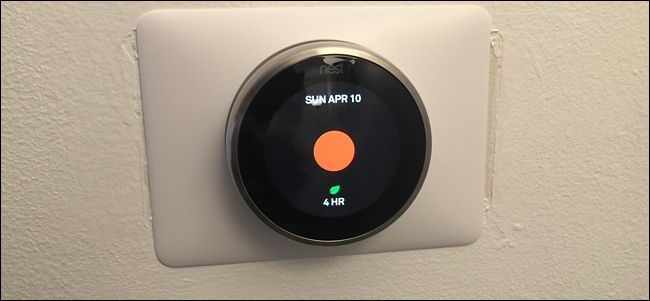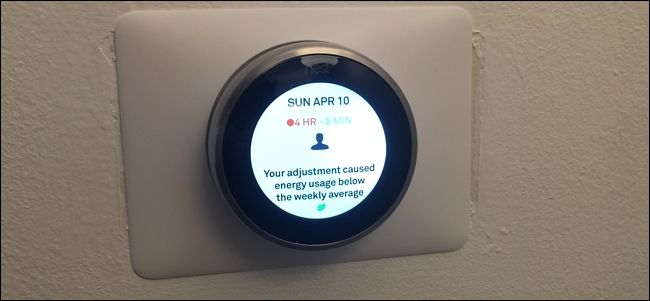If you're curious about how often your heat or air conditioning is on throughout the day, you can actually look at your Nest's usage history to see when things were running, as well as see what the temperature was set it at a particular time during the day.
Normally, if you wanted to see how often your heating or air conditioning was being used, you would have to check with your utility company, and even then they probably wouldn't be able to pinpoint specifically how much your heating or air conditioning was being used. But with a smart thermostat like the Nest, the device itself tracks all of this for you. Here's how to look up the Nest Thermostat's usage history.
From the Nest App
Start off my opening up the Nest app on your phone and select your Nest Thermostat on the main screen.
At the bottom, tap on "History" down in the bottom-right corner of the screen.
From there, you'll get the usage history over the last 10 days (unfortunately, the Nest doesn't save any history longer than that). On this page, you'll see how long your heating or air conditioning was on for during that particular day. An orange bar represents heating, while a blue bar represent air conditioning.
You can tap on any day to see a more descriptive history and see when exactly the heating or air conditioning was on and at what temperature the thermostat was set to.
When you tap on a temperature icon in the expanded day view, you can see how that temperature was set. So, for instance, if someone in your household changed the temperature from their own phone, that will appear in the history and it will show who it was.
It will even show changes that were done automatically through IFTTT.
On the right-hand side, you may see a variety of small circular icons on certain days, and these mean certain things. For instance, the person icon means that your manual adjustment of the thermostat resulted in a higher- or lower-than-average use of the heating or air conditioning.
The home icon with the little person in front of it means that the Nest Thermostat was set to Away at some point during that day and resulted in less-than-average use. There's also a weather icon, which indicates that the weather affected the use of the thermostat more than normal, since it might have been hotter or colder outside than usual.
On the Nest Thermostat
You can also view your usage history right on the Nest Thermostat itself, although it's a bit more of a condensed view.
Start by clicking on the unit to bring up the main menu.
Use the silver scroll wheel to navigate to "Energy" and click on the unit to select it.
Scroll to any given day to see how much your heating or air conditioning ran on that particular day. There will be either an orange dot or blue dot to represent heating or air conditioning, respectively, with the total run time marked below it.
Clicking on the unit will bring up a couple more details about that day's usage, including how that day compares to the previous seven days. You'll also get an explanation as to why the usage may be higher or lower than the weekly average, just like in the Nest app.
When you're done, scroll to either end and click on the unit when "Done" appears.
While the ability to view the usage history of your Nest Thermostat is pretty cool, there are still some limitations, such as not being able to see exact times when the heating or air conditioning kicked on and turned off, as well as only being able to view the last 10 days of use. But we suppose it makes sense that the Nest Thermostat unit can only hold so much data in its memory. Hopefully the company can improve this in the future, maybe using some sort of cloud storage to allow users to keep longer usage records if they want.