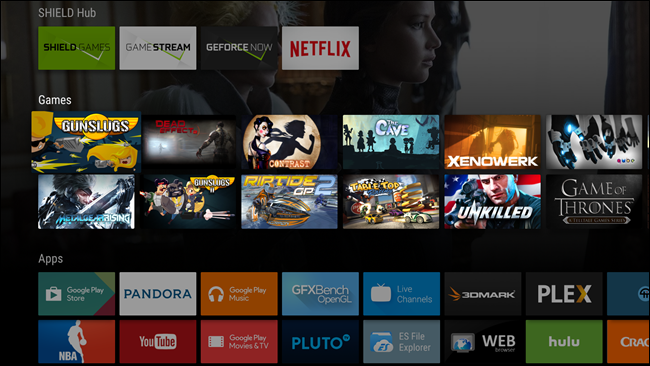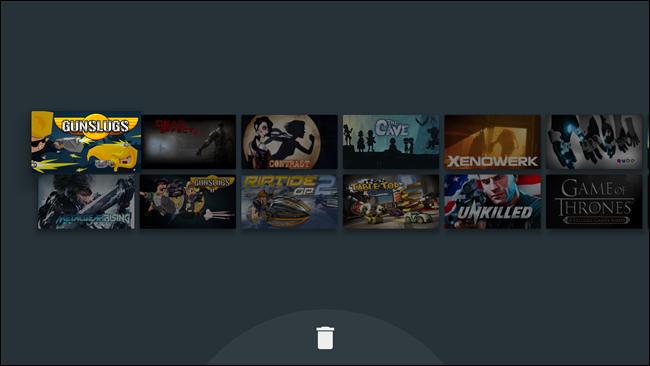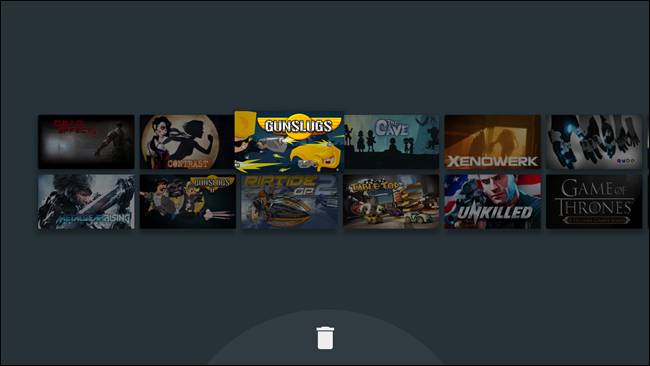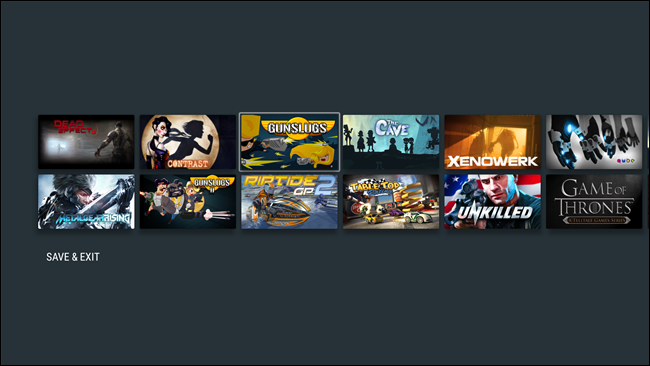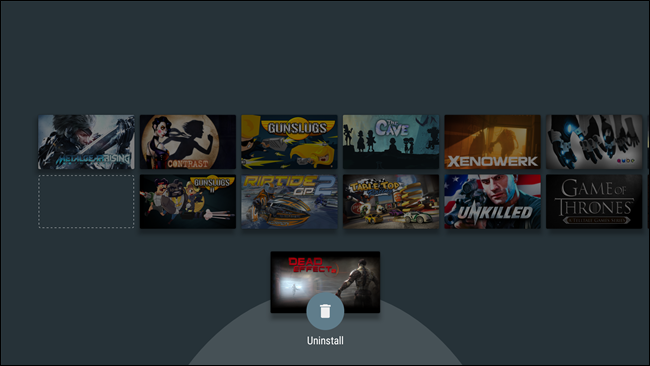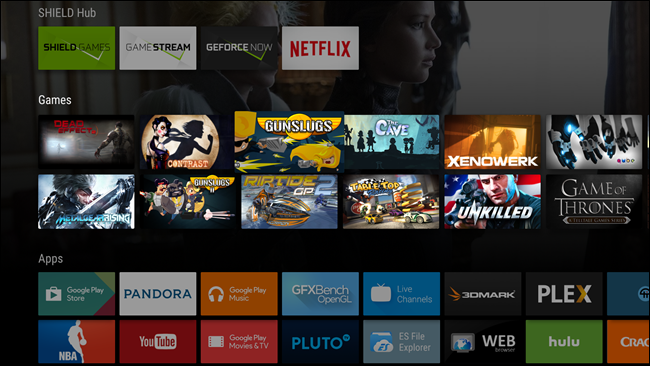Android TV is a nice step up from a simple Chromecast, but up until Marshmallow (Android 6.0), there was no way to customize the app layout on home screens—a serious omission by Google. Now that the newest version of Android TV is available to many of the popular boxes out there, here’s how to get your apps in the order you want.
This is probably one of the simplest things you’ll do today, so grab your Android TV remote, kick back on the couch, and let’s get started.
Before we start moving icons around, you should be aware that you still won’t be able to move them between categories. So games will still be in the “Games” section, apps in the “Apps” section, and so on. And if your device has a custom section—like the “SHIELD Hub” section on NVIDIA’s SHIELD Android TV, for example—it may not be edit-able at all.
With that little bit out of the way, let’s get started.
With remote in hand, navigate down to whichever section you want to re-arrange. Select the icon you want to move, and long-press the "select" button on the remote. The background will turn gray and only the section you’re editing will be displayed.
Just use the arrow keys on your remote to move the icon to where you want it. When you’re finished, just hit the remote's select button to "drop" the icon.
To move another icon, press the select button on said icon and move it around. That’s literally it.
It’s worth mentioning that you can also uninstall apps and games from this screen—just move the icon down to the trash can icon at the bottom.
When you’re finished, either use the “Save & Exit” option, or just hit the back button on the remote—just make sure you "drop" the moved icon first, otherwise it won't save the changes.
While simple, this is a tweak that a lot of people still aren’t aware of since it wasn’t available in the first few versions of Android TV. Fortunately, Google realized that as the Android TV app and game catalogs grew, home screen organization was an absolute necessity.