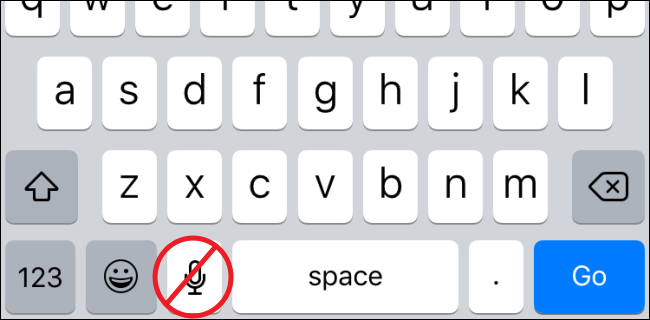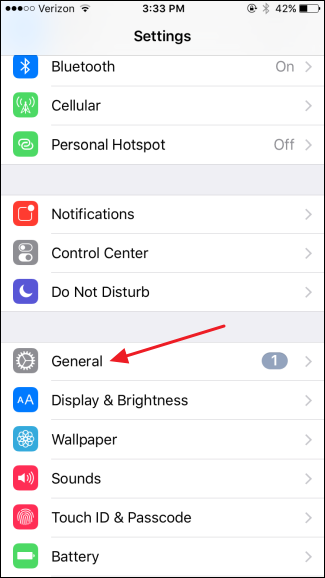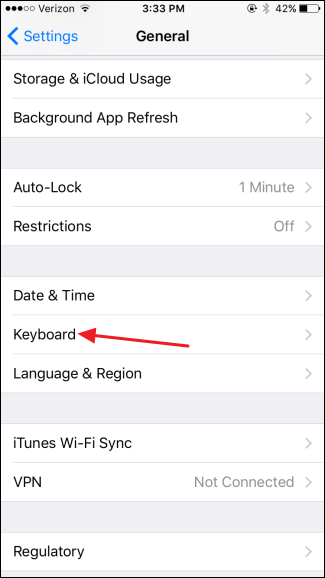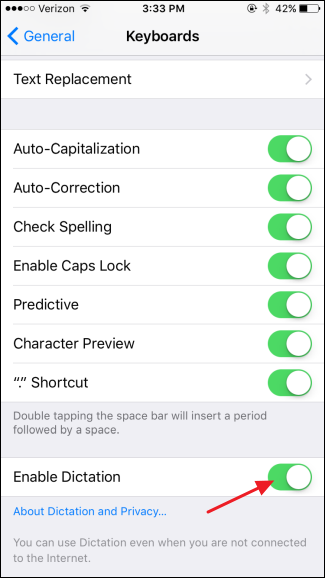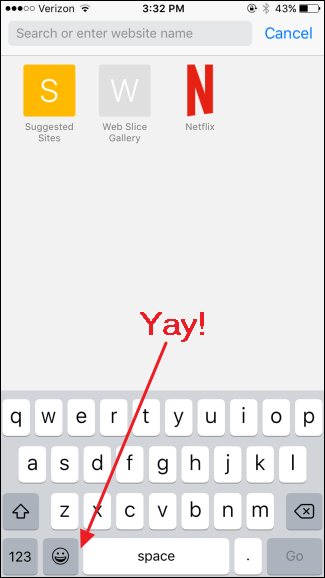The dictation button on the iOS keyboard is in just about the worst place you can imagine. On the iPhone in particular, it's hard to hit the spacebar without accidentally starting up dictation. If you don't use dictation, you can remove the microphone button by disabling dictation entirely.
Voice dictation on your iPhone can certainly be handy, and that microphone isn't so bad on an iPad since you have a lot more screen real estate to play with. But on the iPhone, its placement is problematic. You could always turn to a third-party keyboard, but if you don't use dictation, turning it off is the easiest way to get rid of that keyboard button. And don't worry, turning off dictation won't affect your ability to use Siri.
To get started, open your Settings app and tap General.
In the General settings, scroll down and tap Keyboard.
On the Keyboards screen, scroll to the bottom of the list and turn off the "Enable Dictation" setting.
Close the Settings app and go test your keyboard. You'll see that the microphone button is gone, your space bar is wider, and all is right with the world.
That's all there is to it. It doesn't get much simpler once you realize it's a feature you can disable.