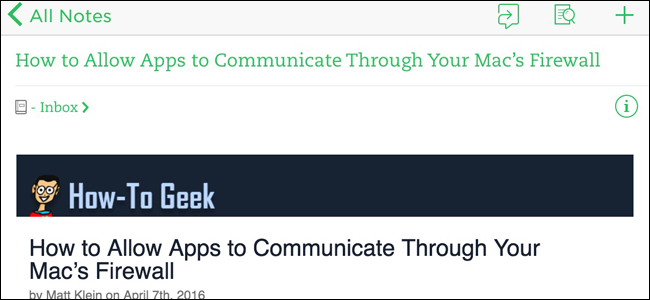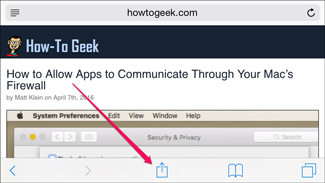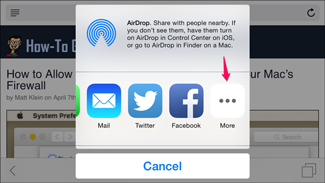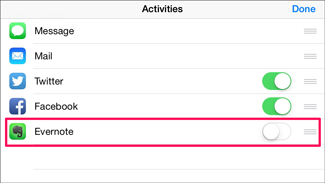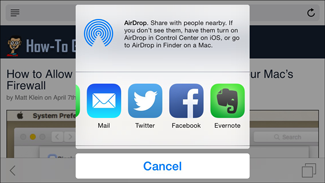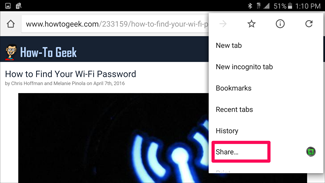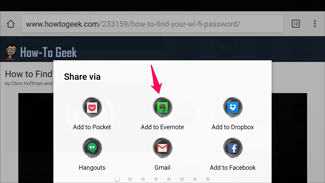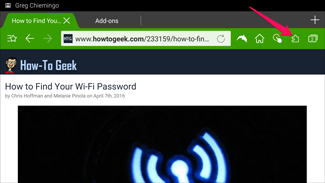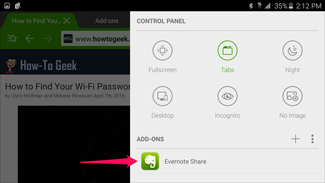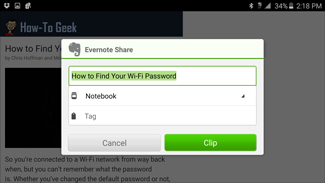Quick Links
Evernote is an awesome tool for collecting all the information you care about in one place. On the desktop, you can "clip" web pages to Evernote using the app's browser extension, but what if you're browsing on your phone? It's actually even simpler.
Obviously, the first step is to download Evernote and sign into your account, if you haven't done so already. Here's the link for iTunes and Google Play. Once it's installed and ready to go, you can begin clipping.
How to Clip Web Pages to Evernote on an iPhone or iPad
When you're on a web page in Safari you want to save to Evernote, click the Share button.
Then click the More button...
...and toggle the Evernote option on.
Once you've done that, from now on you'll see the Evernote icon as an option in the share menu.
Going forward, whenever you're on a web page you want to save, go to the share menu and tap the Evernote icon. You'll be able to change the title of the note, select the notebook to send it to, and also add tags.
You'll find the full web page clipped in your Evernote app and online at Evernote.com.
How to Clip Web Pages to Evernote on an Android Device
Sending pages to Evernote is also easy on Android: Go to your browser's share menu...
...and just select Evernote.
This will quickly send the full web page to your default notebook in Evernote.
Most Android browsers--including Chrome, Firefox, and Opera--don't let you change the title, choose which notebook to send the page to, or add tags, however. So using one of those browsers with Evernote is really best for one-click instant web page saving.
However, if you want more flexibility and saving options for Evernote on the go, you can use the Dolphin browser and its Evernote add-on. From there, you can just open Dolphin, and click the Control Panel icon.
Click the Evernote Share add-on on the list...
...and you'll be prompted to log into your Evernote account and authorize the add-on to access Evernote.
Once you've done these steps, you can click on that Evernote Share add-on in Dolphin's Control Panel to save web pages--and change the note title, choose the notebook, and add tags.
If you're an Evernote power user and use Android, Dolphin might become your go-to mobile browser. For everyone else, you can always edit the title, notebook, and tags once you get to your desktop Evernote application later on.