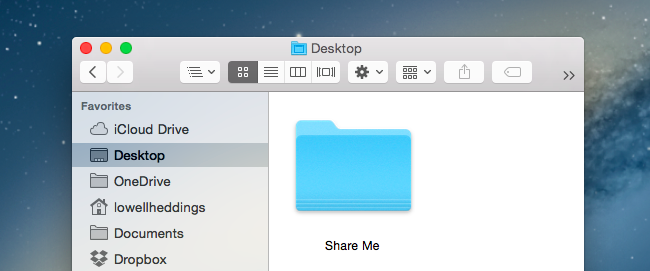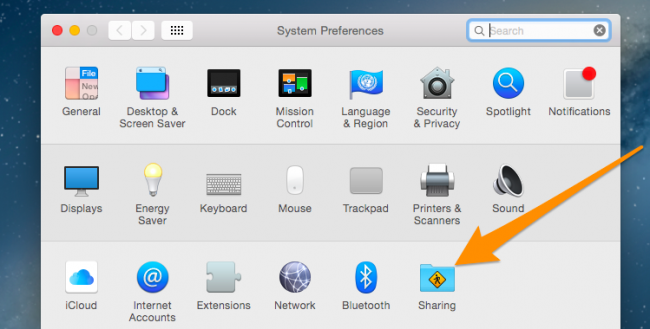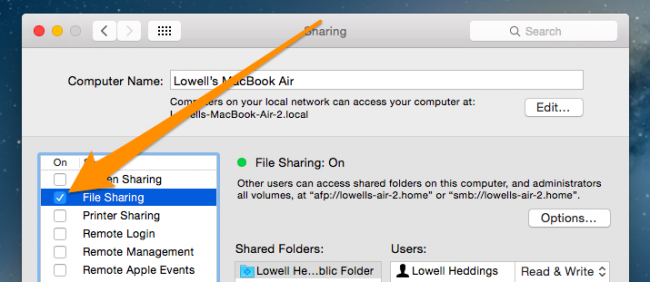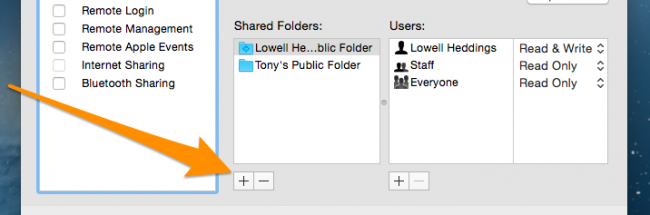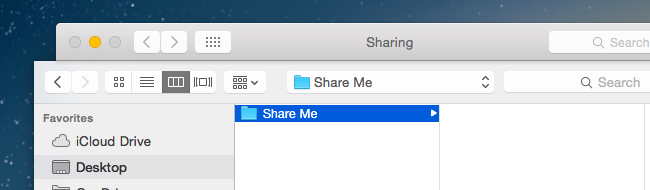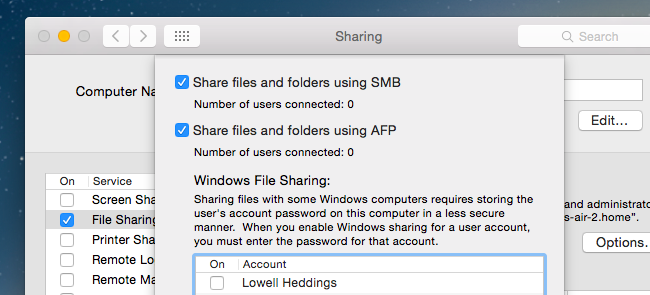There are countless ways to copy files between computers, including great sync options like Dropbox, but if you just want to share one of your folders from your Mac to your Windows computer, you can do that easily.
Of course, if you want to go the opposite way and mount a Windows share on your Mac, we've also got you covered.
Share a Folder from OS X to Windows
To start you need to open the Sharing preference pane in System Preferences.
Once you are in there select on the File Sharing option.
Then you will want to click on the "+" underneath the Shared Folders column.
Then choose the folder you want to share. In this example we will use Share Me folder.
Next click the Options... button. In order be able to see the files from the Windows, machine you will need to click to the Share files and folder using SMB option, Also you will want to choose the users accounts who can access the files.
Now you will be able to access your files from the Windows machine. If you need assistance with mapping a network drive in Windows check out our article on Map a Network Drive from XP to Windows 7.