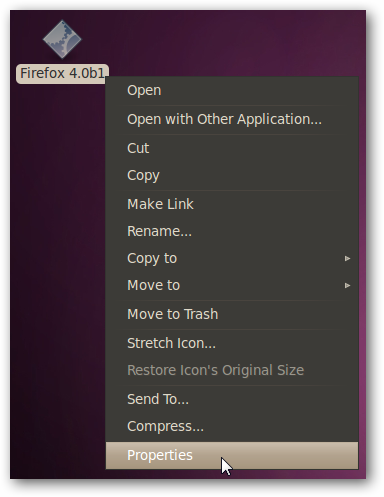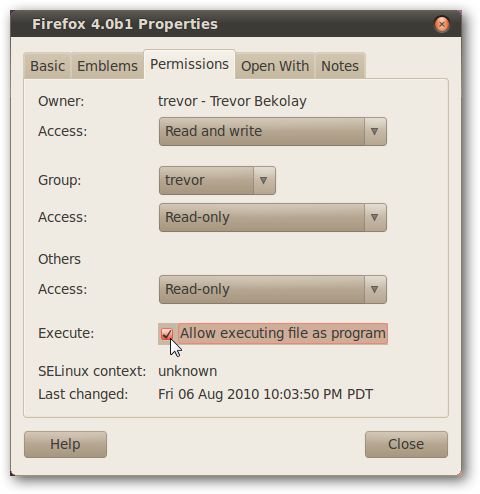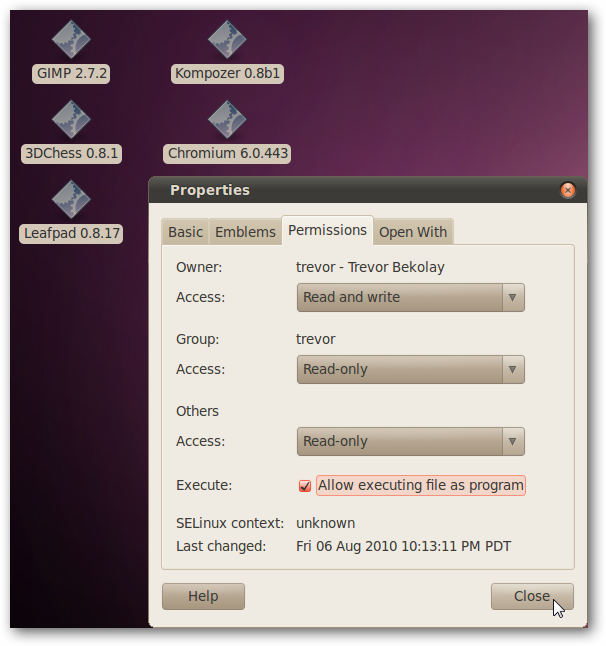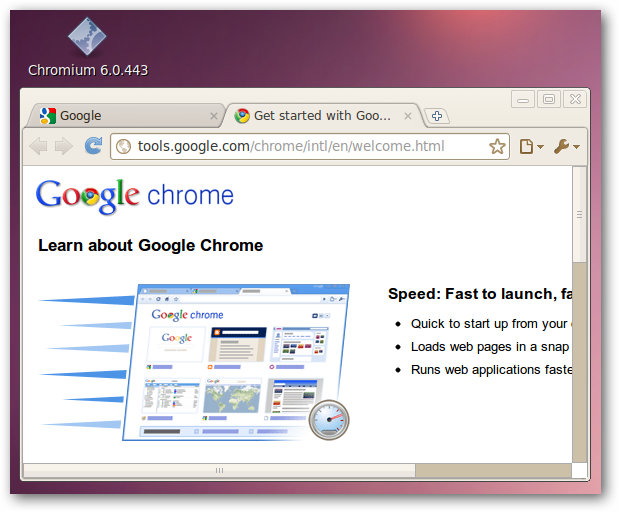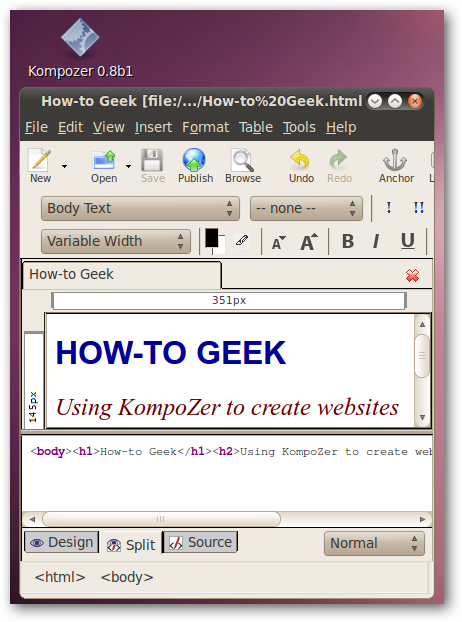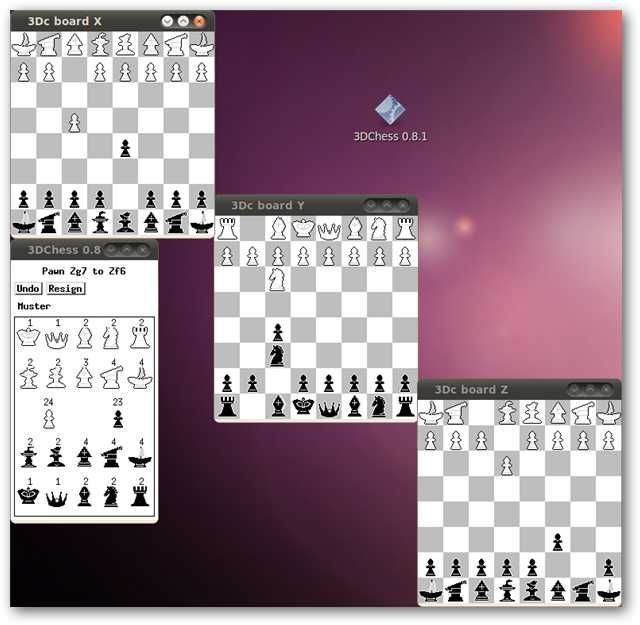Want to check out the latest version of Firefox, Chromium or VLC without dealing with enabling new software repositories? Try out Kompozer or Audacity without installing a bunch of dependencies? PortableLinuxApps to the rescue.
PortableLinuxApps is a relatively new website that provides many popular applications packaged as a single binary file that works on any supported system. For the time being, the officially supported flavors of Linux are the 32-bit versions of Ubuntu 10.04, OpenSUSE 11.3 (GNOME), and Fedora 12 (GNOME). If you’re not sure if you have the 32-bit version or 64-bit version of your Linux distribution, check out this guide.
Making Applications Executable
To use the applications provided on the website, save them to an appropriate location, and then set the executable flag on the file.
To do this using the GUI, right-click on the downloaded binary file and click Properties.
Go to the Permissions tab and add a checkmark to the checkbox labeled Allow executing file as program, and then click close.
Note that if you’re doing this through the GUI, you can select multiple applications and edit their preferences all at once.
Alternatively, you can also do this from the terminal with the command:
chmod a+x <Application>
Once the executable flag is set, simply double click on the application to run it.
Testing Some Applications
We tried a number of the applications available, and found that each ran as expected.
A recent beta version of Firefox 4.0 loaded, allowing us to test the new features without committing to a full install.
Note: in our testing, while we were able to switch between Firefox Beta 4 and the installed Firefox 3.6.7, we could not run both simultaneously.
We were able to test a recent build of Chromium, the open source project that Google Chrome is based on.
Kompozer also worked without a hitch.
Finally, an interesting Star-Trek inspired game, 3DChess, loaded and transported us to ten-forward.
A Caveat
While these portable apps are easy to use and take with you on a USB key, your settings are still stored in your home directory. That means that if you take the application to another computer, your settings will not be maintained. For some applications this isn’t a big deal, but for others it’s a big issue.
There is a workaround, however, from the Portable Linux Apps forum.
Open a terminal window. Set the $HOME variable to a folder on your USB key that will just hold configuration settings with the line:
export HOME=<config directory>
and then run your application from this terminal window.
For example, if we have a USB drive labelled “pendrive” and we want to run Firefox 4.0 beta 1, we would type in the following in the terminal:
export HOME=/media/pendrive/config
/media/pendrive/Firefox\ 4.0b1
This will set the “config” folder on the USB key as your home directory, temporarily, and then run Firefox using that new home directory. You must remember to do this each time you run the program – or you can write a short shell script to do it automatically.
Thanks to reader Samuel Dionne-Riel for the correct export statement.
Conclusion
While Portable Linux Apps are still young, with limited support (only three 32-bit distribution) and a caveat about configuration files, we still think that this is a great way to try out applications that you’re not sure about, or newer versions of applications that are already installed. Head over to the Portable Linux Apps site and see what they have to offer.