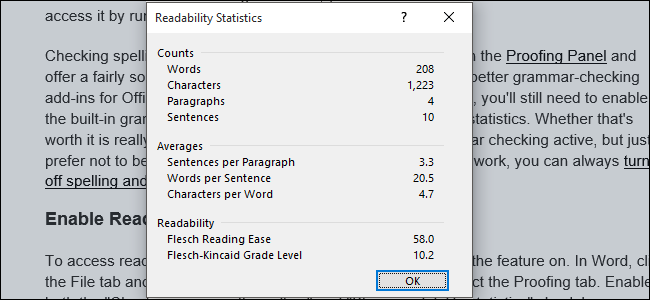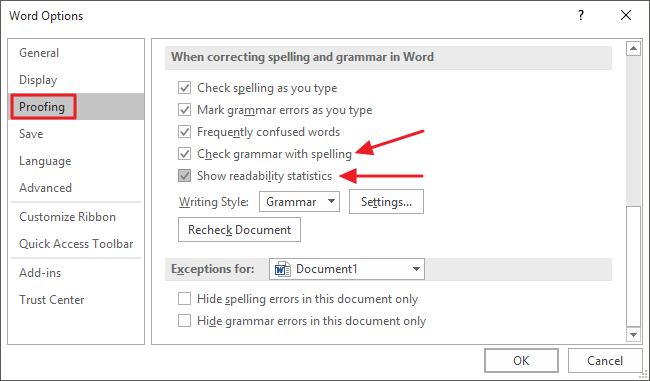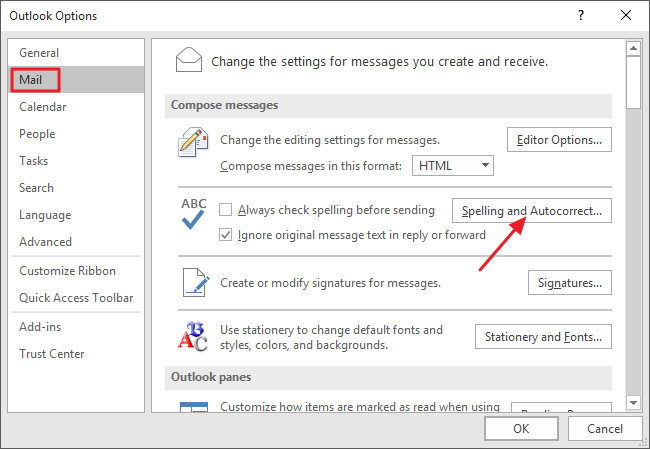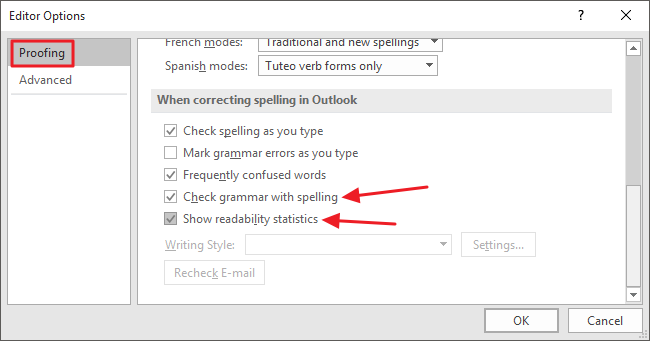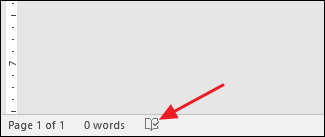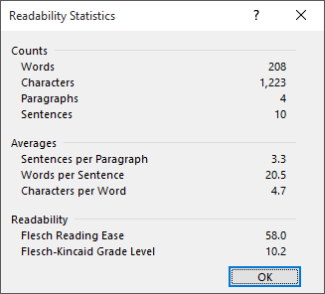Microsoft Word and Outlook have long featured the ability to view "readability" statistics for what you're writing, so you know how simple or complex you're writing is. This can help ensure your writing is readable enough for your intended audience.
In older versions of Word, the feature was just a click away on your status bar. In versions starting with 2013, you have to enable the feature first, and then access it by running a spell and grammar check.
Checking spelling and grammar in Word and Outlook happen in the Proofing Panel, and offer a fairly solid way of proofing documents. There are some better grammar-checking add-ins for Office out there, but even if you have those enabled, you'll still need to enable the built-in grammar checking to be able to use the readability statistics. Whether that's worth it is really up to you. And if you don't mind having grammar checking active, but just prefer not to be distracted by the squiggly underlines while you work, you can always turn off spelling and grammar checking while you type.
How to Enable Readability Statistics
To access readability statistics in Word, you'll first need to turn the feature on. In Word, click the File tab and then click Options. In the Options window, select the Proofing tab. Enable both the "Check grammar with spelling" and "Show readability statistics" check boxes. Click OK when you're finished.
The process is similar in Outlook. Click the File tab and then click Options. In the Options window, select the Mail tab and then click the "Spelling and Autocorrect" button.
In the Editor Options window, select the Proofing tab. Enable both the "Check grammar with spelling" and "Show readability statistics" check boxes and then click OK.
Note that in both Word and Outlook, you can deselect the options for checking spelling and grammar errors as you type if you find that distracting.
How to View Readability Statistics
Now that you've enabled reading statistics, checking the readability score of a document or a selection of text is simple. All you have to do is run a spell and grammar check. You can select specific text to check, or make sure nothing is selected to check the whole document. Initiate a spelling and grammar check by hitting F7 or by clicking the Proofing button in the status bar at the bottom of the window.
Run through the spell and grammar check and, when you're done, the Readability Statistics window will pop up.
The window shows you some basic statistics like word and character counts, along with some averages like sentences per paragraph. In the Readability section, you'll see two scores: Flesch Reading Ease and Flesch-Kincaid Grade Level. Both scores are based on formulas that account for average sentence length (ASL) and average syllables per word (ASW).
- Flesch Reading Ease. This score rates the readability of your text on a 100-point scale, with higher scores being easier to read. Scores from 0-60 are typically regarded as college or college graduate level and fairly difficult to read. Scores from 60-80 are regarded as reasonably easy to read and written in plain English. Most professional documents fall into this range. Higher scores than 80 are regarded as easy to read for kids.
- Flesch-Kincaid Grade Level. This scores rates the readability of text based on U.S. school grade levels. A score of 4.0, for example, means writing that can be understood by a fourth grader. Most professional documents fall somewhere in the range of 7.0-11.0.
And if you like knowing the math behind things, the formula used for determining the Flesch Reading Ease score is:
206.835 -- (1.015 x ASL) -- (84.6 x ASW)
The formula used in determining the Flesch-Kincaid Grade Level score is:
(.39 x ASL) + (11.8 x ASW) -- 15.59
And that's it! It's a simple feature to enable and use and, while you may not want to base everything you write on readability scores, they can still be a handy tool for making sure you're hitting the right audience with your writing.